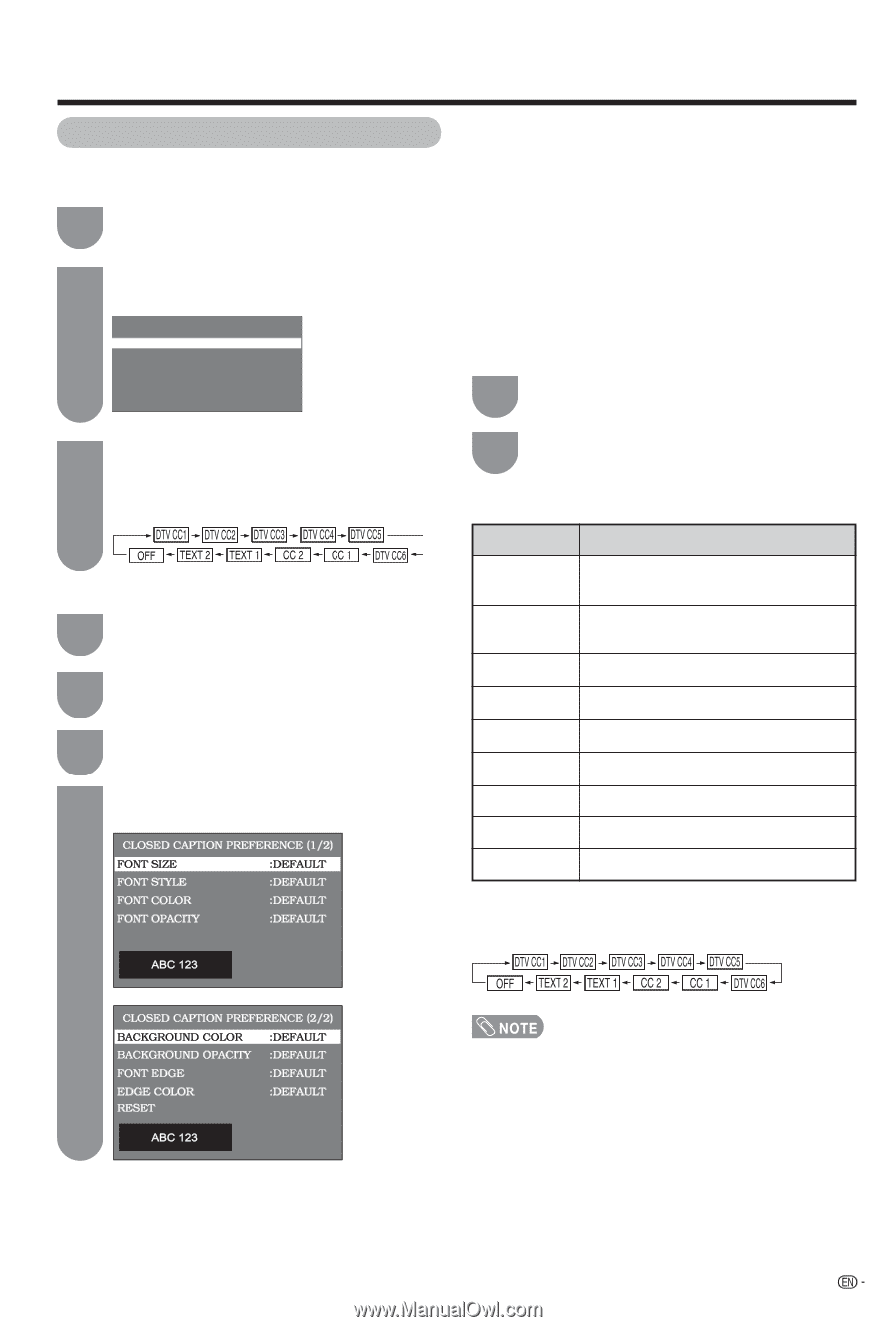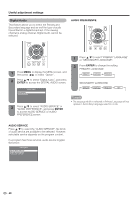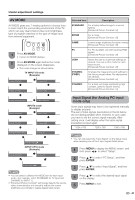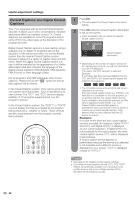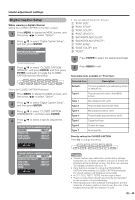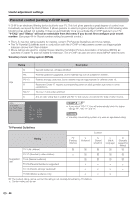Sharp LC19D45U LC-19D45U Operation Manual - Page 45
Digital Caption Setup - problems
 |
UPC - 074000371200
View all Sharp LC19D45U manuals
Add to My Manuals
Save this manual to your list of manuals |
Page 45 highlights
Useful adjustment settings Digital Caption Setup When viewing a digital channel Setting the CLOSED CAPTION on the Menu screen 1 Press MENU to display the MENU screen, and then press c/d to select "Option". 2 Press a/b to select "Digital Caption Setup", and then press ENTER. DIGITAL CLOSED CAPTION CLOSED CAPTION SERVICE CLOSED CAPTION PREFERENCE (CLOSED CAPTION screen) 3 Press a/b to select "CLOSED CAPTION SERVICE", and press ENTER, and then press ENTER continually to toggle the CLOSED CAPTION services like below: Setting the CLOSED CAPTION Preference 1 Press MENU to display the MENU screen, and then press c/d to select "Option". 2 Press a/b to select "Digital Caption Setup", and then press ENTER. 3 Press a/b to select "CLOSED CAPTION PREFERENCE", and then press ENTER. 4 Press a/b to select a specific adjustment item. • You can adjust 9 items here; they are, 1 "FONT SIZE", 2 "FONT STYLE", 3 "FONT COLOR", 4 "FONT OPACITY", 5 "BACKGROUND COLOR", 6 "BACKGROUND OPACITY", 7 "FONT EDGE", 8 "EDGE COLOR" and 9 "RESET". 5 Press ENTER to select the desired parameter. 6 Press MENU to exit. Selectable items available for "Font Style". Selected item Description Default The font specified by broadcasting station or default font. Type 0 Proportional font used in the MENU screen. Type 1 Monospaced with serifs. Type 2 Proportionally spaced with serifs. Type 3 Monospaced without serifs. Type 4 Proportionally spaced without serifs. Type 5 Casual font type. Type 6 Cursive font type. Type 7 Small capitals. Directly setting the CLOSED CAPTION Press CC to change the setting. • Closed Caption may malfunction (white blocks, strange characters, etc.) if signal conditions are poor or if there are problems at the broadcast source. This does not necessar -ily indicate a problem with your TV. • If any button is pressed to call up the ON SCREEN DISPLAY while viewing a CLOSED CAPTION broadcast, the closed captions will disappear momentarily. • In CC1, CC2, TEXT1, TEXT2, the font style is fixed. • There is a case which doesn't become the font specified by the contents of the broadcasting. • If the background of the character is transparent, and the character of closed_caption is hard to see, the color of the background proposes the selection of solid. 43