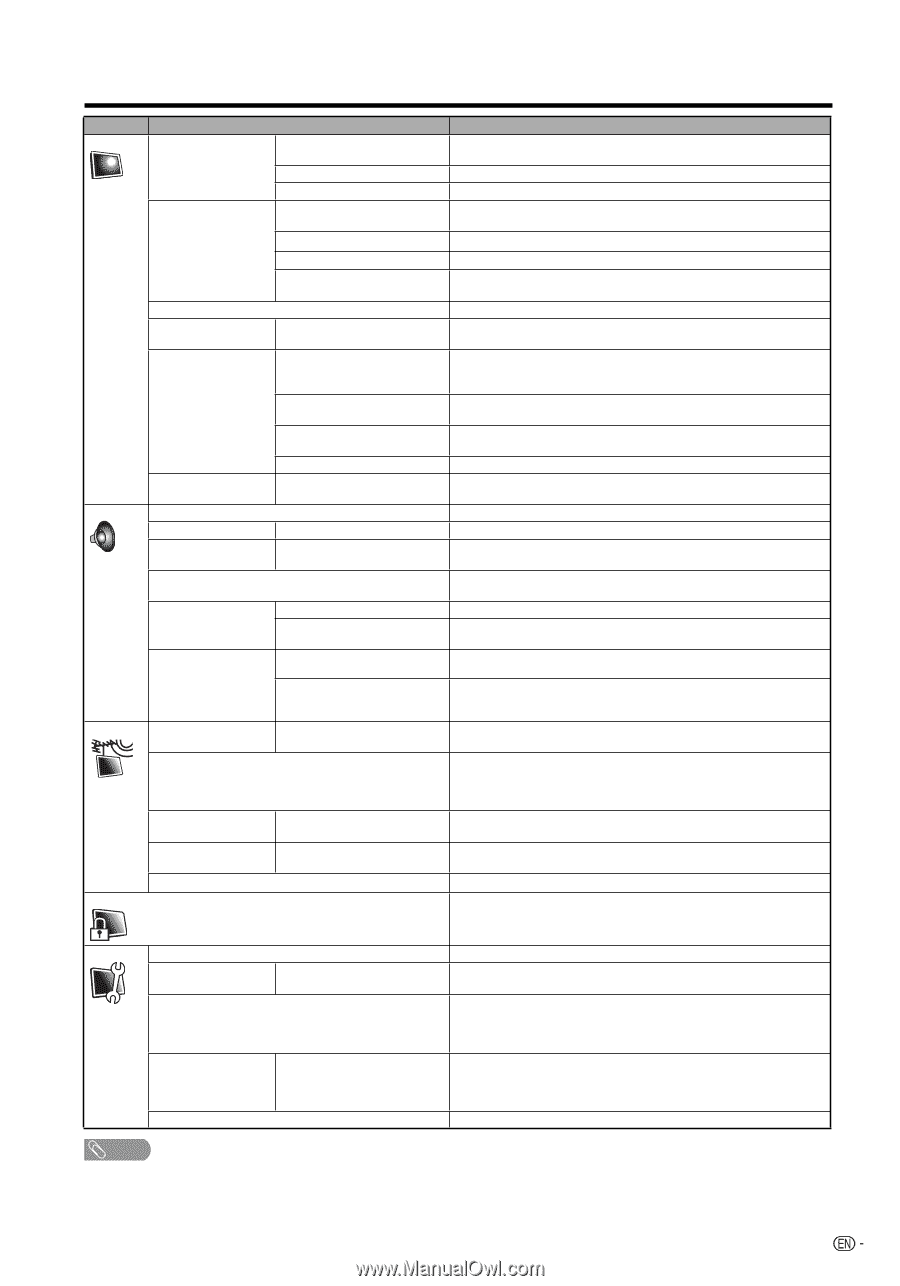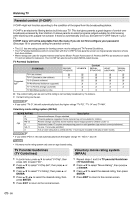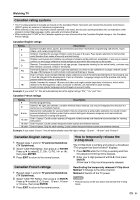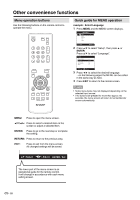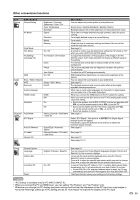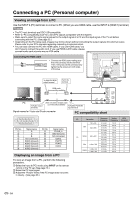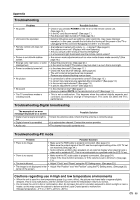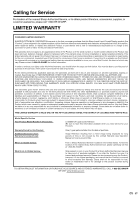Sharp LC26SB27UT Operation Manual - Page 25
Selected item, Description - contrast
 |
UPC - 074000372153
View all Sharp LC26SB27UT manuals
Add to My Manuals
Save this manual to your list of manuals |
Page 25 highlights
Other convenience functions Icon Picture Audio Channel Lock Selected item Picture Setting AV Mode Brightness / Contrast / Sharpness / Color / Tint Color Temperature Backlight Sports Standard Movie Memory View Mode Film Mode On / Off PC Setting* (see page 24) Hor Position / Ver Position Clock Phase DNR Auto Adjust On / Off Bass / Treble / Balance MTS Stereo / SAP / Mono Surround On/Off Audio Language HDMI1 Audio HDMI DVI Speakers On Off Add/Delete DTV Signal Adding Channel / Add/Delete / Clear All Auto Ch Memory Ch Label Favorite Ch Signal Type / Automatic Search Channel Number / Ch Label / Label Clear Description You can adjust the picture quality to your preference. Bluish (Cool) / Neutral (Standard) / Reddish (Warm) Backlight adjusts the screen brightness for improved picture clarity. For a clear-cut image emphasizing high contrast, useful for sports viewing. For a highly defined image in a normal lighting. For a movie. Allows the user to customize settings as desired. You can set the mode for each input source. See page 16. A smoother motion may be obtained by setting the Film Mode to "On" when you view a DVD from the DVD player. To adjust the horizontal / vertical position of the image on the PC Monitor screen. Each video standard will require a different value for this setting. To minimize any vertical bars or stripes visible on the screen background. This must be adjusted after the frequency has been set optimize picture quality. To adjust the all PC settings automatically. DNR (Digital Noise Reduction) can reduce the roughness of the picture. You can adjust the sound quality to your preference. See page 15. The dynamic presence and sound created offers a thoroughly enjoyable listening experience. When two or more audio languages are included in a digital signal, you can select one of the audio languages. When you connect the HDMI device to the TV, select this setting. When you connect the DVI device to the TV with analog audio cords, select this setting. • Sound via speaker and AUDIO OUTPUT terminal are adjusted with VOL +/- on the remote control unit or VOL -/+ on the TV. • Sound via the AUDIO OUTPUT terminal is adjusted with VOL +/- on the remote control unit or VOL -/+ on the TV. • Sound via speaker is muted. See page 15. Select "DTV Signal", then press ▶ or ENTER. The Digital-Signal strength screen will appear. If necessary, adjust the direction of the antenna to obtain the maximum signal strength. See page 15. See page 16. See page 17. See pages 19~21. Setup Closed Caption Language Video Label Auto Shut Off Reset English / Français / Español On / Off See page 18. You can choose from three different languages (English, French and Spanish) for the on-screen displays. Let you set the input terminal displayed when using the "Source Selection" menu or channel display. Press ▲/▼ to select the specific input source which you want to change. Press ◀/▶ to select the new label for the selected input source. In case of "Auto Shut Off" feature is "On", if a station being viewed stops broadcasting, the TV will automatically shut itself off after 15 minutes. • If Auto Shut Off is "On" and the broadcast signal is weak, the TV may automatically shut itself off. If this happens, turn Auto Shut Off to "Off". The Reset function returns your settings to the factory settings. NOTE * "PC Setting" is available only for PC INPUT (INPUT 6). * When you connect the PC via HDMI input, you can setting "Hor Position" and "Ver Position" only. * Whenever you change the PC display resolution settings and find that the characters of the PC input has rough edges or has some flickerings, please go to PC Setting and do an "Auto Adjust" to improve the display of the PC input. 23