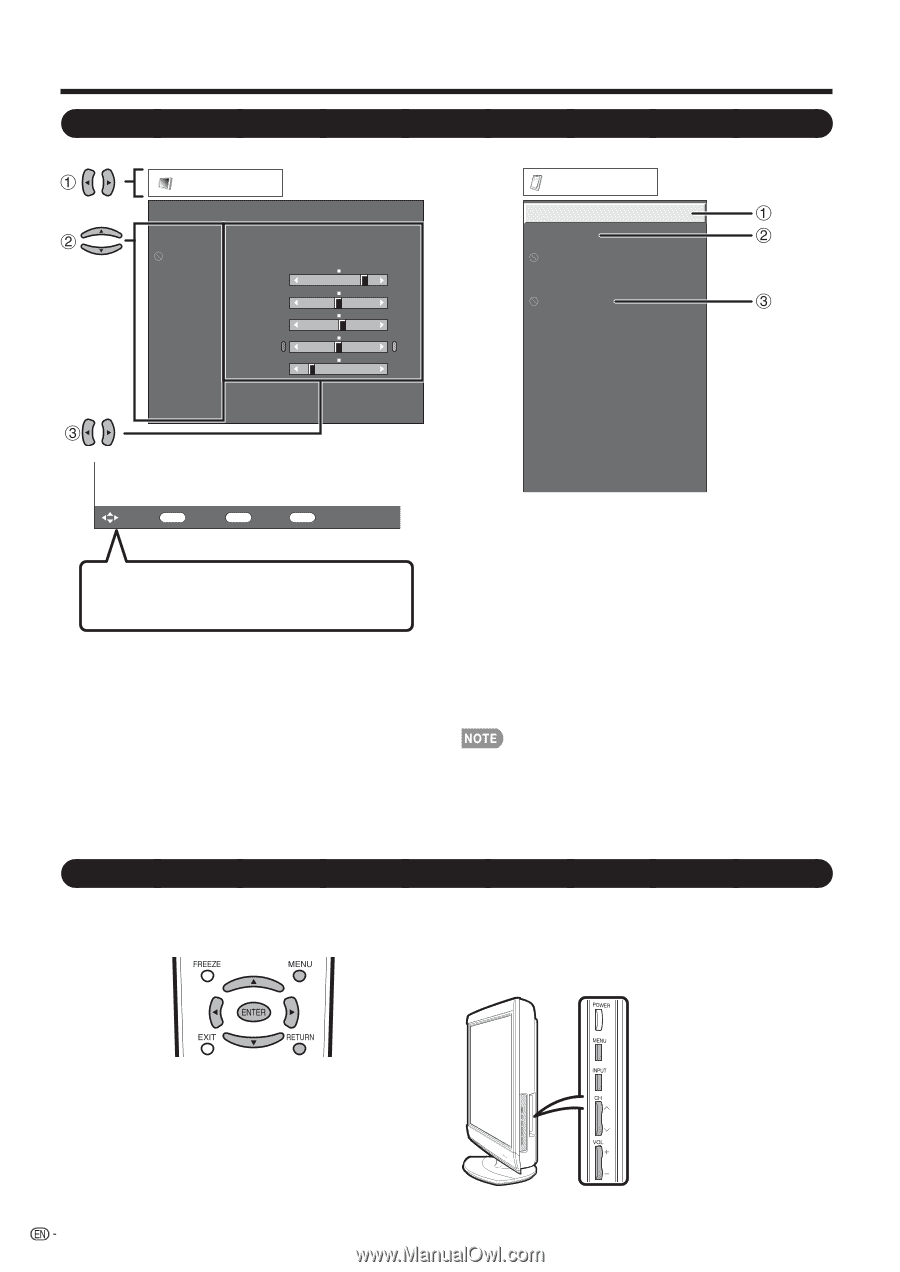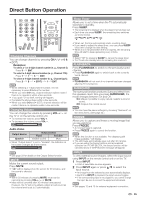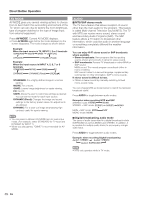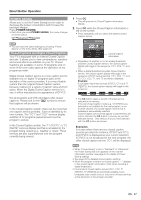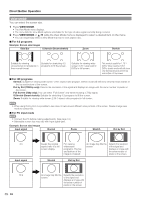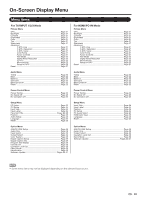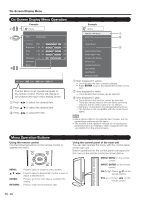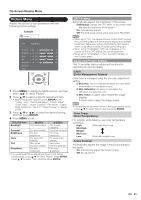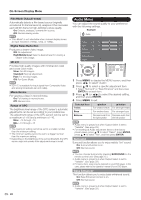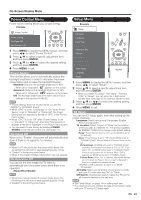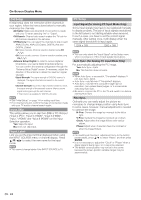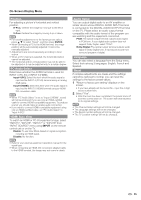Sharp LC32E67U LC-32E67U Operation Manual - Page 22
On-Screen Display Menu Operation, Menu Operation Buttons, Using the control panel of the main unit - aquos manual
 |
UPC - 074000371774
View all Sharp LC32E67U manuals
Add to My Manuals
Save this manual to your list of manuals |
Page 22 highlights
On-Screen Display Menu On-Screen Display Menu Operation Example Picture OPC [On(Display)] Backlight Contrast [ 30] 0 b40 Brightness [ 0] a30 b30 Color [ b2] a30 b30 Tint [ 0] a30 b30 Sharpness [ 4] 0 b20 Advanced Reset : Select ENTER : Enter RETURN : Back MENU : Exit The bar above is an operational guide for the remote control. The bar will change in accordance with each menu setting screen. 1 Press c/d to select the desired item. 2 Press a/b to select the desired item. 3 Press c/d to adjust the item. Example Option AQUOS LINK Setup Audio Only Input Select Output Select Color System Digital Caption Setup Digital Caption Info. Program Title Display Favorite CH Operation Lock Out Demo Mode Identification Software Update 1 Item displayed in yellow • This indicates the item currently selected. • Press ENTER to go to the adjustment screen for this item. 2 Item displayed in white • This indicates that the item can be selected. 3 Item displayed in gray • This indicates that the item cannot be selected. There are various reasons why the items cannot be selected, but the main reasons are as follows: -Nothing is connected to the selected input terminal. -The function is not compatible with the current input signal. • Menu options differ in the selected input modes, but the operating procedures are the same. • The screens in the operation manual are for explanation purposes (some are enlarged, others cropped) and may vary slightly from the actual screens. Menu Operation Buttons Using the remote control Use the following buttons on the remote control to operate the menu. MENU: a/b/c/d: ENTER: RETURN: Press to open or close the menu screen. Press to select a desired item on the screen or adjust a selected item. Press to go to the next step or complete the setting. Press to return to the previous step. Using the control panel of the main unit You can also operate the menu with the control panel of the main unit. Button operations on the control panel correspond to the ones on the remote control as shown below. MENU: MENU on the remote control. INPUT: ENTER on the remote control. CHr/s: Cursor a/b on the remote control. VOLk/l: Cursor c/d on the remote control. 20