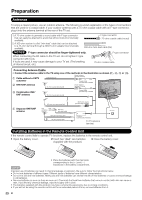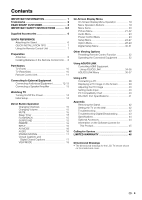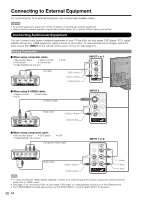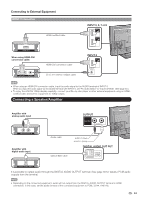Sharp LC32LE700UN LC-32LE700UN Operation Manual - Page 12
Connecting to External Equipment - aquos manual
 |
UPC - 074000372221
View all Sharp LC32LE700UN manuals
Add to My Manuals
Save this manual to your list of manuals |
Page 12 highlights
Connecting to External Equipment For connecting the TV to external equipment, use commercially available cables. CAUTION • To protect equipment, always turn off the TV before connecting any external equipment. • Please read the relevant operation manual (Blu-ray disc player, etc.) carefully before making connections. Connecting Audiovisual Equipment You can connect many types of external equipment to your TV like a Blu-ray disc player, DVD player, VCR, cable/ satellite set-top box, HDMI equipment, game console or camcorder. To view external source images, select the input source from INPUT on the remote control unit or on the TV. (See page 15.) Analog Connection ■ When using composite cable: • Blu-ray disc player • Game console • DVD player • Camcorder • Cable/Satellite set-top box • VCR INPUT 1 or 3 AV cable VIDEO (Yellow) AUDIO-L (White) AUDIO-R (Red) ■ When using S-VIDEO cable: • Game console • Camcorder • VCR S-VIDEO cable INPUT 2 Audio cable AUDIO-L (White) AUDIO-R (Red) ■ When using component cable: • Blu-ray disc player • DVD player • Cable/Satellite set-top box • VCR Component video cable INPUT 1 or 2 COMPONENT OUT Audio cable AUDIO-L (White) AUDIO-R (Red) Y (Green) PB (Blue) PR (Red) • To enjoy the AQUOS 1080p display capability, connect your external equipment using a component cable and set the equipment to 1080p output. • See page 13 for connecting a Blu-ray disc player, DVD player or a cable/satellite set-top box to the HDMI terminal. • The COMPONENT terminals take priority over the VIDEO (INPUT 1) and S-VIDEO (INPUT 2) terminals. 12