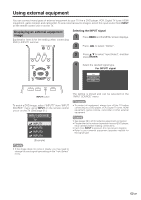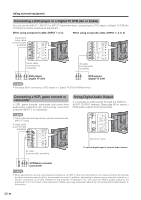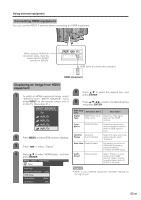Sharp LC37DB5U LC-37DB5U Operation Manual - Page 32
Input Label, Picture flip
 |
UPC - 074000363045
View all Sharp LC37DB5U manuals
Add to My Manuals
Save this manual to your list of manuals |
Page 32 highlights
Useful adjustment settings Input Label Lets you set the input terminal displayed using the INPUT SOURCE menu or channel display. Picture flip You can set the orientation of the picture. 1 Press MENU and the MENU screen displays. 2 Press c/d to select "Setup". 3 Press a/b to select "Picture Flip", and then press ENTER. 4 Press a/b to select the desired mode, and then press ENTER. 1 Press INPUT to select the desired input source. 2 Press MENU and the MENU screen displays. 3 Press c/d to select "Setup". 4 Press a/b to select "Input Label", and then press ENTER. 5 Press a/b/c/d to select the new name for the input mode, and then press ENTER. INPUT SOURCE TV DVD INPUT2 INPUT3 INPUT4 (Example) NOTE • You cannot change labels if the INPUT SOURCE is TV. [Standard]: normal image. ABC [Mirror]: mirror image. [Upside Down]: upside down image. ABC [Rotate]: rotated image. ABC ABC 32