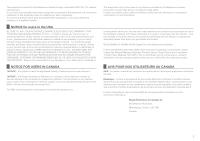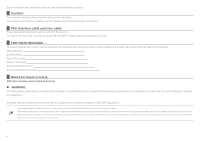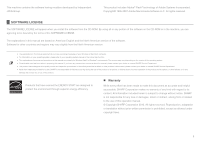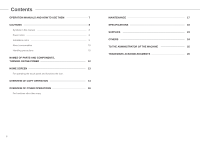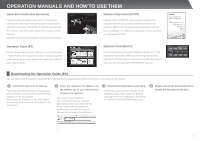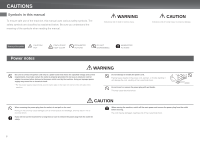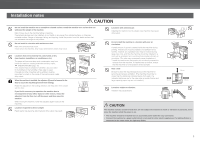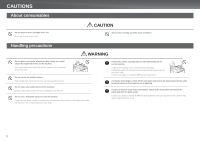Sharp MX-3111U Quick Start Guide - Page 7
Operation Manuals And How To Use Them - driver download
 |
View all Sharp MX-3111U manuals
Add to My Manuals
Save this manual to your list of manuals |
Page 7 highlights
OPERATION MANUALS AND HOW TO USE THEM Quick Start Guide (this document) Features important safety notes, names of parts and components, information about the power-on procedure, operation overviews, information for people who manage the machine, and information about other aspects of this machine. Read this section before using the machine for the first time. DIGITAL FULL COLOR MULTIFUNCTIONAL SYSTEM MX-2610N/MX-3110N/MX-3610N QUICK START GUIDE Keep this manual close at hand for reference whenever needed. Software Setup Guide (CD-PDF) Explains how to install the various drivers needed when using this machine as a printer, network scanner, or fax machine. Refer to this document when using this machine from a computer. The Software Setup Guide can be found on the "Software CD-ROM". DIGITAL FULL COLOR MULTIFUNCTIONAL SYSTEM Software Setup Guide ιBEϑFτORΣE ΞINΛSTΠAϯLLεINτGʔTϧHE͢SΔOલFTʹWARE 8SEJOTEUPXINTA WڥIͰNDͷOηWοSτEΞNοVIϓRONMENT .SEBTDUJPOUINPATIMACڥINͰTOͷSηHοEτNVΞIRοOϓNMENT ࠔTRͬOͨUBͱL͖ESHOOTING Operation Guide (PC) Can be downloaded from the machine to a computer and viewed. Refer to this document to learn more about printer mode and settings mode, and to learn about the details of each type of mode. Operation Guide (Built-in) Can be viewed by touching the operation guide icon on the machine's touch panel. When you are using this machine, use this document to see an overview of a particular mode or when you are having trouble operating the machine. Common operations Home screen Operation Guide Index How to set the Preview screen original and paper Text entry By mode Copier Facsimile Image send Document filing Others Eco Maintenance Troubleshooting Appendix To close Operation Guiude, tap [close] key or press Home button. Downloading the Operation Guide (PC) You can download the [Operation Guide (PC)] by following the procedures below while the machine is connected to the network. 1 Confirm the machine's IP address First, press the [Settings] key on the operation panel and then touch [List Print (User)] when it appears on the touch panel. Next, touch the [Print] key in the [All Custom Setting List], and confirm the IP address in the printed list. 2 Insert the machine's IP address into the address bar of your web browser to access the machine. http://machine's IP address/ User verification may be required depending on the machine's settings. Please check with the machine's administrator to obtain the account information necessary for verification. 3 Download the [Operation Guide (PC)] Click [Download Operation Guide] on the displayed page. Next, select the desired language from the "Language to download" list, and then click the [Download] button. 4 Double-click on the downloaded file to display the Operation Guide (PC). 7