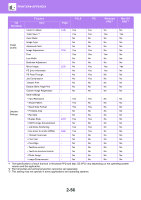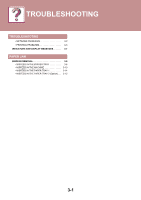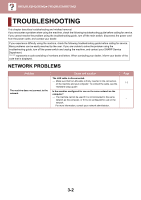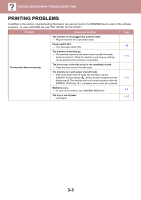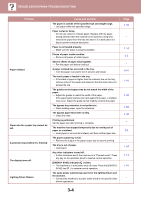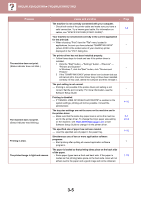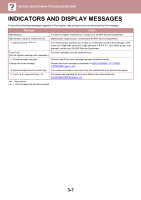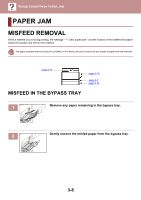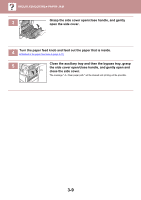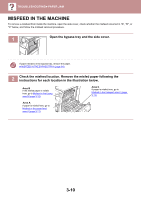Sharp MX-B450P MX-B350P MX-B450P User Manual - Page 98
The specified size of paper has not been loaded., the printer driver.
 |
View all Sharp MX-B450P manuals
Add to My Manuals
Save this manual to your list of manuals |
Page 98 highlights
TROUBLESHOOTING►TROUBLESHOOTING Problem The machine does not print. (Status indicator does not blink.) The machine does not print. (Status indicator was blinking.) Printing is slow. The printed image is light and uneven. Cause and solution The machine is not correctly connected with your computer. → Check both ends of the printer cable and make sure you have a solid connection. Try a known good cable. For information on cables, see "SPECIFICATIONS (START GUIDE)". Your machine is not selected correctly in the current application for the print job. → When choosing "Print" from the "File" menu located in applications, be sure you have selected "SHARP MX-XXXX" (where XXXX is the model name of your machine) printer displayed in the "Print" dialog box. The printer driver has not been installed properly. → Follow these steps to check and see if the printer driver is installed. 1 Click the "Start" button →"Settings" button →"Devices" → "Printers and Scanner". In Windows 7, click the"Start" button, click "Devices and Printers". 2 If the "SHARP MX-XXXX" printer driver icon is shown but you still cannot print, the printer driver may not have been installed correctly. In this case, delete the software and then reinstall it. The port setting is not correct. → Printing is not possible if the printer driver port setting is not correct. Set the port correctly. For more information, see the Software Setup Guide. Printing is disabled. → If "CANCEL JOBS OF INVALID ACCOUNTS" is enabled in the system settings, printing will not be possible. Consult the administrator. The tray size settings are not the same on the machine and in the printer driver. → Make sure that the same tray paper size is set on the machine and in the printer driver. To change the tray's paper size setting on the machine, see TRAY SETTINGS (page 1-27) or see Software Setup Guide to change it in the printer driver. The specified size of paper has not been loaded. → Load the specified size of paper in the paper tray. Simultaneous use of two or more application software programs. → Start printing after quitting all unused application software programs. The paper is loaded so that printing takes place on the back side of the paper. → Some paper types have a front and back side. If the paper is loaded so that printing takes place on the back side, toner will not adhere well to the paper and a good image will not be obtained. Page 1-3 - - - 4-10 2-7 2-14 1-15 - 1-15 3-5