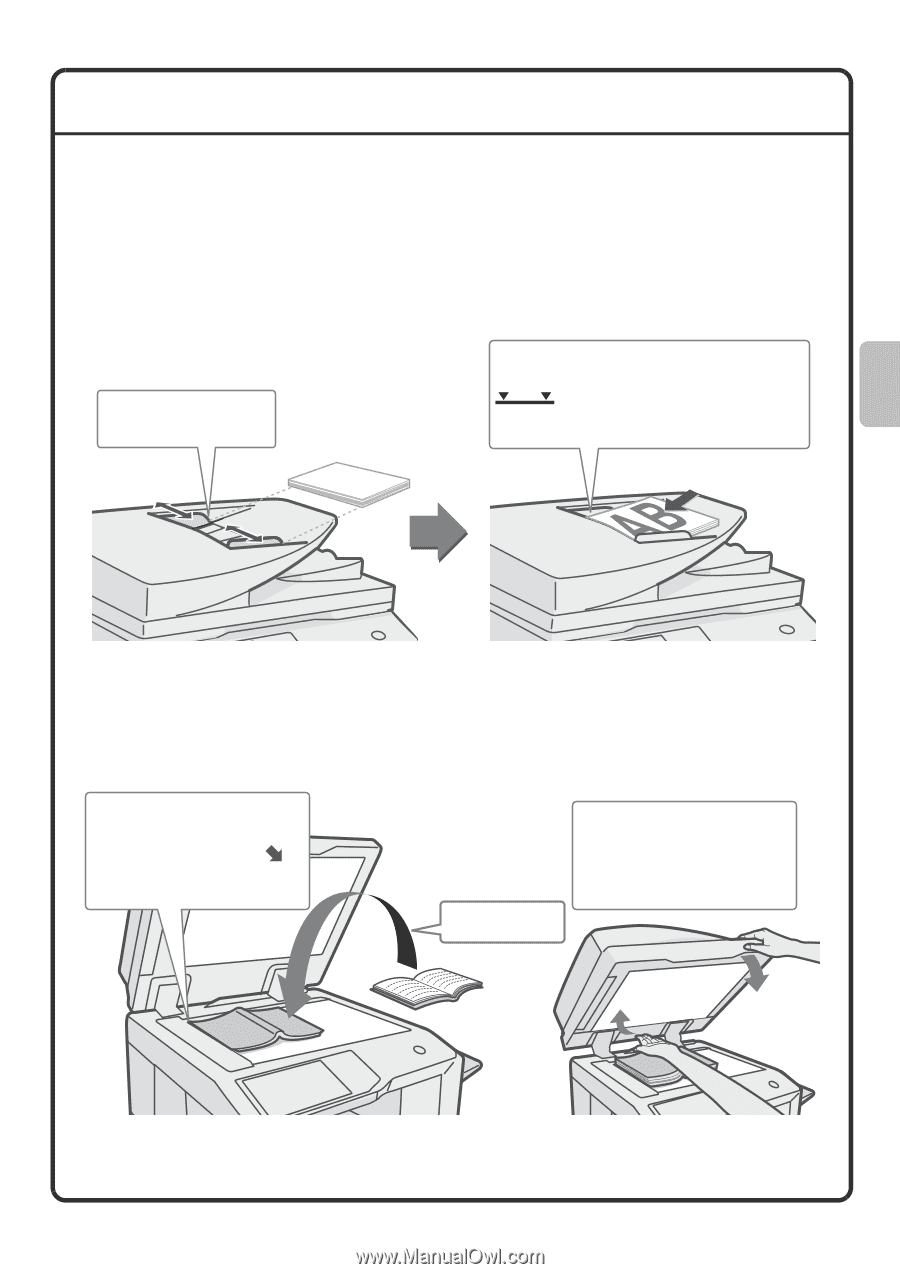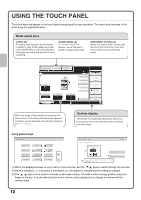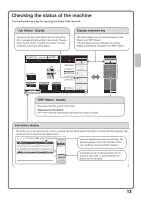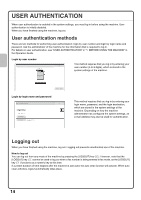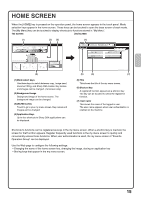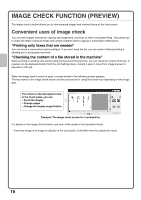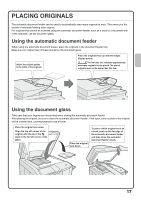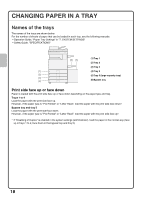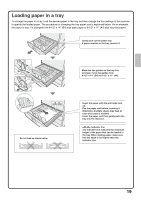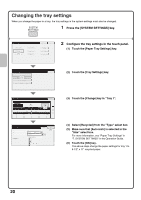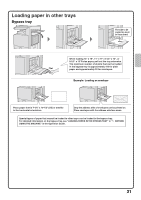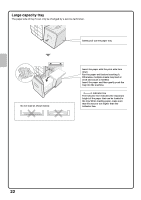Sharp MX-M283N Quick Start Guide - Page 19
Placing Originals
 |
View all Sharp MX-M283N manuals
Add to My Manuals
Save this manual to your list of manuals |
Page 19 highlights
PLACING ORIGINALS The automatic document feeder can be used to automatically scan many originals at once. This saves you the trouble of manually feeding each original. For originals that cannot be scanned using the automatic document feeder, such as a book or a document with notes attached, use the document glass. Using the automatic document feeder When using the automatic document feeder, place the originals in the document feeder tray. Make sure an original has not been placed on the document glass. Adjust the original guides to the width of the originals. Place the originals face up with the edges aligned evenly. The indicator line indicates approximately how many originals can be placed. The placed originals must not be higher than this line. Using the document glass Take care that your fingers are not pinched when closing the automatic document feeder. After placing the original, be sure to close the automatic document feeder. If left open, parts outside of the original will be copied black, causing excessive use of toner. Place the original face down. Align the top left corner of the original with the tip of the mark in the far left corner of the glass. Place the original face down. To place a thick original such as a book, push up the far edge of the automatic document feeder and then close the automatic document feeder slowly. 17