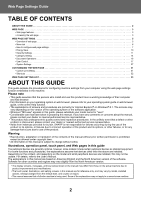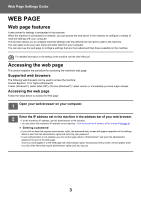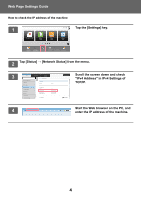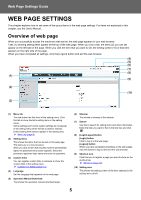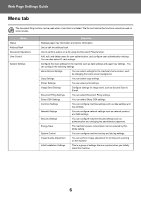Sharp MX-M4070 Web Page Settings Guide - Page 5
WEB SETTINGS, Overview of web
 |
View all Sharp MX-M4070 manuals
Add to My Manuals
Save this manual to your list of manuals |
Page 5 highlights
Web Page Settings Guide WEB PAGE SETTINGS This chapter explains how to set some of the typical items in the web page settings. For items not explained in this chapter, see the User's Manual. Overview of web page When you successfully access the machine's web server, the web page appears in your web browser. Tabs (1) showing setting items appear at the top of the web page. When you click a tab, the items (2) you can set appear on the left side of the page. When you click the item that you want to set, the setting screen (10) of that item appears on the right side of the page. When you have completed all settings, click the [Logout] button and exit the web browser. (4) (5) (6) (7) MX-xxxx (8) (1) (9) (2) (3) xxx xxx xxxxxxxx xxxx (10) (1) Menu tab This tab shows the first level of the setting menu. Click this tab to show the tab's setting items in the setting menu. Some settings such as the system settings do not appear in the setting menu when the tab is clicked. Instead, further setting item buttons appear in the setting area. ► Menu tab (page 6) (2) Setting menu This shows the items that can be set on the web page. The items are in a tree structure. When you click an item that requires machine administrator rights, the password entry screen appears. Select the previously registered login name and enter the password. (3) Custom links You can register custom links in advance to show the custom links in the setting menu. ► Custom Link Setting (page 31) (4) Language Set the language that appears on the web page. (5) Operation Manual Download This shows the operation manual download page. (6) Sitemap This shows a sitemap of the website. (7) Search Use this to search for setting items and other information. Enter the item you want to find in the text box and click . (8) [Login/Logout] button [Login] button Click to log in to the web page. [Logout] button When you have completed all settings in the web pages, click this button to log out and exit the web browser. (9) Shortcut icon Click this icon to register a page you want to show on the shortcut tab. ► Shortcuts (page 32) (10) Setting area This shows the setting screen of the item selected in the setting menu at left. 5