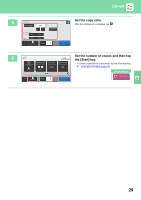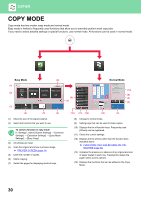Sharp MX-M4070 Quick Start Guide - Page 34
Printing In A Windows Environment
 |
View all Sharp MX-M4070 manuals
Add to My Manuals
Save this manual to your list of manuals |
Page 34 highlights
PRINTER PRINTING IN A WINDOWS ENVIRONMENT The following example explains how to print an A4 size document from "WordPad", which is a standard accessory program in Windows. To install the printer driver and configure settings in a Windows environment, see the Software Setup Guide. For information on the available printer drivers and the requirements for their use, see the User's Manual. 1 Select [Print] from the [File] menu of WordPad. 2 Select the machine's printer driver, and click the [Preferences] button. If the printer drivers appear as a list, select the name of the printer driver to be used from the list. 3 (1) (2) 34 Select print settings. (1) Click the [Main] tab. (2) Select the original size. To select settings on other tabs, click the desired tab and then select the settings. (3) Click the [OK] button. • Help can be displayed for a setting by clicking the setting and pressing the [F1] key. (3) • Click the [Help] button, the Help window will open to let you view explanations of the settings on the tab.