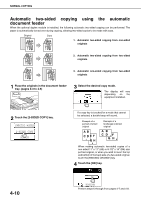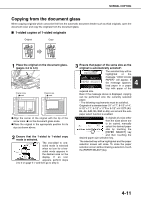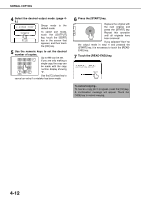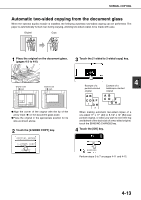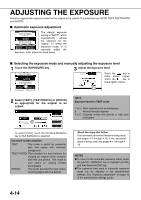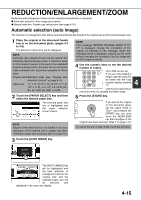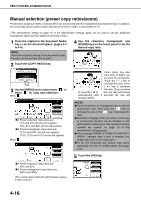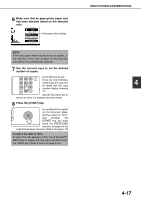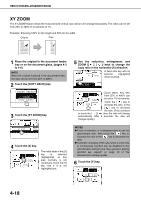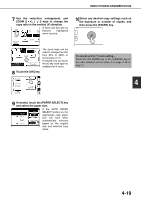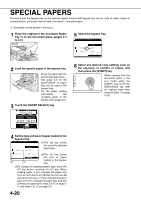Sharp MX-M450NA Operation Manual - Page 103
REDUCTION/ENLARGEMENT/ZOOM, Automatic selection (auto image
 |
View all Sharp MX-M450NA manuals
Add to My Manuals
Save this manual to your list of manuals |
Page 103 highlights
REDUCTION/ENLARGEMENT/ZOOM Reduction and enlargement ratios can be selected automatically or manually. ● Automatic selection: Auto image (see below) ● Manual selection: Preset copy ratios/zoom (see page 4-16) Automatic selection (auto image) The reduction or enlargement ratio will be selected automatically based on the original size and the selected paper size. 1 Place the original in the document feeder tray or on the document glass. (pages 4-3 to 4-6) The detected original size will be displayed. NOTE Automatic ratio adjustment can only be used for the following original and paper sizes. It cannot be used for other sizes. However, in the case of non-standard original and paper sizes, the sizes can be entered to make automatic ratio adjustment possible for those sizes. Original sizes:Standard sizes (see "Original size detection function" on page 4-3.) Paper size: 11" x 17", 8-1/2" x 14", 8-1/2" x 11", 81/2" x 11"R, or 5-1/2" x 8-1/2"R (A3, B4, A4, A4R, B5, B5R, or A5R) 2 Touch the [PAPER SELECT] key and then select the desired paper size. READY TO SCAN FOR COPY. 81/2x11 PLAIN 1. 81/2x11 2. 11x17 3. 11x17 PLAIN PLAIN PLAIN The selected paper size key is highlighted and the paper selection screen closes. 4. 81/2x11 PLAIN NOTE If paper of the desired size is not loaded in any tray, load paper of the required size in a paper tray. (See "Setting the paper type and paper size" on page 2-5.) NOTE If the message "ROTATE ORIGINAL FROM TO " is displayed, change the orientation of the original as indicated in the message. When the message above is displayed, copying can be done without changing the orientation, but the image will not fit the paper correctly. 4 Use the numeric keys to set the desired number of copies. Up to 999 can be set. If you are only making a single copy, the copy can 4 be made with the copy number display showing "0". LOGOUT Use the [C] (clear) key to cancel an entry if a mistake has been made. 5 Press the [START] key. If you placed the original on the document glass, set the output mode to "Sort", and pressed the [START] key, you must touch the [READ-END] key after all pages of the original have been scanned. (Step 7 on page 4-12) To cancel the auto image mode, touch the [CA] key. 3 Touch the [AUTO IMAGE] key. 5.81/2 x11 AUTO IMAGE PAPER SELECT O GE 129% COPY RATIO The [AUTO IMAGE] key will be highlighted and the best reduction or enlargement ratio for the original size and the selected paper size will be selected and displayed in the copy ratio display. 4-15