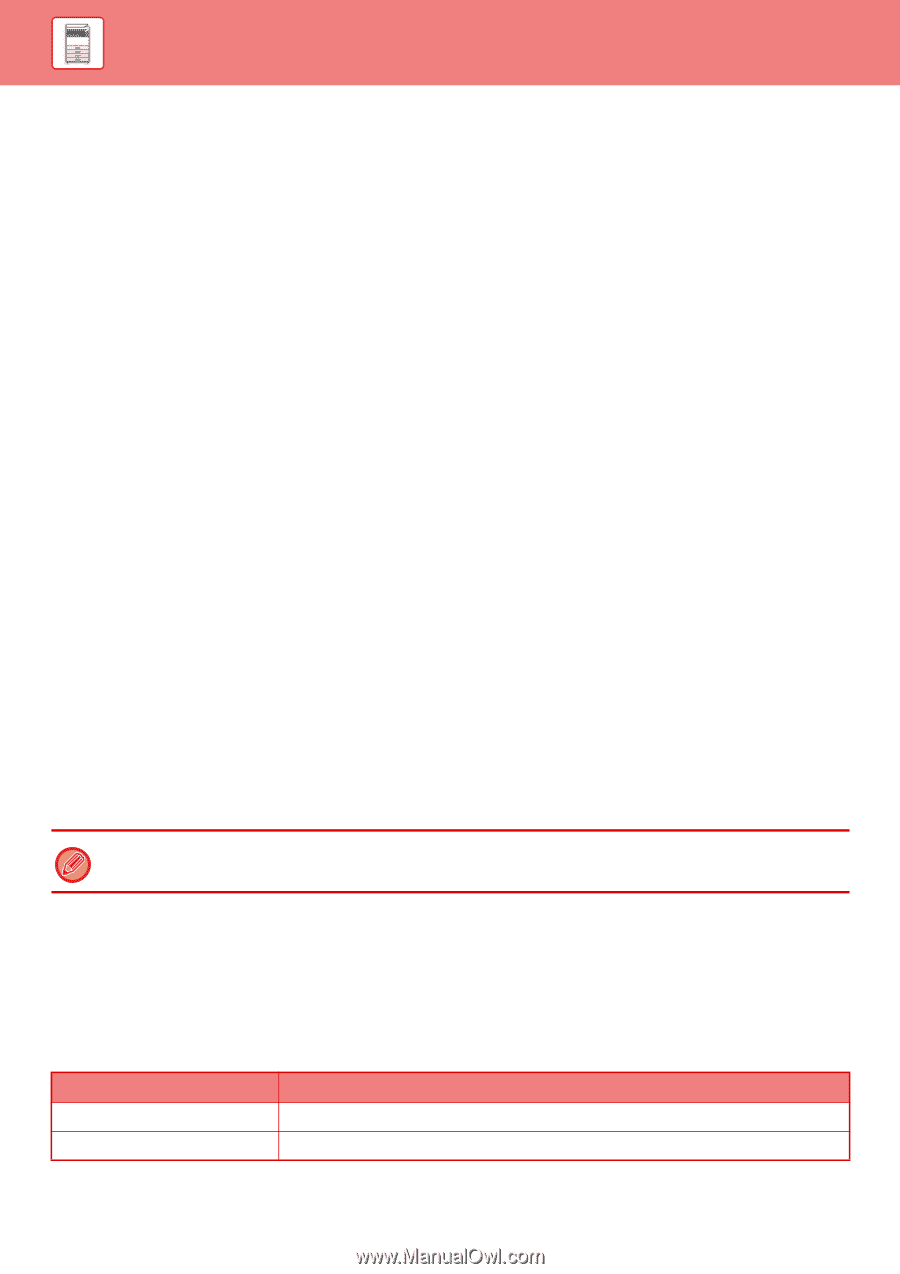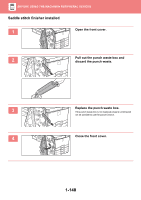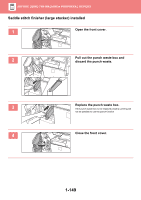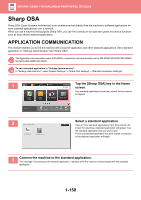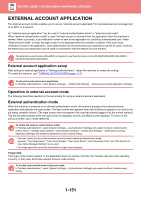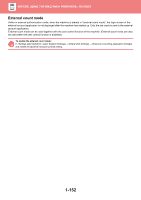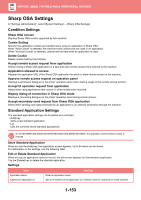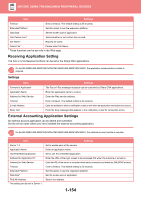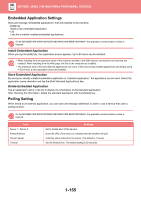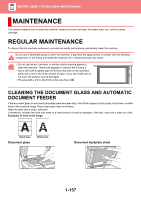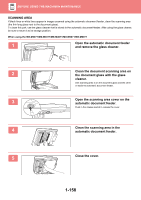Sharp MX-M6071 User Manual - Page 156
Sharp OSA Settings
 |
View all Sharp MX-M6071 manuals
Add to My Manuals
Save this manual to your list of manuals |
Page 156 highlights
BEFORE USING THE MACHINE►PERIPHERAL DEVICES Sharp OSA Settings In "Settings (administrator)", select [System Settings] → [Sharp OSA Settings] Condition Settings Sharp OSA version Displays Sharp OSA version supported by this machine. Cookie Setting Specify how application cookies are handled when using an application in Sharp OSA. When "Hold Cookie" is selected, the machine holds cookies that are used in an application. When "Not hold Cookie" is selected, cookies are not held when an application is used. Delete Cookie Delete cookies held by the machine. Accept remote access request from application Select if using a Sharp OSA application of a type that uses remote access from external to the machine. Application allowed to access Register the application URL of the Sharp OSA application for which to allow remote access to the machine. Approve remote access request on operation panel Displays a permission dialogue on the printer operation panel when starting usage of the remote access function. Accept UI operation request from application Select when using applications that control UI of the multifunction machine. Display dialog of connection in Sharp OSA mode Displays a connecting dialogue on the printer operation panel during remote access. Accept secondary send request from Sharp OSA application Select when sending scan data processed by an application to an arbitrary destination through the machine. Standard Application Settings The standard application settings can be added and controlled. • [Add] key Adds a new standard application. • List Lists the currently stored standard applications. On the MX-M2651/MX-M3051/MX-M3551/MX-M4051/MX-M5051/MX-M6051, the application communication module is required. Store Standard Application When you tap the [Add] key, the registration screen appears. Up to 64 items can be stored. For information on the settings, see the following table. Edit or Delete Standard Application When you tap an application name on the list, the edit screen appears for that standard application. Tap the [Delete] key to delete the standard application. Settings Item Application Name Address for Application UI Settings Enter an application name. Set an IP address of the application or a network name to control the UI of the machine. 1-153