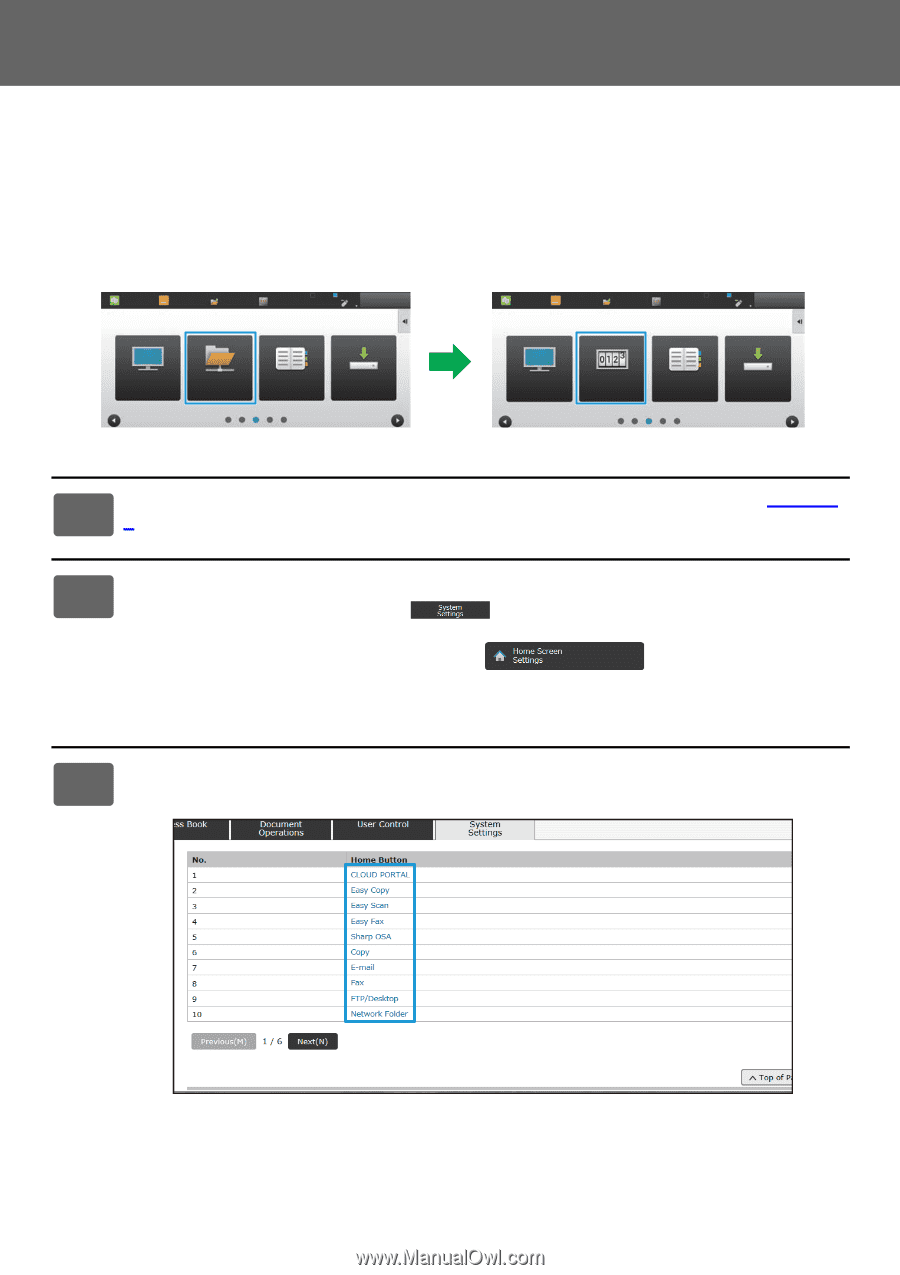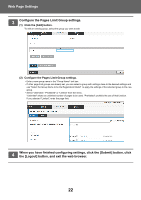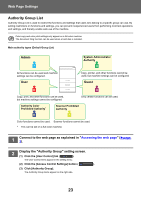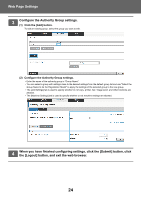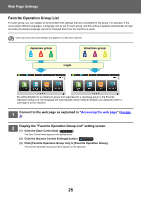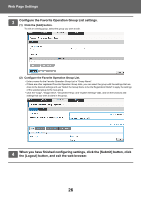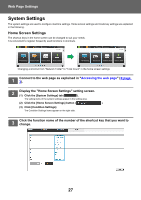Sharp MX-M6071 Web Page Settings Manual - Page 27
System Settings, Home Screen Settings
 |
View all Sharp MX-M6071 manuals
Add to My Manuals
Save this manual to your list of manuals |
Page 27 highlights
Web Page Settings System Settings The system settings are used to configure machine settings. Home screen settings and mode key settings are explained in the following. Home Screen Settings The shortcut keys in the home screen can be changed to suit your needs. It is convenient to register frequently used functions in shortcuts. Easy Copy Easy Scan HDD File retrieve Sharp OSA LINE PRINTER Job Status 10:15 AM Easy Copy Easy Scan HDD File retrieve Sharp OSA LINE PRINTER Job Status 10:15 AM FTP/Desktop Network Folder Address Book Scan to HDD FTP/Desktop Total Count Address Book Scan to HDD Changing a shortcut from "Network Folder" to "Total Count" in the home screen settings 1 Connect to the web page as explained in "Accessing the web page" (►page 3). 2 Display the "Home Screen Settings" setting screen. (1) Click the [System Settings] tab ( ). The setting items of the system settings appear in the setting area. (2) Click the [Home Screen Settings] button ( ). (3) Click [Condition Settings]. The Condition Settings items appear on the right side. 3 Click the function name of the number of the shortcut key that you want to change. 27