Sharp PG-D2500XL PG-D2500X Operation Manual - Page 34
Resize Mode, This function allows you to modify or customize the Resize mode to enhance the input
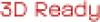 |
View all Sharp PG-D2500XL manuals
Add to My Manuals
Save this manual to your list of manuals |
Page 34 highlights
Image Projection (Continued) Resize Mode This function allows you to modify or customize the Resize mode to enhance the input image. Depending on the input signal, you can choose a desired image. Press RESIZE. • See page 46 for setting on menu screen. COMPUTER RESIZE button 4:3 aspect ratio Other aspect ratios Main resolution SVGA (800 × 600) XGA (1024 × 768) SXGA (1152 × 864) UXGA (1600 × 1200) SXGA (1280 × 1024) 1280 × 720 1360 × 768 1366 × 768 1280 × 768 1280 × 800 NORMAL 1024 × 768 968 × 768 1024 × 576 1024 × 578 1024 × 576 1024 × 614 1024 × 640 FULL - 1024 × 768 NATIVE 800 × 600 - 1152 × 864 1600 × 1200 1280 × 1024 1280 × 720 1360 × 768 1366 × 768 1280 × 768 1280 × 800 BORDER 768 × 576 720 × 576 - - - 960 × 576 922 × 576 16:9 1024 × 576 - - - 1024 × 576 Input signal Computer Image type Resolution lower than XGA XGA Resolution higher than XGA 4:3 aspect ratio NORMAL For 4:3 screen FULL NATIVE -*2 -*2 For 16:9 screen BORDER 16:9 *1 *1 SXGA (1280 × 1024) 5:4 aspect ratio *1 1280 × 720 1360 × 768 1366 × 768 16:9 aspect ratio 1280 × 768 *1 1280 × 800 16:10 aspect ratio : Cutout area on which images cannot be projected : Area where the signals are off screen *1 The Image Shift function can be used for these images. *2 Same as NORMAL mode 30 -*2 -*2 *1 *1















