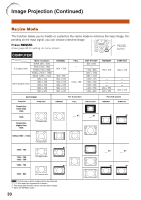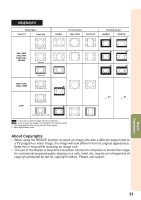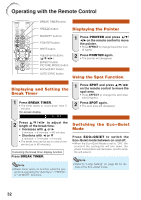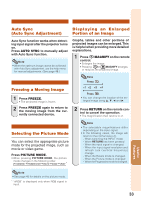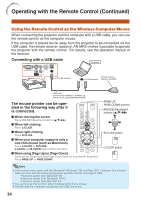Sharp PG F212X PG-F312X, PG-F262X, PG-F212X Operation Manual - Page 34
Resize Mode - xga
 |
UPC - 074000365568
View all Sharp PG F212X manuals
Add to My Manuals
Save this manual to your list of manuals |
Page 34 highlights
Image Projection (Continued) Resize Mode This function allows you to modify or customize the resize mode to enhance the input image. Depending on the input signal, you can choose a desired image. Press RESIZE. • See page 43 for setting on menu screen. RESIZE button COMPUTER 4:3 aspect ratio Other aspect ratios Main resolution SVGA (800 × 600) XGA (1024 × 768) SXGA (1152 × 864) SXGA+ (1400 × 1050) SXGA (1280 × 1024) 1280 × 720 1360 × 768 1366 × 768 1280 × 768 1280 × 800 NORMAL 1024 × 768 968 × 768 1024 × 576 1024 × 578 1024 × 576 1024 × 614 1024 × 640 FULL - 1024 × 768 DOT BY DOT 800 × 600 - 1152 × 864 1400 × 1050 1280 × 1024 1280 × 720 1360 × 768 1366 × 768 1280 × 768 1280 × 800 BORDER 768 × 576 - - - 960 × 576 922 × 576 STRETCH 1024 × 576 - - - 1024 × 576 Input signal Computer Image type Resolution lower than XGA XGA Resolution higher than XGA 4:3 aspect ratio NORMAL For 4:3 screen FULL DOT BY DOT For 16:9 screen BORDER STRETCH *2 *2 *1 *1 SXGA (1280 ´ 1024) 5:4 aspect ratio 1280 ´ 720 *1 1360 ´ 768 1366 ´ 768 16:9 aspect ratio 1280 ´ 768 *1 1280 ´ 800 16:10 aspect ratio : Cutout area on which images cannot be projected : Area where the signals are off screen *1 The Image Shift function can be used for these images. *2 Same as NORMAL mode. 30 *2 *2 *1 *1