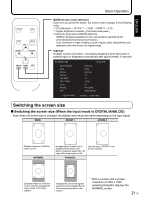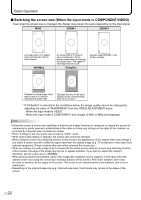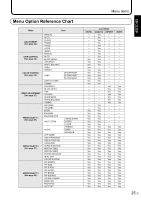Sharp PN-655RU PN-655RU Operation Manual - Page 22
Basic Operation
 |
UPC - 074000046658
View all Sharp PN-655RU manuals
Add to My Manuals
Save this manual to your list of manuals |
Page 22 highlights
Basic Operation Generally the monitor is operated using the remote control unit. INPUT (Input mode selection) The input mode selection menu is displayed. Press or to select the input terminal, and press to change the terminal. * If the remote control unit is not available, you can select the input terminal by pressing the input switch on the monitor with a pointed object. (See page 8) DIGITAL ANALOG COMPONENT VIDEO Video PC digital RGB input terminal PC analog RGB input terminal Component video input terminal Composite video input terminal Audio PC audio input terminal Audio input terminals MUTE Turns off the volume temporarily. Press the MUTE button again to turn the sound back to the previous level. MENU Displays and turns off the menu screen (see page 23). VOL +/- (Volume adjustment) Pressing or displays the VOLUME menu when the menu screen is not displayed. VOLUME 15 Press to increase the volume, and to decrease the volume. * If you do not press any buttons for about 4 seconds, the VOLUME menu automatically disappears. BRIGHT +/- (Backlight adjustment) Pressing or displays the BRIGHT menu when the menu screen is not displayed. BRIGHT 15 Press to increase the brightness of the screen, and to decrease the brightness of the screen. * If you do not press any buttons for about 4 seconds, the BRIGHT menu automatically disappears. SIZE (Screen size selection) Each time you press this button, the screen size changes in the following order (see pages 21 and 22): • WIDE → ZOOM 1 → ZOOM 2 → NORMAL → DotbyDot → WIDE... E 20