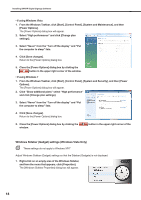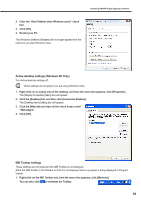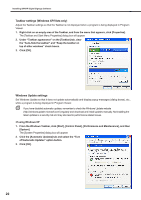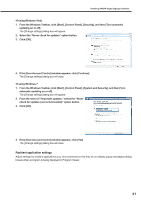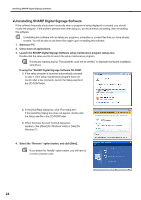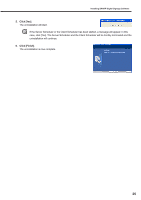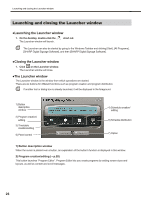Sharp PN-E521 Sharp Digital Signage Software (SDSS™) Operation Manual - Page 22
Personal firewall settings, Firewall settings for Status Monitoring Tool Windows Vista/7 Only
 |
UPC - 074000046962
View all Sharp PN-E521 manuals
Add to My Manuals
Save this manual to your list of manuals |
Page 22 highlights
Installing SHARP Digital Signage Software Personal firewall settings If you plan to distribute content over a network, you must free a TCP/IP port for this software to use when the distribution port is assigned to a personal firewall. If you have installed the Viewer Version, a unique FTP server will be installed, and started as a service. The default TCP/IP port numbers are 20 and 21. If you change the port number, you must also change the FTP settings for the controller PC (Fp.80), and the FTP settings for Client Scheduler on the target PC (Fp.101) to the same port number. Firewall settings for Status Monitoring Tool (Windows Vista/7 Only) If using Windows Vista/7, use the following procedure to change these settings. 1. From the Windows Taskbar, click [Start], [Control Panel], [System and Maintenance] (for Windows Vista) or [System and Security] (for Windows 7), and then [Administrative Tools]. 2. Double-click "Windows Firewall with Advanced Security". 3. If the [User Account Control] window appears, click [Continue] (for Windows Vista) or [Yes] (for Windows 7). The [Windows Firewall with Advanced Security] dialog box will appear. 4. On the left of the window, click [Inbound Rules], then click "New Rule" under [Actions] in the pane on the right of the window. The [New Inbound Rule Wizard] dialog box will appear. 22