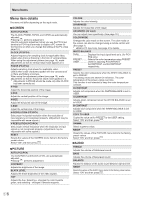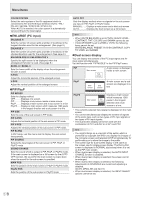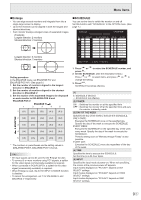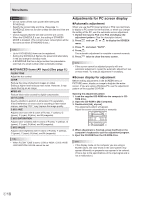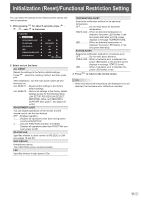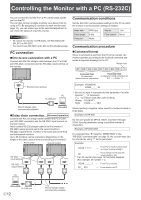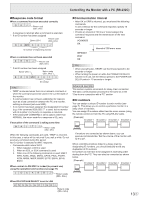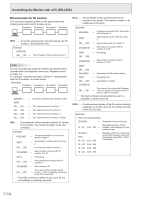Sharp PN-S655P Operation Manual - Page 9
Menu Items, Enlarge, SCHEDULE, DAY OF THE WEEK
 |
UPC - 074000046832
View all Sharp PN-S655P manuals
Add to My Manuals
Save this manual to your list of manuals |
Page 9 highlights
Menu Items nEnlarge • You can align several monitors and integrate them into a single large screen to display. • Up to five monitors can be aligned in both the longest and shortest directions. • Each monitor displays enlarged views of separated images. (Example) Longest direction: 2 monitors Shortest direction: 2 monitors nSCHEDULE You can set the time to switch the monitor on and off. Set this function with "SCHEDULE" in the OPTION menu. (See page 7.) SCHEDULE XXXX/XX/XX XXX XX:XX:XX PC3 D-SUB No. (1) POWER (2) DAY OF THE WEEK (3) TIME (4) INPUT (5) Longest direction: 3 monitors Shortest direction: 2 monitors 1920x1080 V: 60 Hz H: 66.3 kHz OK...[MENU] Setting procedure In the ENLARGE menu, set ENLARGE H/V and ENLARGE-POS H/V. (See page 8.) 1. Set the number of monitors aligned in the longest direction in ENLARGE H. 2. Set the number of monitors aligned in the shortest direction in ENLARGE V. 3. Set the section of the separated image to be displayed on each monitor in ENLARGE-POS H and ENLARGE-POS V. ENLARGE H 1 2 3 4 5 1 (1,1) (2,1) (3,1) (4,1) (5,1) ENLARGE V 2 (1,2) (2,2) (3,2) (4,2) (5,2) 3 (1,3) (2,3) (3,3) (4,3) (5,3) 4 (1,4) (2,4) (3,4) (4,4) (5,4) 5 (1,5) (2,5) (3,5) (4,5) (5,5) * The numbers in parentheses are the setting values in (ENLARGE-POS H, ENLARGE-POS V) format. TIPS • AV input signals cannot be used for the Enlarge function. • To connect 6 or more monitors using PC1 signals, a splitter for the video signal (commercially available) is required. • When connected in PC2/PC3/PC4, a splitter for the video signal (commercially available) is required. • When Enlarge is used, the AUTO INPUT CHANGE function is disabled. • To cancel the enlargement, set 1 for ENLARGE H and ENLARGE V respectively. 1. Press or to select the SCHEDULE number, and press . 2. Set the SCHEDULE. (See the description below.) Press or to select items, and press or to change the setting. 3. Press . MENU SCHEDULE becomes effective. (1) ●: SCHEDULE effective -: SCHEDULE not effective (2) POWER ON : Switches the monitor on at the specified time. OFF : Switches the monitor off at the specified time and puts the monitor in standby mode. (3) DAY OF THE WEEK Specifies the day of the week to execute the SCHEDULE. ONLY ONCE: Executes the SCHEDULE once on the specified day. Specify the day of the week to execute the SCHEDULE. EVERY WEEK: Executes the SCHEDULE on the specified day of the week every week. Specify the day of the week to execute the SCHEDULE. Periodic setting such as "Monday through Friday" is also possible. EVERY DAY: Executes the SCHEDULE every day regardless of the day of the week. (4) TIME Specifies the time to execute the SCHEDULE. Set the time on a 24-hour basis. (5) INPUT Specifies the input mode at power-on. When not specifying, the screen at the previous power-off appears. Input modes displayed on "PC1/AV1" depend on DVI SELECT settings. Input modes displayed on "PC2/AV2" depend on HDMI SELECT settings. Input modes displayed on "PC4/AV3" depend on BNC SELECT settings. 9E