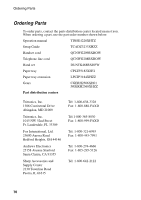Sharp UX-P100 UX-P100 Operation Manual - Page 77
Clearing jammed printing paper - green gears
 |
View all Sharp UX-P100 manuals
Add to My Manuals
Save this manual to your list of manuals |
Page 77 highlights
9. Troubleshooting Clearing Paper Jams 4 Flip down the green levers on each side of the white roller, and close the operation panel (press down on both sides to make sure it clicks into place). Clearing jammed printing paper 1 Open the operation panel (press –). 2 Gently pull the jammed paper out of the machine, making sure no torn pieces of paper remain in the print compartment or rollers. 2 1 3 Rotate the front gear until the film is taut, and then close the operation panel (press down on both sides to make sure it clicks into place). 75

Clearing Paper Jams
75
9. Trouble-
shooting
1
Open the operation panel (press
➊
).
2
Gently pull the jammed paper out of
the machine, making sure no torn
pieces of paper remain in the print
compartment or rollers.
3
Rotate the front gear until the film is taut, and then close the operation
panel (press down on both sides to make sure it clicks into place).
Clearing jammed printing paper
4
Flip down the green levers on each side of the white roller, and close the
operation panel (press down on both sides to make sure it clicks
into place).
1
2