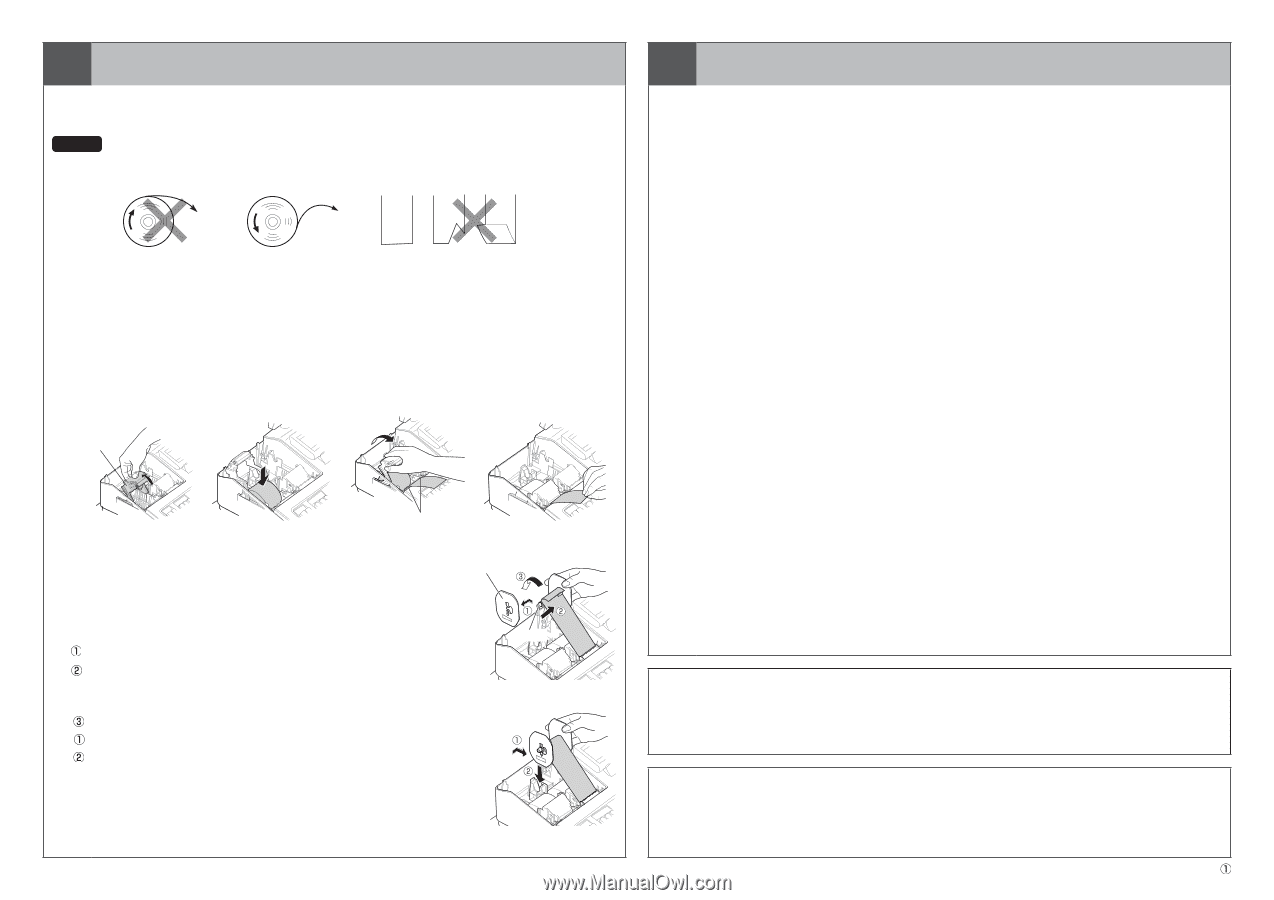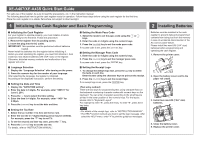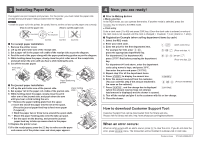Sharp XE-A407 Quick Start Guide - Page 2
Installing Paper Rolls, Now, you are ready - cash register
 |
View all Sharp XE-A407 manuals
Add to My Manuals
Save this manual to your list of manuals |
Page 2 highlights
3 Installing Paper Rolls The register can print receipts and journals. For the printer, you must install the paper rolls (receipt and journal paper rolls) provided with the register. NOTE • Install the paper roll in the printer. Be careful then to set the roll and cut the paper end correctly. (How to set the paper roll) (How to cut the paper end) To the printer To the printer Incorrect Correct Correct Incorrect ■■For receipt paper installation 1. Remove the printer cover. 2. Lift up the print roller arm of the receipt side. 3. Set a paper roll in the paper roll cradle of the receipt side as per the diagram. 4. Feed the end of the paper along with the paper positioning guides as per the diagram. 5. While holding down the paper, slowly close the print roller arm of the receipt side, and push down the arm until you hear a click locking the arm. 6. Cut off the excess paper. Print roller arm Paper positioning guides ■■For journal paper installation 7. Lift up the print roller arm of the journal side. Paper holding 8. Set a paper roll in the paper roll cradle of the journal side. plate 9. While holding down the paper, slowly close the print roller arm of the journal side, and push down the arm until you hear a click locking the arm. Spool 10. Remove the paper holding plate from the spool. Insert the end of the paper into the slit in the spool. (Press the journal paper feed key to feed more paper if required.) Wind the paper two or three turns around the spool shaft. 11. Mount the paper holding plate onto the take-up spool. Set the spool on the bearing, and press the journal paper feed key to take up excess slack in the paper. 12.Replace the printer cover. { 13.For the receipt paper, press the key to make sure the paper end comes out of the printer cover and clean paper appears. 4 Now, you are ready! ■■Prior to Making Entries ● Mode selection In the REG mode, you can operate the entries. If another mode is selected, press the a key to return to the REG mode. ● Clerk entry L Enter a clerk code (1 to 40) and press key. (Once the clerk code is entered, re-entry of L the clerk code is not needed until the clerk is changed.) Example: 1 (Clerk no. 1 entry) ■■Registration Example (when selling department items by cash) 1. Select the REG mode. 2. Enter your clerk code. 3. Enter the price for the first department item. For example for 5.00, enter 5 :, press the appropriate department key. For department 21 to department 40, d press first before pressing the department key. 1 L (Clerk code entry) 5 : 1 (Price and dept. 1) 8 2 5 d 2 (Price and dept. 22) For department 41 and above, enter the department d code using numeric keys, and press , A then enter the price and press . 4. Repeat step 3 for all the department items. Q 5. Press to display the amount due. Q 6. Enter the amount received from the customer. (You can omit this step if the amount tendered is 2 : 0 (Amount tendered) the same as the subtotal.) A 7. Press , and the change due is displayed (when the amount received was not entered, A total amount is displayed) and the drawer is opened. 8. Tear off the receipt and give it to the customer with his or her change. 9. Close the drawer. How to download Customer Support Tool: Customer Support Tool can be downloaded from the Sharp web site. Please visit the Sharp web site: http://www.sharpusa.com/registersoftware When an error occurs: l When an error occurs with an alarm sound, press to clear the error. If you do not clear the a error, press twice. The transaction will be finalized in subtotal void or cash sale. Printed in Korea T(TCADH2586BHZZ)