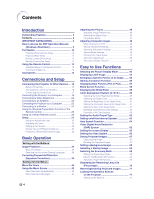Sharp XG C50X XG-C50X Operation Manual
Sharp XG C50X - Notevision XGA LCD Projector Manual
 |
View all Sharp XG C50X manuals
Add to My Manuals
Save this manual to your list of manuals |
Sharp XG C50X manual content summary:
- Sharp XG C50X | XG-C50X Operation Manual - Page 1
OPERATION MANUAL MODEL XG-C50X LCD PROJECTOR Introduction Connections and Setup Basic Operation Easy to Use Functions Appendix - Sharp XG C50X | XG-C50X Operation Manual - Page 2
XG-C50X Serial No.: The supplied CD-ROM contains operation instructions in English, German, French, Swedish, Spanish, Italian, Dutch, Portuguese, Chinese (Traditional Chinese and Simplified Chinese), Korean and Arabic. Carefully read through the operation instructions before operating the projector - Sharp XG C50X | XG-C50X Operation Manual - Page 3
operation manual carefully. Introduction ENGLISH There are two important reasons for prompt warranty registration of your new SHARP Projector, using the REGISTRATION CARD packed with the projector. 1. WARRANTY This is to assure that you immediately receive the full benefit of the parts, service - Sharp XG C50X | XG-C50X Operation Manual - Page 4
DISPOSAL This projector utilizes tin- SHARP LAMP UNIT TYPE BQC-XGC50X//1 ONLY. UV RADIATION : CAN CAUSE EYE DAMAGE. TURN OFF LAMP BEFORE SERVICING . MEDIUM PRESSURE LAMP : RISK OF EXPLOSION. POTENTIAL HAZARD OF GLASS PARTICLES IF LAMP HAS RUPTURED. HANDLE WITH CARE. SEE OPERATION MANUAL - Sharp XG C50X | XG-C50X Operation Manual - Page 5
or slanted lines in moving images. • Color Management System Supports sRGB. Enables individual settings of lightness, chromatic value and hue Anti-theft and Safe Design • Anti-theft This function will render the projector useless if a keycode is not entered. • Notevision Lock Down The Notevision - Sharp XG C50X | XG-C50X Operation Manual - Page 6
Contents Introduction Outstanding Features 3 Contents 4 IMPORTANT SAFEGUARDS 6 How to Access the PDF Operation Manuals (Windows, Macintosh 9 Part Names 10 Projector (Front and Top View 10 Projector (Rear View 11 Remote Control (Front View 12 Remote Control (Top View 12 Using the Remote - Sharp XG C50X | XG-C50X Operation Manual - Page 7
the Lamp Timer 87 Connecting Pin Assignments 88 (RS-232C) Specifications and Command Settings 89 Wired Remote Control Terminal Specifications 92 Computer Compatibility Chart 93 Troubleshooting 94 For SHARP Assistance 96 Specifications 97 Dimensions 98 Glossary 99 Index 100 -5 - Sharp XG C50X | XG-C50X Operation Manual - Page 8
the following basic rules for its installation, use and servicing. 1. Read Instructions All the safety and operating instructions should be read before the product is operated. 2. Retain Instructions The safety and operating instructions should be retained for future reference. 3. Heed Warnings All - Sharp XG C50X | XG-C50X Operation Manual - Page 9
operating instructions. Adjust only those controls that are covered by the operating instructions, of any service or repairs to this product, ask the service technician to software licensed to SHARP Corporation by Lineo, Public License (version 2), which Lineo supports.You may obtain a copy of the - Sharp XG C50X | XG-C50X Operation Manual - Page 10
Sharp Authorized Projector Dealer or Service Center. Do not set up the projector manuals of the projector and the equipment to be connected for instructions on how to make the connections. Using the projector function ■ If the projector starts to overheat due to setup problems or block- age of - Sharp XG C50X | XG-C50X Operation Manual - Page 11
) that you want to view. 6 Double click the installation program and follow the instructions on the screen. For Macintosh: 1 Insert the CD-ROM in the CD-ROM that you want to view. 5 Double click the "C50X" pdf file to access the projector manuals. Note • If the desired pdf file cannot be opened - Sharp XG C50X | XG-C50X Operation Manual - Page 12
Part Names Numbers in refer to the main pages in this operation manual where the topic is explained. Projector (Front and Top View) Power (ON/OFF) 34 buttons Turn the power on or off. Power indicator 34 Illuminates red, when the projector is in standby. When the power is turned on, this indicator - Sharp XG C50X | XG-C50X Operation Manual - Page 13
a Kensington Security Standard connector for use with a Kensington MicroSaver Security System. Refer to the information that came with the system for instructions on how to use it to secure the projector. Carrying the projector Before carrying the projector, fully extend the carrying handle. -11 - Sharp XG C50X | XG-C50X Operation Manual - Page 14
. 59 BREAK TIMER button For displaying the break timer. Remote Control (Top View) Remote control signal transmitters 13 -12 26 WIRED R/C JACK For controlling the projector by connecting the remote control to the - Sharp XG C50X | XG-C50X Operation Manual - Page 15
leaked batteries is harmful to your skin, therefore be sure to first wipe them and then remove them using a cloth. • The batteries included with this projector may exhaust over a short period, depending on how they are kept. Be sure to replace them as soon as possible with new batteries. • Remove - Sharp XG C50X | XG-C50X Operation Manual - Page 16
Projector manual and technical reference CD-ROM UDSKAA007WJZZ Lens cap (attached) PCAPHA003WJSA Extra air filter PFILDA005WJZZ Sharp Advanced Presentation Software CD-ROM UDSKAA005WJN1 Operation manual (this manual with your nearest Note Sharp Authorized Projector Dealer or Service Center. -14 - Sharp XG C50X | XG-C50X Operation Manual - Page 17
Connections and Setup Connections and Setup - Sharp XG C50X | XG-C50X Operation Manual - Page 18
it is the last device to be turned on after all the connections are made. • Be sure to read the operation manuals of the devices to be connected before making connections. This projector can be connected to: A computer using: ■ An RGB cable and a computer audio cable (See page 18.) ■ A DIN-D-sub RS - Sharp XG C50X | XG-C50X Operation Manual - Page 19
Connecting the Power Cord Plug in the supplied power cord into the AC socket on the rear of the projector. Supplied accessory Power code Connections and Setup -17 - Sharp XG C50X | XG-C50X Operation Manual - Page 20
Macintosh computers. Contact your nearest Sharp Authorized Projector Dealer or Service Center. • It may be necessary to switch the signal output to external output depending on the computer you are using. Refer to the computer operation manual - Sharp XG C50X | XG-C50X Operation Manual - Page 21
Connections and Setup "Plug and Play" function (when connecting to a 15-pin terminal) ■ This projector is compatible with VESA-standard DDC 1/DDC 2B. The projector and a VESA DDC compatible computer will communicate their setting requirements, allowing for quick and easy setup. ■ Before using the " - Sharp XG C50X | XG-C50X Operation Manual - Page 22
realize a higher-quality image. To view a higher-quality image, use a commercially available S-video cable to connect the INPUT 4 terminal on the projector and the S-video output terminal on the video equipment. • A ø3.5 mm stereo minijack to RCA audio cable (commercially available) is required for - Sharp XG C50X | XG-C50X Operation Manual - Page 23
to the video equipment using a ø3.5 mm stereo minijack to RCA audio cable (commercially available). Note • When connecting the projector to the video equipment in this way, select "Component" for "Signal Type" in the "Picture" menu. See page 46. • A ø3.5 mm stereo minijack to RCA audio - Sharp XG C50X | XG-C50X Operation Manual - Page 24
Components Using a ø3.5 mm stereo minijack to RCA audio cable, an amplifier or other audio components can be connected to the AUDIO OUTPUT terminal. Connect the projector to the amplifier using a ø3.5 mm stereo minijack to RCA audio cable (commercially available). Info • Always turn off the - Sharp XG C50X | XG-C50X Operation Manual - Page 25
Adaptor and an RS-232C Serial Control Cable When the RS-232C terminal on the projector is connected to a computer with a DIN-D-sub RS-232C adaptor and an RS- your computer terminal is not correctly set up. Refer to the operation manual of the computer for details. • See page 88 for connection of an - Sharp XG C50X | XG-C50X Operation Manual - Page 26
and a separate monitor using two sets of an RGB cable. An RGB cable is supplied with this projector. You need to buy another RGB cable for connecting the projector to a monitor. 1 Connect the projector to the computer and monitor using RGB cables (one is supplied, the other is sold separately). 2 In - Sharp XG C50X | XG-C50X Operation Manual - Page 27
such as PowerPointTM. Using the Wireless Presentation Function 1 Connect the projector to the computer using the supplied USB cable. Note • This function does not work with the following operation systems that do not support USB. • Versions earlier than Windows 95. • Versions earlier than Windows - Sharp XG C50X | XG-C50X Operation Manual - Page 28
When the remote control cannot be used due to the range or positioning of the projector (rear projection, etc.), connect a ø3.5 mm minijack cable (commercially available or available as Sharp service part QCNW4870CEZZ) from the WIRED R/C JACK on the top of the remote control to the WIRED REMOTE - Sharp XG C50X | XG-C50X Operation Manual - Page 29
. Info • Do not press HEIGHT ADJUST when the adjustment foot is extended without firmly holding the projector. • Do not hold the lens when lifting or lowering the projector. • When lowering the projector, be careful not to get your finger caught in the area between the adjustment foot and the - Sharp XG C50X | XG-C50X Operation Manual - Page 30
Setup Adjusting the Lens The image is focused and adjusted to the desired size using the focus ring or zoom knob on the projector. Focus ring Zoom knob 1 The focus is adjusted by rotat- ing the focus ring. 2 Zooming is adjusted by mov- ing the zoom knob. Zoom out Zoom in -28 - Sharp XG C50X | XG-C50X Operation Manual - Page 31
screen cannot be used with this projector. An optional lens (AN-C12MZ) from Sharp is also available for specialized application. Contact your local Sharp Authorized Projector Dealer for details on the lens. (Refer to the lens installation manual when attaching a lens.) Throw Distance ■ The - Sharp XG C50X | XG-C50X Operation Manual - Page 32
Setup Screen Size and Projection Distance Screen Base line Horizontal line passing through the lens center Lens center H L Projection distance Standard Lens Throw ratio 1:1.77 to 2.25 NORMAL Mode (4:3) Picture (Screen) size Diag. (X) Width Height Projection distance (L) Maximum (L1) - Sharp XG C50X | XG-C50X Operation Manual - Page 33
Connections and Setup AN-C12MZ Throw ratio 1:1.18 to 1.48 NORMAL Mode (4:3) Picture (Screen) size Diag. (X) Width Height Projection distance (L) Maximum (L1) Minimum (L2) Distance from the lens center to the bottom of the image (H) 300" (762 cm) 240" (609.6 cm) 180" (457.2 cm) 30' 5" (9.26 - Sharp XG C50X | XG-C50X Operation Manual - Page 34
. Ceiling-mount setup ■ It is recommended that you use the optional Sharp ceiling-mount bracket for this installation. Before mounting the projector, contact your nearest Sharp Authorized Projector Dealer or Service Center to obtain the recommended ceiling-mount bracket (sold separately.) (ANXGCM55 - Sharp XG C50X | XG-C50X Operation Manual - Page 35
Basic Operation Basic Operation - Sharp XG C50X | XG-C50X Operation Manual - Page 36
input box will appear. • Enter the keycode. Power (OFF) button ENTER button Note • When entering the keycode, press the buttons previously set on the projector or the remote control. Info • When "Anti-Theft" is set, enter the keycode or the input display will not appear. Even when the signal is - Sharp XG C50X | XG-C50X Operation Manual - Page 37
, use to select the desired input mode. Note •When no signal is received, "NO SIGNAL."will be displayed. When a signal that the projector is not preset to receive is received, "NOT REG." will be displayed. • When "Auto Search" is "ON", the INPUT modes with signals can be selected. ( - Sharp XG C50X | XG-C50X Operation Manual - Page 38
When connected to equipment such as an amplifier, be sure to turn off the power to the equipment connected first and then to the projector. Power (OFF) button ENTER button Power (ON) button MENU button ', ", \, | buttons MUTE button Selecting the On-screen Display Language • The on-screen display - Sharp XG C50X | XG-C50X Operation Manual - Page 39
Basic Operation 3 Press ' or " to select the de- sired language, and then press . 4 Press . • The desired language will be set as the on-screen display. -37 - Sharp XG C50X | XG-C50X Operation Manual - Page 40
Correcting Trapezoidal Distortion (Keystone Correction) Correcting Trapezoidal Distortion This function allows for Keystone (On-screen Trapezoidal Distortion) Correction. Note • When the image is projected either from top or from bottom towards the screen at an angle, the image becomes distorted - Sharp XG C50X | XG-C50X Operation Manual - Page 41
Digital Shift Setting For easier viewing, this function shifts the entire image projected on the screen up or down when projecting 16:9 images from DVD players and DTV* decoders. * DTV is the umbrella term used to describe the new digital television system in the United States. Press ' to move the - Sharp XG C50X | XG-C50X Operation Manual - Page 42
Items This list shows the items that can be set in the projector. ■ INPUT 1 / 2 Mode Main menu Picture Page 46 C.M.S. Page 60 Fine Sync Page 48 Sub menu Contrast -30 +30 Bright -30 +30 Color -30 +30 Tint -30 +30 Sharp -30 +30 Red -30 +30 Blue -30 +30 CLR Temp -3 +3 Reset - Sharp XG C50X | XG-C50X Operation Manual - Page 43
Contrast -30 +30 Bright -30 +30 Color -30 +30 Tint -30 +30 Sharp -30 +30 Red -30 +30 Blue -30 +30 CLR Temp -3 +3 Reset A Level B Auto PAL (50/60Hz) SECAM NTSC4.43 NTSC3.58 PAL-M PAL-N Sharp Custom Blue None Sharp Custom None Power Save [ON/OFF] Mntr.out/RS232 [ON/OFF] Auto Power Off - Sharp XG C50X | XG-C50X Operation Manual - Page 44
has two sets of menu screens that allow you to adjust the image and various projector settings. You can operate the menus from the projector or remote control using the following procedure. Menu screen for INPUT 1 or INPUT 2 RGB mode Menu screen for INPUT 3 or INPUT 4 Mode Menu Bar (Main - Sharp XG C50X | XG-C50X Operation Manual - Page 45
Basic Operation 2 Press \ or | to select the menu you want to adjust. Note • For details on the menus, see the tree charts on pages 40 and 41. 3 Press ' or " to select the item you want to adjust. Note • To display a single adjustment item, press after selecting the item. Only the menu bar and the - Sharp XG C50X | XG-C50X Operation Manual - Page 46
Using the Menu Screen Menu Selections (Settings) 1 Press . • The menu screen is displayed. Note • The "Picture" menu screen for the selected input mode is displayed. • The on-screen display shown on the lower right is displayed when INPUT 1 or 2 mode is selected. 2 Press \ or | to select the menu - Sharp XG C50X | XG-C50X Operation Manual - Page 47
4 Press |. • The cursor shifts to the sub menu. 5 Press ' or " to select the set- ting of the item displayed in the sub menu. 6 Press . • The item selected is set. Note • Some adjustment items will display a confirmation message. When setting an item, press \ or | to select "Yes" or "OK" and then - Sharp XG C50X | XG-C50X Operation Manual - Page 48
Adjusting the Picture You can adjust the projector's picture to your preferences with the following picture settings. Selected Item Description \ button | button Contrast Bright Color Tint Sharp Red Blue CLR Temp For adjusting the contrast level For less contrast For more contrast For - Sharp XG C50X | XG-C50X Operation Manual - Page 49
SECAM) enhancement to progressive mode images. * The film source is a digital video recording with the original encoded as is at 24 frames/second. The projector can convert this film source to progressive video at 60 frames/second with NTSC and PAL60Hz or at 50 frames/second with PAL50Hz and SECAM - Sharp XG C50X | XG-C50X Operation Manual - Page 50
, see pages 42 to 45. Note • Computer image adjustments can be made easily by pressing . See page 50 for details. Saving Adjustment Settings This projector allows you to store up to seven adjustment settings for use with various computers. Select "Save Setting" in the "Fine Sync" menu on the menu - Sharp XG C50X | XG-C50X Operation Manual - Page 51
set, a resolution and frequency setting will not be displayed. • When selecting a stored adjustment setting with "Select Setting", you can set the projector in the stored adjustments. Basic Operation Special Mode Settings Ordinarily, the type of input signal is detected and the correct resolution - Sharp XG C50X | XG-C50X Operation Manual - Page 52
to 45. Note When setting to " Normal" or " High Speed": • Auto Sync adjustment will occur when the projector is turned on or when the inputs are switched, when connected to a computer. Manual adjustments should be performed: • When the optimum image cannot be achieved with Auto Sync adjustment. See - Sharp XG C50X | XG-C50X Operation Manual - Page 53
Easy to Use Functions Easy to Use Functions - Sharp XG C50X | XG-C50X Operation Manual - Page 54
Selecting the Picture Display Mode This function allows you to modify or customize the picture display mode to enhance the input image. Depending on the input signal, you can choose "NORMAL", "FULL", "DOT BY DOT", "BORDER", "STRETCH" or "SMART STRETCH" image. Switching the Picture Display Using - Sharp XG C50X | XG-C50X Operation Manual - Page 55
VIDEO 480I, 480P, 580I, 580P, 4:3 aspect ratio. NTSC, PAL, SECAM Letter box, squeeze 540P 16:9 aspect ratio 720P, 1035I, 1080I 16:9 aspect ratio NORMAL 1024 × 768 - - FULL - 1024 × 768 - • "STRETCH" is fixed when 720P, 1035I or 1080I signals are entered. * The Digital Shift function can be - Sharp XG C50X | XG-C50X Operation Manual - Page 56
Displaying a Still Image This function allows you to instantly freeze a moving image. This is useful when you want to display a still image from a computer or video, giving you more time to explain the image to the audience. Storing an Image in Still Image Format 1 Press . • The projected image is - Sharp XG C50X | XG-C50X Operation Manual - Page 57
Enlarging a Specific Portion of an Image This function allows you to enlarge a specific portion of an image. This is useful when you want to display a detailed portion of the image. Displaying an Enlarged Portion of an Image 1 Press . • Enlarges the image. • Pressing or enlarges or re- duces - Sharp XG C50X | XG-C50X Operation Manual - Page 58
presentations. Gives greater depth to darker portions of image for a more exciting theater experience. Allows you to adjust gamma value using Sharp Advanced Presentation Software. Adjusting Gamma Correction 1 Press . • Each time is pressed, the gamma level toggles between the different types of - Sharp XG C50X | XG-C50X Operation Manual - Page 59
4 as an inset picture overlapping the main picture from INPUT 1 or 2. Displaying the Inset Picture 1 Press . 2 Press or on the remote control or on the projector to switch the image in the inset picture . 3 Press ', ", \ and | to set the position of the inset picture. • Press to stop the frame from - Sharp XG C50X | XG-C50X Operation Manual - Page 60
Black Screen Function This function can be used to display a black screen. Blacking out the Projected Image 1 Press . • The screen turns black and "BLACK SCREEN" is displayed on the screen. 2 To return to the original projected image, press again. " Projected Image BLACK SCREEN button 58 -58 - Sharp XG C50X | XG-C50X Operation Manual - Page 61
break Note • Auto Power Off will be temporarily disabled during the break timer. When no input signal is detected for more than 15 minutes, the projector will automatically shut off if the break timer has elapsed. • The break timer will be displayed on the startup image. To change the screen - Sharp XG C50X | XG-C50X Operation Manual - Page 62
" in the "C.M.S." menu on the menu screen. ➝ For operating the menu screen, see pages 42 to 45. -60 Selected item Standard Custom 1-3 sRGB Description Sharp default setting "Lightness", "Chroma" and "Hue" can be adjusted for each of the six colors. The mode changes to sRGB Red Yellow Green Cyan - Sharp XG C50X | XG-C50X Operation Manual - Page 63
Setting the Brightness of the Target Color Select "Lightness" in the "C.M.S." menu on the menu screen. ➝ For operating the menu screen, see pages 42 to 45. Setting the Chromatic Value of the Target Color Select "Chroma" in the "C.M.S." menu on the menu screen. ➝ For operating the menu screen, see - Sharp XG C50X | XG-C50X Operation Manual - Page 64
Color Management System (C.M.S.) Resetting User-Defined Color Settings Select "Reset (This Color)" or "Reset (All Colors)" in the "C.M.S." menu on the menu screen. ➝ For operating the menu screen, see pages 42 to 45. Selected item Reset (This Color) Reset (All Colors) Description "Lightness", " - Sharp XG C50X | XG-C50X Operation Manual - Page 65
output) Description Audio output that does not vary in strength with the volume level of the source projector. Audio output that varies in strength with the volume level of the source projector. Setting the Audio Output Type Select "Audio Out" in the "Options (1)" menu on the menu screen. ➝ For - Sharp XG C50X | XG-C50X Operation Manual - Page 66
in which signals are being received, when turning on the projector or pressing on the projector. • OFF For switching input modes manually in order by pressing on the projector. • To stop searching for the input mode, press on the projector, or , , or on the remote control. Info • Even while this - Sharp XG C50X | XG-C50X Operation Manual - Page 67
Video Digital Noise Reduction (DNR) System Digital Noise Reduction (DNR) provides high quality images with minimal dot crawl and cross color noise. Reducing Image Noise Select "DNR" in the "Options (1)" menu on the menu screen. ➝ For operating the menu screen, see pages 42 to 45. Note • Set a level - Sharp XG C50X | XG-C50X Operation Manual - Page 68
Setting the Video System The video input system mode is preset to "Auto"; however, a clear picture from the connected audio-visual equipment may not be received, depending on the video signal difference. In that case, switch the video signal. Setting the Video System Select "Video System" in the " - Sharp XG C50X | XG-C50X Operation Manual - Page 69
Saving Projected Images • This projector allows you to capture projected images (RGB signals) and set them as a startup image, or background image when no signals are being received. • You can - Sharp XG C50X | XG-C50X Operation Manual - Page 70
a Background Image This function allows you to select the image displayed when no signal is being sent to the projector. Selected Item Description Sharp SHARP default image Custom *1 User customized image (e.g. company logo) Blue Blue screen None Black screen *2 *1 You can set a captured - Sharp XG C50X | XG-C50X Operation Manual - Page 71
is factory preset to "OFF". Monitor Out/RS-232C Off Function This projector consumes power when using a monitor connected to the OUTPUT (INPUT 1, ". Note • Set "Mntr.out/RS232" to "ON" when using the Sharp Advanced Presentation Software. Status ON (Low power mode) OFF (Standard mode) Brightness - Sharp XG C50X | XG-C50X Operation Manual - Page 72
. Note • It is recommended that the lamp be changed when the remaining lamp life becomes 6%. For lamp replacement, contact your nearest Sharp Authorized Projector Dealer or Service Center. • The table at the right indicates rough estimates in the case of using only in each mode shown. Remaining lamp - Sharp XG C50X | XG-C50X Operation Manual - Page 73
. Keylock Level Description Normal Level A All operation buttons are functional. Only INPUT/VOLUME/MUTE buttons on the projector are available. Level B All operation buttons on the projector are unavailable. Setting up the Keylock Select "Keylock Level" in the "Options (2)" menu on the menu - Sharp XG C50X | XG-C50X Operation Manual - Page 74
to 45. Note • When a password has been set, and "RS- 232C" is selected, the password input box will be displayed. • Make sure that both the projector and computer are set for the same baud rate. Refer to the computer's operation manual for instructions for setting the computer's baud rate. -72 - Sharp XG C50X | XG-C50X Operation Manual - Page 75
Setting up a Password A password can be set by the user to prevent adjustments to certain settings on the "Options (2)" menu. Using a password together with the Keylock Level (page 71) is more effective. Entering the Password Select "Password" in the "Options (2)" menu on the menu screen. ➝ For - Sharp XG C50X | XG-C50X Operation Manual - Page 76
Setting up a Password Changing the Password Select "Password" in the "Options (2)" menu on the menu screen. ➝ For operating the menu screen, see pages 42 to 45. 1 Press ', " and | to enter the password in "Old Password" and press . 2 Press ', " and | to set the new password and press . 3 Enter the - Sharp XG C50X | XG-C50X Operation Manual - Page 77
. If you lose or forget your keycode, you will need to contact your nearest Sharp Authorized Projector Dealer or Service Center (see page 96). You may need to bring your projector to them to restore the projector to original factory condition (password and keycode reset). 1 Press any button you like - Sharp XG C50X | XG-C50X Operation Manual - Page 78
control if the buttons on the remote control are used for setting the keycode. In the same manner, press the buttons on the projector if the buttons on the projector are used for setting the keycode. Changing the Keycode • When "Anti-Theft" is selected, the password input box is displayed. After the - Sharp XG C50X | XG-C50X Operation Manual - Page 79
Initializing the Settings This function allows you to initialize the settings you have made in the projector. Returning to the Default Settings Select "All Reset" in the "Options (2)" menu on the menu screen. ➝ For operating the menu screen, see pages 42 to - Sharp XG C50X | XG-C50X Operation Manual - Page 80
Displaying the Adjustment Settings This function can be used to display all the adjusted settings as a list on the screen. Overview of All Menu Settings Select the "Status" menu on the menu screen and press . ➝ For operating the menu screen, see pages 42 to 45. -78 - Sharp XG C50X | XG-C50X Operation Manual - Page 81
Appendix Appendix - Sharp XG C50X | XG-C50X Operation Manual - Page 82
for long time. The effects of some of the agents in the plastic may cause damage to the quality or finish of the projector. Cleaning the lens ■ Use a commercially available blower or lens cleaning paper (for glasses and camera lenses) for cleaning the lens. Do not use any liquid - Sharp XG C50X | XG-C50X Operation Manual - Page 83
filters should be cleaned every 100 hours of use. Clean the filters more often when the projector is used in a dusty or smoky location. • Ask your nearest Sharp Authorized Projector Dealer or Service Center to exchange the filter (PFILDA005WJZZ) when it is no longer possible to clean. Cleaning and - Sharp XG C50X | XG-C50X Operation Manual - Page 84
Replacing the Air Filter 4 Clean the air filter. • Clean the dust off the air filter and cover with a vacuum cleaner extension hose. 5 Replace the air filter. • Place the air filter underneath the tabs on the filter cover. 6 Replace the filter cover. • Slide the filter cover in the direction of the - Sharp XG C50X | XG-C50X Operation Manual - Page 85
the projector a fourth time without replacing the lamp, the projector will not turn on. Maintenance indicator Condition Problem Possible the lamp. (See page 86) • Take the projector to your nearest Sharp Authorized Projector Dealer or Service Center (see page 96) for repair. • Please exercise - Sharp XG C50X | XG-C50X Operation Manual - Page 86
turns off, follow the above possible solutions and then wait until the projector has cooled down completely before plugging in the power cord and turning the back in again. • If you want to clean the air vents during projector operation, be sure to first press and after the power has turned off and - Sharp XG C50X | XG-C50X Operation Manual - Page 87
, take your projector to the nearest Sharp Authorized Projector Dealer or Service Center for repair. Purchase a replacement lamp unit of type BQCXGC50X//1 from your nearest Sharp Authorized Projector Dealer or Service Center. Then carefully change the lamp by following the instructions described in - Sharp XG C50X | XG-C50X Operation Manual - Page 88
are loosened). • Please refer to the installation manual included with the lamp unit. 1 Press on the projector to turn off the power. • Wait until 81 and 82). 4 Remove the lamp unit cover. • Loosen the user service screw that secures the lamp unit cover. Then open the cover in the direction - Sharp XG C50X | XG-C50X Operation Manual - Page 89
unit and lamp cover are not correctly installed, the power will not turn on, even if the power cord is connected to the projector. Securing screw User service screw Resetting the Lamp Timer Reset the lamp timer after replacing the lamp. 1 Connect the power cord. • Plug the power cord into the - Sharp XG C50X | XG-C50X Operation Manual - Page 90
DR RS CS CI Note • Depending on the system layout, it is necessary to connect Pin 4 and Pin 6 on the controlling device (e.g. PC). Projector Pin No. 4 5 6 PC Pin No. 4 5 6 USB Terminal: 4 pin B-type USB connector Pin No. Signal 1 VCC 2 1 2 USB- 3 USB+ 3 4 4 SG Name USB power USB - Sharp XG C50X | XG-C50X Operation Manual - Page 91
the following order: command, parameter, and return code. After the projector processes the command from the computer, it sends a response code (0DH) Command 4-digit Response code format Normal response Parameter 4-digit Problem response (communication error or incorrect command) O K Return code - Sharp XG C50X | XG-C50X Operation Manual - Page 92
INPUT 1 BRIGHT (-30 - +30) INPUT 1 RED (-30 - +30) INPUT 1 BLUE (-30 - +30) INPUT 1 COLOR (-30 - +30) INPUT 1 TINT (-30 - +30) INPUT 1 SHARP (-30 - +30) INPUT 1 CLR TEMP (-3 - +3) INPUT 1 DISPLAY INPUT 1 ADJUSTMENT RESET INPUT 2 CONTRAST (-30 - +30) INPUT 2 BRIGHT (-30 - +30) INPUT 2 RED (-30 - +30 - Sharp XG C50X | XG-C50X Operation Manual - Page 93
SHARP BACKGROUND SELECTION : CUSTOM BACKGROUND SELECTION : BLUE BACKGROUND SELECTION : NONE STARTUP IMAGE SELECTION : SHARP OR ERR P J N 3 * * * * OK OR ERR P J N 0 _ _ _ 1 PROJECTOR NAME Appendix Note • If an underbar (_) appears in the parameter column, enter a space. If an asterisk (*) appears - Sharp XG C50X | XG-C50X Operation Manual - Page 94
are fixed at "10110". • Codes C14 and C15 are reverse confirmation bits, with "10" indicating "Front" and "01" indicating "Rear". Sharp remote control signal format Transmission format: 15-bit format D D D D D D D D D D D D D 67.5 ms 67.5 ms Wave form of output signal: Output using - Sharp XG C50X | XG-C50X Operation Manual - Page 95
a list of modes that conform to VESA. However, this projector supports other signals that are not VESA standards. PC/ MAC/ WS how to change display modes can be found in your notebook computer's operation manual. • When this projector receives 640 × 350 VESA format VGA signals, "640 × 400" appears - Sharp XG C50X | XG-C50X Operation Manual - Page 96
Troubleshooting Problem No picture and no sound or projector does not start. Check • Projector power cord is not plugged into the wall outlet. • Power to the external connected devices is off. • The selected input mode is wrong. • Cables incorrectly connected to rear panel of the projector. • - Sharp XG C50X | XG-C50X Operation Manual - Page 97
Troubleshooting Problem Pict in Pict does not work. Power cannot be turned on or off using the power buttons on the projector. Picture is green on INPUT 1 or 2 COMPONENT. Picture is pink (no green) on INPUT 1 or 2 RGB. Picture is dark. Picture is too bright and whitish. - Sharp XG C50X | XG-C50X Operation Manual - Page 98
If you encounter any problems during setup or operation of this projector, first refer to the "Troubleshooting" section on pages 94 and 95. If this operation manual does not answer your question, please contact the SHARP Service departments listed below. U.S.A. Canada Mexico Latin America - Sharp XG C50X | XG-C50X Operation Manual - Page 99
Specifications Product type LCD Projector Model XG-C50X Video system NTSC 3.58/NTSC 4.43/PAL/PAL Extra air filter, Lens cap (attached), Projector manual and technical reference CD-ROM, Sharp Advanced Presentation Software CD-ROM, Operation manual, Quick reference label Replacement parts Lamp unit ( - Sharp XG C50X | XG-C50X Operation Manual - Page 100
Dimensions Units: inches (mm) Side View Rear View Top View Side View 1/8 (4) 11 9/16 (294) 8 7/16 (213.8) 3/16 (5.2) 1/16 (1.5) Front View Bottom View -98 4 1/8 (104) 4 15/16 (124.5) 5/16 (7.5) 9/16 (15) 3 7/8 (98.8) 2 1/8 1 3/4 (54.5) (44.5) 15 3/8 (390) 5 (126.5) 1/16 (1.5) 3 1/8 ( - Sharp XG C50X | XG-C50X Operation Manual - Page 101
. CLR Temp (Color temperature) Function that can be used to adjust the color temperature to suit the type of image input to the projector. Decrease the color temperature to create warmer, reddish images for natural flesh tones, or increase to create cooler, bluish images for a brighter picture - Sharp XG C50X | XG-C50X Operation Manual - Page 102
Index 2D Progressive 47 3D Progressive 47 AC socket 17 Adjusting Computer Images 48 Adjusting the Lens 28 Adjusting the Picture 46 Adjustment buttons 42 Adjustment feet 27 Air filter 81 All Reset 77 Anti-Theft 75 Aspect ratio 52 AUDIO input 1, 2 terminal 18 AUDIO (L/R) input 3, 4 - Sharp XG C50X | XG-C50X Operation Manual - Page 103
Save Setting 48 Select Setting 49 Selecting the on-screen display language .......... 36 Signal Info 49 Signal Type 46 SMART STRETCH 53 Speaker 63 Special Modes 49 sRGB 60 Startup image 68 Status 78 STRETCH 53 Supplied accessories 14 Target 60 Temperature warning indicator 83 UNDO - Sharp XG C50X | XG-C50X Operation Manual - Page 104
SHARP CORPORATION

LCD PROJECTOR
MODEL
XG-C50X
OPERATION MANUAL
Introduction
Connections and Setup
Basic Operation
Easy to Use Functions
Appendix