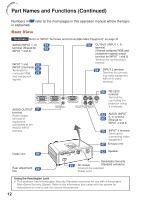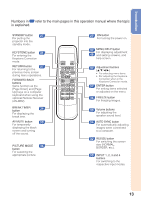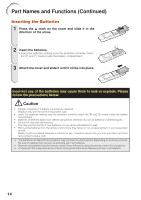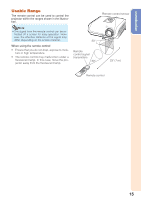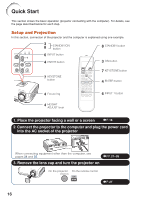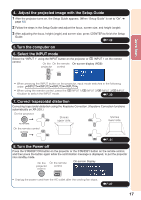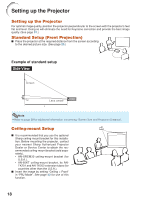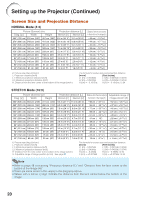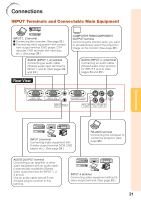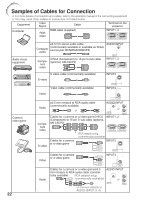Sharp XR 10S XR10S|XR10X|XR20S|XR20X Operation Manual - Page 21
Adjust the projected image with the Setup Guide, Select the INPUT mode, Correct trapezoidal distortion - won t turn on
 |
UPC - 074000364523
View all Sharp XR 10S manuals
Add to My Manuals
Save this manual to your list of manuals |
Page 21 highlights
Quick Start 4. Adjust the projected image with the Setup Guide 1 After the projector turns on, the Setup Guide appears. (When "Setup Guide" is set to "On". n page 42) 2 Follow the steps in the Setup Guide and adjust the focus, screen size, and height (angle). 3 After adjusting the focus, height (angle) and screen size, press TENTER to finish the Setup Guide. _P. 28 5. Turn the computer on 6. Select the INPUT mode Select the "INPUT 1" using the INPUT button on the projector or C INPUT 1 on the remote control. On the On the remote On-screen display (RGB) projector control • When pressing the INPUT button on the projector, input mode switches in the following order: INPUT1 INPUT2 INPUT3 INPUT4 • When using the remote control, press the CINPUT 1/CINPUT 2/DINPUT 3/EINPUT 4 button to switch the INPUT mode. _P. 30 7. Correct trapezoidal distortion Correcting trapezoidal distortion using the Keystone Correction. (Keystone Correction functions automatically on XR-20X.) On the projector Shrinks upper side. Shrinks lower side. On the remote control _P. 31 8. Turn the Power off Press the STANDBY/ON button on the projector or the STANDBY button on the remote control, and then press the button again while the confirmation message is displayed, to put the projector into standby mode. On the On the remote projector control On-screen Display • Unplug the power cord from the AC outlet after the cooling fan stops. _P. 27 17