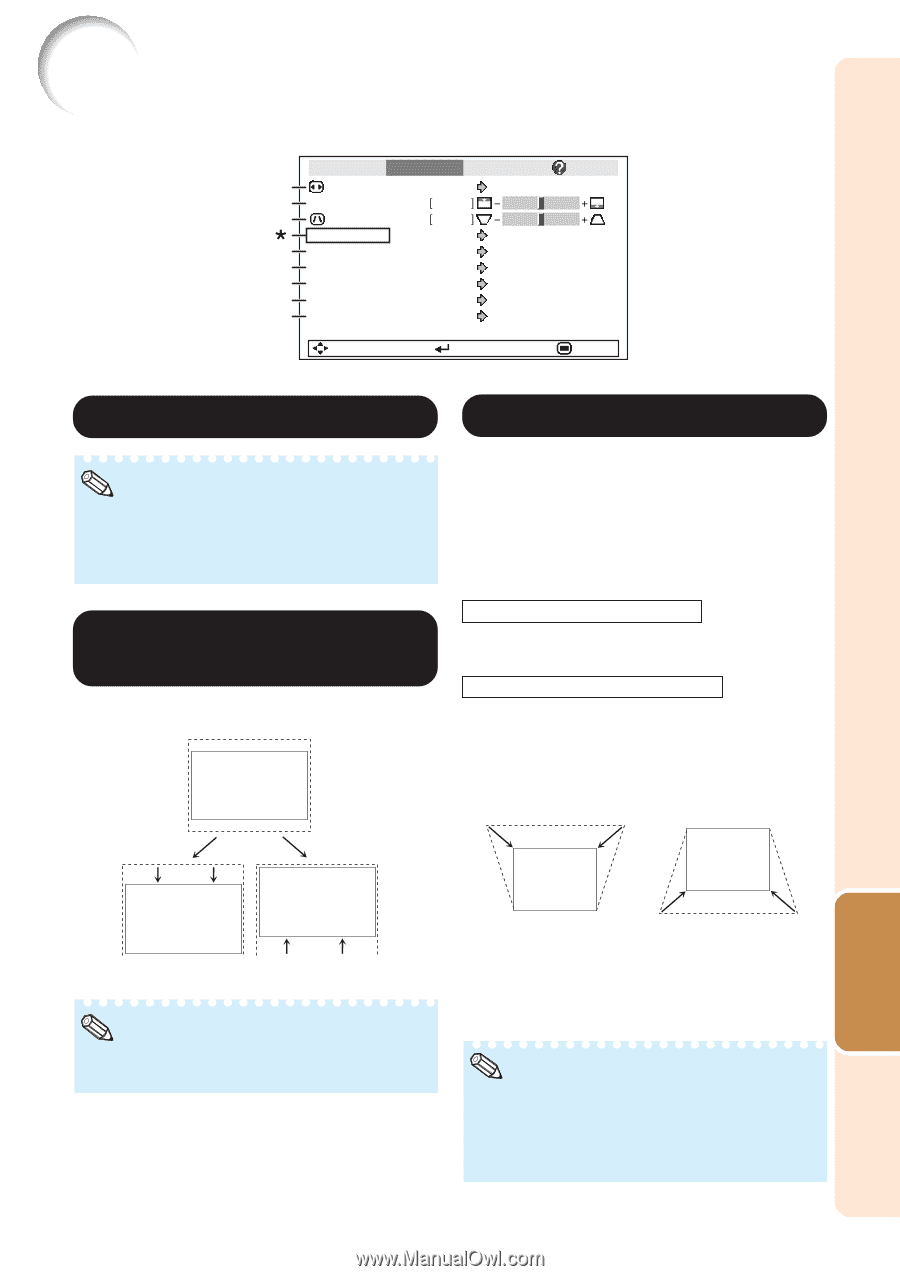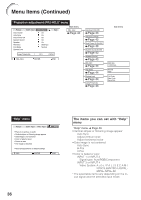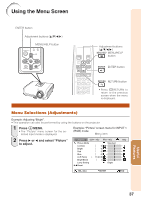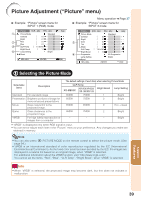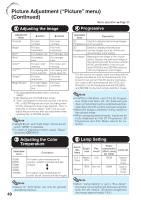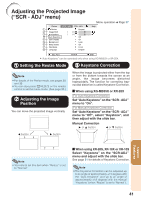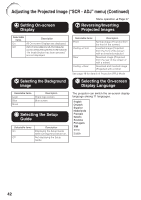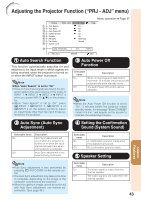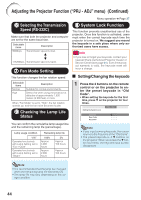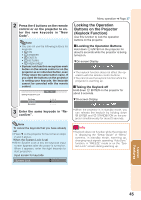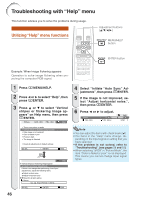Sharp XR-20 XG-MB55X Operation Manual - Page 45
Adjusting the Projected Image (“SCR - ADJ” menu), Setting the Resize Mode - xr 20x manual
 |
View all Sharp XR-20 manuals
Add to My Manuals
Save this manual to your list of manuals |
Page 45 highlights
Adjusting the Projected Image ("SCR - ADJ" menu) Picture SCR - ADJ PRJ - ADJ 1 Resize 2 Image Shift 3 Keystone Auto Keystone 4 OSD Display 5 Background 6 Setup Guide 7 PRJ Mode 8 Language Normal 0 0 Off On Logo On Front English Menu operation n Page 37 Help SEL./ADJ. ENTER END *"Auto Keystone" can be operated only when using XG-MB55X or XR-20X. 1 Setting the Resize Mode 3 Keystone Correction Note • For details of the Resize mode, see pages 32 and 33. • You can also press HRESIZE on the remote control to set the resize mode. (See page 32.) 2 Adjusting the Image Position You can move the projected image vertically. When the image is projected either from the top or from the bottom towards the screen at an angle, the image becomes distorted trapezoidally. The function for correcting trapezoidal distortion is called Keystone Correction. a When using XG-MB55X or XR-20X For Auto Keystone Correction Set "Auto Keystone" on the "SCR - ADJ" menu to "On". For Manual Keystone Correction Set "Auto Keystone" on the "SCR - ADJ" menu to "Off", select "Keystone", and then adjust with the slide bar. Manual Correction Q or P button O or R button O button Q button Useful Features Note • You cannot set this item when "Resize" is set to "Normal". a When using XR-20S, XR-10X or XR-10S Select "Keystone" on the "SCR-ADJ" menu and adjust with the slide bar. See page 31 for details of Keystone Correction. Note • The Keystone Correction can be adjusted up to an angle of approximately ±13 degrees with the "Auto Keystone" and up to an angle of approximately ±13 degrees with the manual "Keystone" (when "Resize" is set to "Normal"). 41