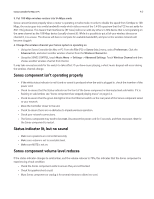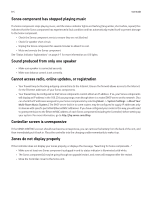Sonos Controller for MAC User Guide - Page 107
About Your Music System, Support Diagnostics, Can't Find What You're Looking
 |
View all Sonos Controller for MAC manuals
Add to My Manuals
Save this manual to your list of manuals |
Page 107 highlights
A-8 Solid or flashing red Diagnostics mode User Guide You may be instructed to enter Diagnostics mode by a technician when you call Customer Support to report a problem. If you accidentally enter diagnostics mode, press the Mute button to exit. About Your Music System If you make a call to Sonos Customer Support, you may be asked for specific details regarding your Sonos system. You can find this information by choosing one of the following options: • From the Music menu on your Sonos Controller, select System Settings -> About Your Multi-Room Music System. Or, • From the Sonos Controller for PC menu bar, select Help -> About Sonos. Or, • From the Sonos Controller for Mac menu bar, click Sonos -> About Sonos. Support Diagnostics Support Diagnostics should only be accessed if you are talking with a Sonos Support representative. (To find the correct telephone number for your country, go to www.sonos.com/support/contact.) For general Sonos support information, go to www.sonos.com/support. 1. From the File (PC) or Sonos (Mac) menu, click Preferences. 2. Click the Diagnostics tab. 3. Click Submit Diagnostics if you are instructed to by your Sonos Support representative. Can't Find What You're Looking For? If you can't find the answer to your question in our documentation, please visit our Frequently Asked Questions (FAQ) pages at www.sonos.com/support. Or, ask us a question at http://faq.sonos.com/ask.