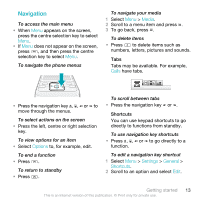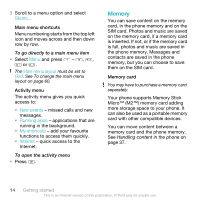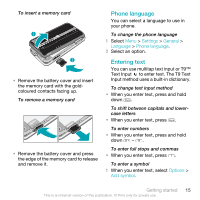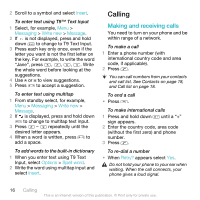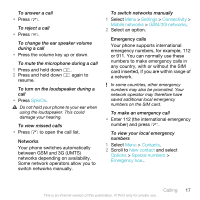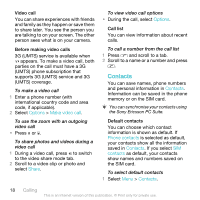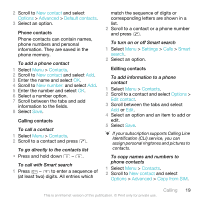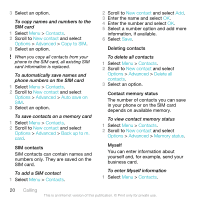Sony Ericsson C903 User Guide - Page 15
Phone language, Entering text, Settings, General, Language, Options, Add symbol
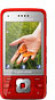 |
View all Sony Ericsson C903 manuals
Add to My Manuals
Save this manual to your list of manuals |
Page 15 highlights
To insert a memory card • Remove the battery cover and insert the memory card with the goldcoloured contacts facing up. To remove a memory card • Remove the battery cover and press the edge of the memory card to release and remove it. Phone language You can select a language to use in your phone. To change the phone language 1 Select Menu > Settings > General > Language > Phone language. 2 Select an option. Entering text You can use multitap text input or T9™ Text Input to enter text. The T9 Text Input method uses a built-in dictionary. To change text input method • When you enter text, press and hold down . To shift between capitals and lowercase letters • When you enter text, press . To enter numbers • When you enter text, press and hold down - . To enter full stops and commas • When you enter text, press . To enter a symbol 1 When you enter text, select Options > Add symbol. Getting started 15 This is an Internet version of this publication. © Print only for private use.