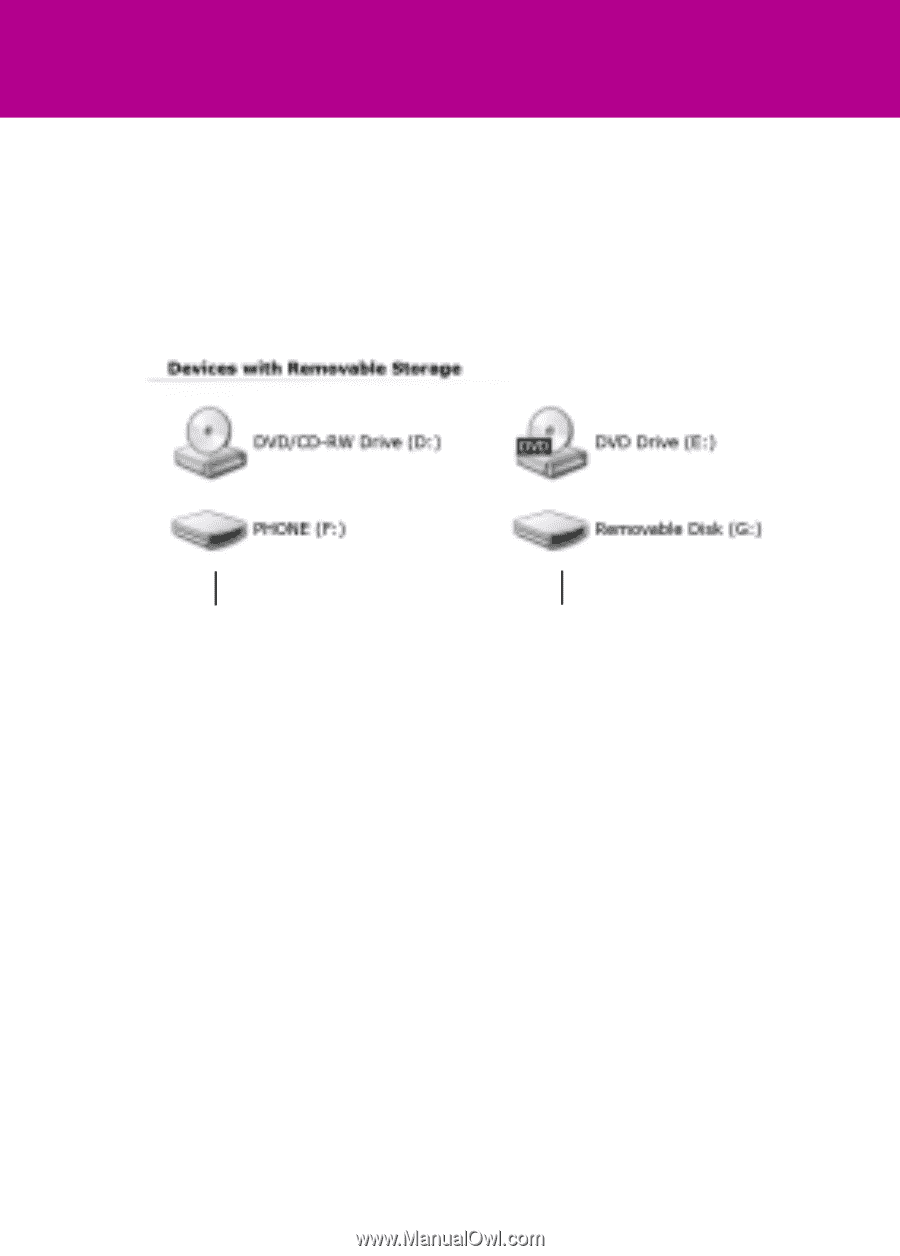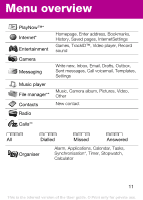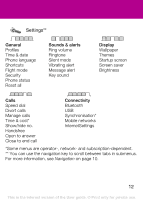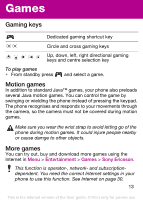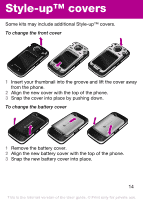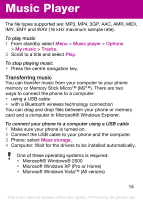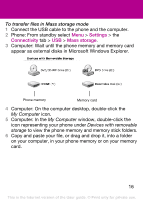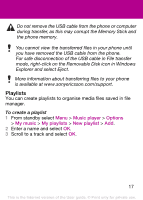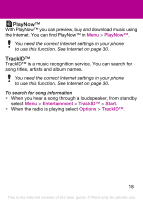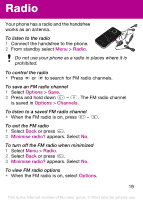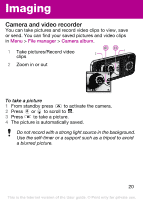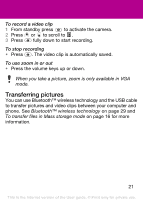Sony Ericsson F305 User Guide - Page 16
Computer: In the, Settings, Connectivity, Mass storage
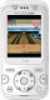 |
View all Sony Ericsson F305 manuals
Add to My Manuals
Save this manual to your list of manuals |
Page 16 highlights
To transfer files in Mass storage mode 1 Connect the USB cable to the phone and the computer. 2 Phone: From standby select Menu > Settings > the Connectivity tab > USB > Mass storage. 3 Computer: Wait until the phone memory and memory card appear as external disks in Microsoft Windows Explorer. Phone memory Memory card 4 Computer: On the computer desktop, double-click the My Computer icon. 5 Computer: In the My Computer window, double-click the icon representing your phone under Devices with removable storage to view the phone memory and memory stick folders. 6 Copy and paste your file, or drag and drop it, into a folder on your computer, in your phone memory or on your memory card. 16 This is the Internet version of the User guide. © Print only for private use.