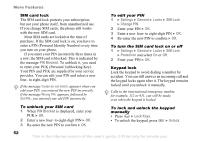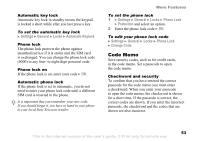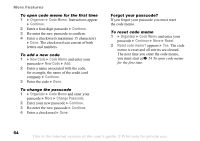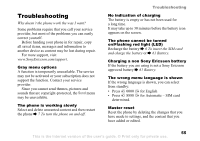Sony Ericsson J220a User Guide - Page 50
Calendar, View Week, New Appointment, Change Date, Advanced, Delete, Organizer, Tasks, New Task
 |
View all Sony Ericsson J220a manuals
Add to My Manuals
Save this manual to your list of manuals |
Page 50 highlights
More Features Navigating in your calendar Use the navigation key to move between days or weeks. In the monthly and weekly views, you can also use the keypad as follows. Back a week Next week Back a month Next month Back a year Next year Today's date Calendar settings } Calendar } More and select an option: • View Week - view appointments of the week. • New Appointment - add a new appointment. • Change Date - go to another date in the calendar. • Advanced - for options to find and set reminders or select a start day for the week. • Delete - delete appointments. • Help - view help text for more calendar information. To send and receive an appointment 1 } Calendar and select an appointment for a certain day. 2 } More } Send and select a transfer method. When you receive an appointment, follow the instructions that appear. Tasks Add new tasks or use existing tasks as templates. You can also set reminders for tasks. To add a new task 1 } Organizer } Tasks } New Task } Add. 2 Select Task or Phone Call } Select. 3 Enter details and confirm each entry. To view a task } Organizer } Tasks and select a task } View. To send and receive a task 1 } Organizer } Tasks and select a task for a certain day. 2 } More } Send and select a transfer method. When you receive a task, follow the instructions that appear. To set reminders 1 } Organizer } Tasks and select a task } More } Reminders. 2 } Always for a reminder to sound even when the phone is turned off or set to silent. When the reminder sounds: 50 This is the Internet version of the user's guide. © Print only for private use.