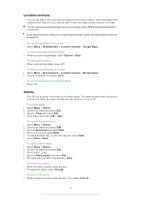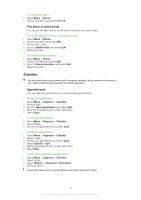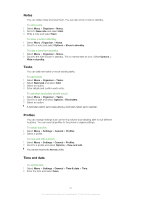Sony Ericsson Jalou User Guide - Page 50
Locks, Walk mate, SIM card lock, Phone lock
 |
View all Sony Ericsson Jalou manuals
Add to My Manuals
Save this manual to your list of manuals |
Page 50 highlights
To set a Java™ application as a wallpaper 1 Select Menu > Settings > Display. 2 Select Wallpaper > Application. 3 Select a Java application. You can only see the Java applications that have support for wallpaper. Walk mate Walk mate is a step counter application. It keeps track of how many steps you have walked and how many steps you have left towards a daily goal. You can put your phone in a pocket when you use Walk mate. You can also set Walk mate as wallpaper to view in standby. To open Walk mate • Select Menu > Organiser > Applications > Walk mate. Locks SIM card lock This lock only protects your subscription. Your phone will work with a new SIM card. If the lock is on, you have to enter a PIN (Personal Identity Number). If you enter your PIN incorrectly three times in a row, the SIM card is blocked and you need to enter your PUK (Personal Unblocking Key). Your PIN and PUK are supplied by your network operator. To unblock the SIM card 1 When PIN blocked appears, enter your PUK and select OK. 2 Enter a new four-to-eight-digit PIN and select OK. 3 Re-enter the new PIN and select OK. To edit the PIN 1 Select Menu > Settings > General > Security > Locks > SIM protection > Change PIN. 2 Enter your PIN and select OK. 3 Enter a new four-to-eight-digit PIN and select OK. 4 Re-enter the new PIN and select OK. If Codes do not match appears, you entered the new PIN incorrectly. If Wrong PIN appears, followed by Old PIN:, you entered your old PIN incorrectly. To use the SIM card lock 1 Select Menu > Settings > General > Security > Locks > SIM protection > Protection. 2 Select an option. 3 Enter your PIN and select OK. Phone lock You can stop unauthorised use of your phone. Change the phone lock code (0000) to any four-to-eight-digit personal code. It is important that you remember your new code. If you forget it, you have to take your phone to your local Sony Ericsson retailer. To use the phone lock 1 Select Menu > Settings > General > Security > Locks > Phone protection > Protection. 2 Select an option. 3 Enter the phone lock code and select OK. 50 This is an Internet version of this publication. © Print only for private use.