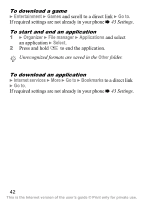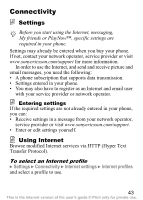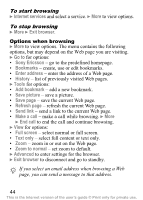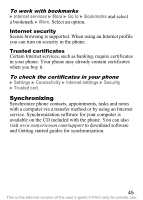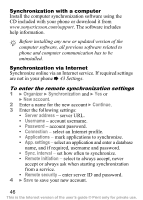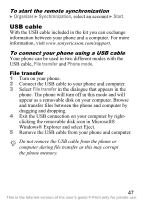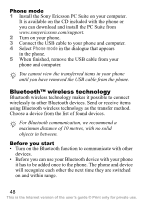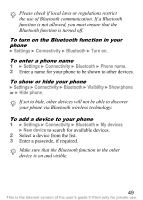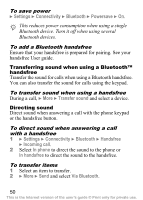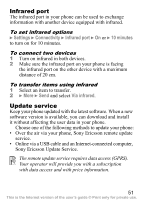Sony Ericsson K320i User Guide - Page 48
USB cable, Organizer, Synchronization, Start, File transfer, Phone mode
 |
View all Sony Ericsson K320i manuals
Add to My Manuals
Save this manual to your list of manuals |
Page 48 highlights
To start the remote synchronization } Organizer } Synchronization, select an account } Start. USB cable With the USB cable included in the kit you can exchange information between your phone and a computer. For more information, visit www.sonyericsson.com/support. To connect your phone using a USB cable Your phone can be used in two different modes with the USB cable, File transfer and Phone mode. File transfer 1 Turn on your phone. 2 Connect the USB cable to your phone and computer. 3 Select File transfer in the dialogue that appears in the phone. The phone will turn off in this mode and will appear as a removable disk on your computer. Browse and transfer files between the phone and computer by dragging and dropping. 4 Exit the USB connection on your computer by rightclicking the removable disk icon in Microsoft® Windows® Explorer and select Eject. 5 Remove the USB cable from your phone and computer. Do not remove the USB cable from the phone or computer during file transfer as this may corrupt the phone memory. 47 This is the Internet version of the user's guide © Print only for private use.