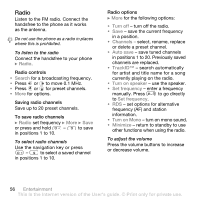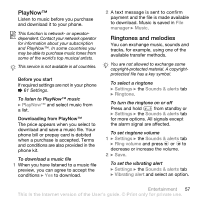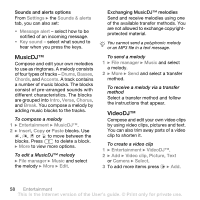Sony Ericsson K550i User Guide - Page 53
refer to Disc2Phone Help. Click, XP Home, or XP Professional SP1. - driver
 |
View all Sony Ericsson K550i manuals
Add to My Manuals
Save this manual to your list of manuals |
Page 53 highlights
Transferring music Disc2Phone computer software and USB drivers are included on the CD that comes with the phone. Use Disc2Phone to transfer music from CDs or your computer to the memory card in your phone. Before you start The following are minimum operating system requirements for using Disc2Phone on your computer: • Windows 2000 SP4 or • XP Home, or XP Professional SP1. To install Disc2Phone 1 Turn on your computer and insert the CD that came with your phone or visit www.sonyericsson.com/support to download the Disc2Phone application. The CD starts automatically and the installation window opens. 2 Select a language and click OK. 3 Click Install Disc2Phone and follow the instructions. To use Disc2Phone 1 Connect the phone to a computer with the USB cable that came with your phone and select File transfer. The phone turns off and prepares to transfer files. For more information % 69 Transferring files using the USB cable. 2 Computer: Start/Programs/Disc2Phone. 3 For details on transferring music, please refer to Disc2Phone Help. Click in the top right corner of the Disc2Phone window. Do not remove the USB cable from the phone or computer during transfer, as this may corrupt the memory card. You cannot view the transferred files in your phone until you have removed the USB cable from the phone. 4 You can obtain CD information (artist, track and so forth.) via Disc2Phone if you are connected to the Internet and extracting music from a CD. For safe disconnection of the USB cable in file transfer mode, right-click the removable disk icon in Windows® Explorer and select Eject. More information about moving files to your memory card is available at www.sonyericsson.com/support. To transfer files with the USB cable provided % 69 Transferring files using the USB cable. Entertainment 53 This is the Internet version of the User's guide. © Print only for private use.