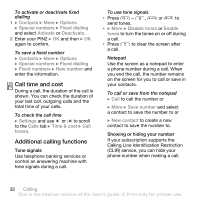Sony Ericsson K550im User Guide - Page 37
Settings, Download options, Manual, Check, Write new, Drafts, Save message, Continue
 |
View all Sony Ericsson K550im manuals
Add to My Manuals
Save this manual to your list of manuals |
Page 37 highlights
Before you start Both you and the recipient must have subscriptions that support picture messaging. Picture message options Select how to download your picture messages. You can also create a signature for your picture messages, and set how pictures should be resized. To set picture message options Press and select Settings } iMMS, then select the options to change. To manually download new picture messages When Download options is set to Manual, press and select Check new to download new messages. Sending picture messages When writing and editing picture messages you can use the copy and paste functionality % 34 To copy and paste text in a message. To create and send a picture message 1 Press and select Write new } iMMS. Scroll to use toolbar options. Scroll or to select an option. (If you want to save the message for later in Drafts, press } Save message.) 2 When ready to send } Continue. 3 } Enter iMail addr. or } Enter phone no. or } Contacts look-up to retrieve a number or group in Contacts or select from last used recipients. 4 } More to add more recipients to the message or change the message subject. 5 } Send. Receiving picture messages A message notification appears on the screen when you have a new picture message to download, or the new picture message automatically appears in your inbox (depending on how you have selected to download your picture messages). To read downloaded picture messages Press and select } Inbox, then select a message } View. To reply to a picture message % 35 To reply to a text message. Messaging 37 This is the Internet version of the User's guide. © Print only for private use.