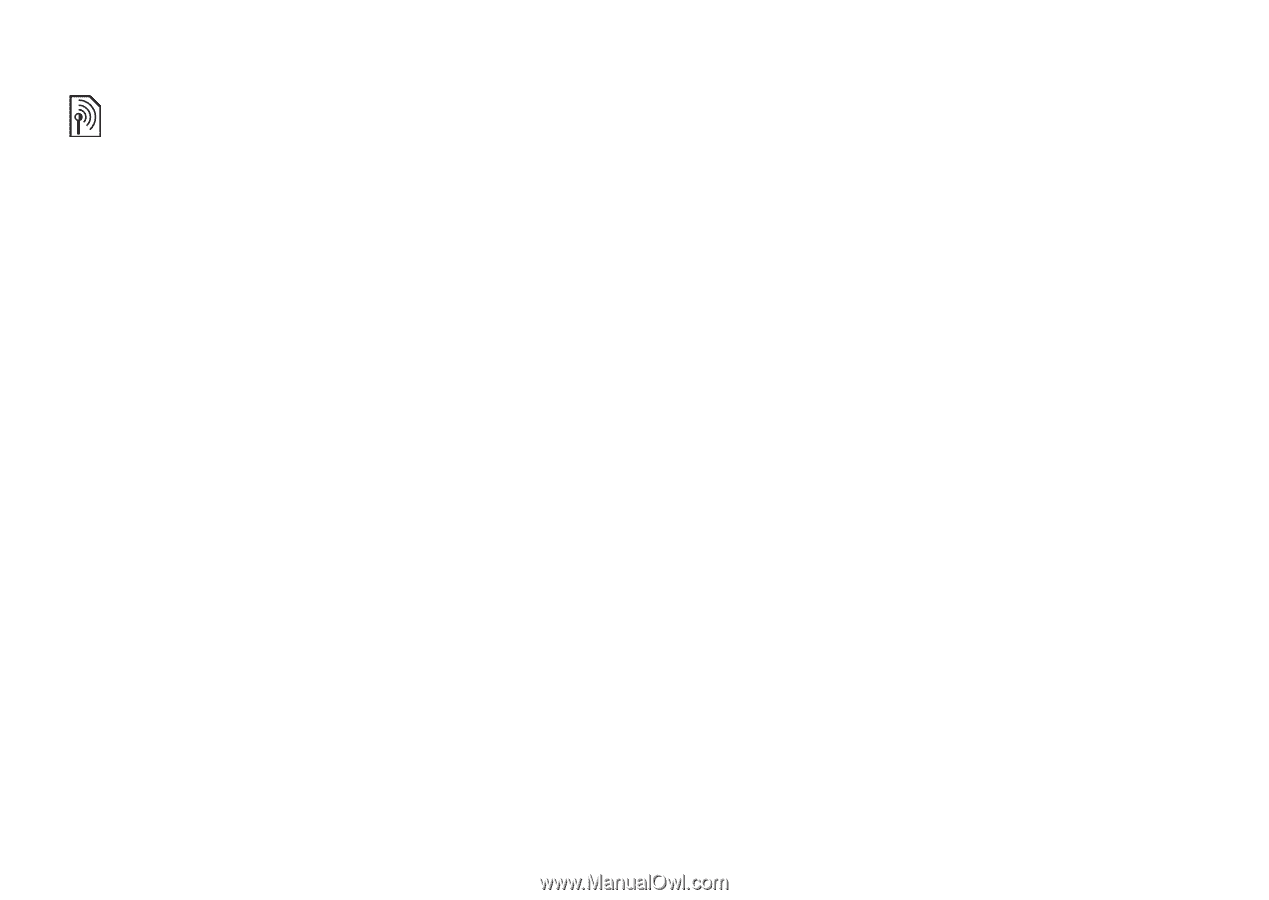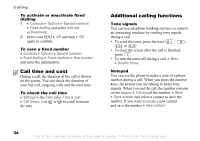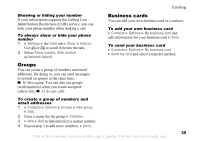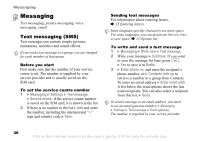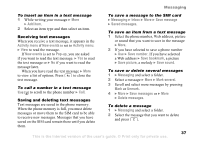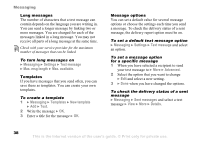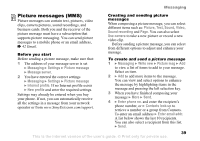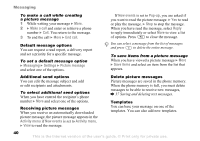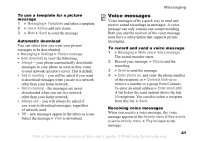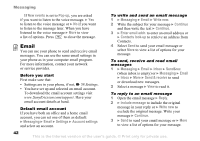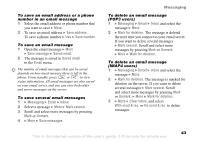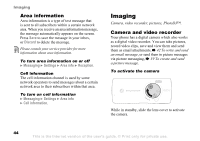Sony Ericsson K608i User Guide - Page 39
Picture messages MMS, Sound recording
 |
View all Sony Ericsson K608i manuals
Add to My Manuals
Save this manual to your list of manuals |
Page 39 highlights
Messaging Picture messages (MMS) Picture messages can contain text, pictures, video clips, camera pictures, sound recordings, and business cards. Both you and the receiver of the picture message must have a subscription that supports picture messaging. You can send picture messages to a mobile phone or an email address, % 42 Email. Before you start Before sending a picture message, make sure that: 1 The address of your message server is set } Messaging } Settings } Picture message } Message server. 2 You have entered the correct settings } Messaging } Settings } Picture message } Internet profile. If no Internet profile exists } New profile and enter the required settings. Settings may already be entered when you buy your phone. If not, you can automatically receive all the settings in a message from your network operator or from www.SonyEricsson.com/support. Creating and sending picture messages When composing a picture message, you can select different items such as: Picture, Text, Sound, Video, Sound recording and Page. You can also select Use camera to take a new picture or record a new video clip. Before sending a picture message, you can select from different options to adjust and enhance your message. To create and send a picture message 1 } Messaging } Write new } Picture msg } Add to view a list of items to add to your message. Select an item. 2 } Add to add more items to the message. You can view and select options to enhance the message by highlighting items in the message and pressing the left selection key. 3 When you have finished composing your message } More } Send. 4 } Enter phone no. and enter the recipient's phone number, or } Contacts look-up to retrieve a number or a group from Contacts. To enter an email address } Enter email addr. A list below shows the last 10 recipients. You can also select a recipient from this list. } Send. 39 This is the Internet version of the user's guide. © Print only for private use.