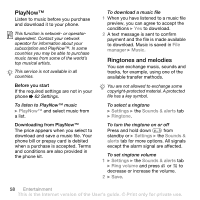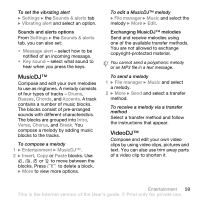Sony Ericsson K810 User Guide - Page 54
refer to Disc2Phone Help. Click, XP Home, or XP Professional SP1. - driver
 |
View all Sony Ericsson K810 manuals
Add to My Manuals
Save this manual to your list of manuals |
Page 54 highlights
• When playing music or watching video, } More for options, for example, Minimize to use the music player in the background. • Press and hold down to exit the music player or the video player. Transferring music Disc2Phone computer software and USB drivers are included on the CD that comes with the phone. Use Disc2Phone to transfer music from CDs or your computer to the phone memory or a Memory Stick Micro™ (M2™) in your phone. Before you start The following are minimum operating system requirements for using Disc2Phone on your computer: • Windows 2000 SP4 or • XP Home, or XP Professional SP1. To install Disc2Phone 1 Turn on your computer and insert the CD that came with your phone or visit www.sonyericsson.com/support. The CD starts automatically and the installation window opens. 2 Select a language and click OK. 3 Click Install Disc2Phone and follow the instructions. To use Disc2Phone 1 Connect the phone to a computer with the USB cable that came with your phone and select File transfer. The phone turns off and prepares to transfer files. For more information % 71 Transferring files using the USB cable. 2 Computer: Start/Programs/ Disc2Phone. 3 For details on transferring music, please refer to Disc2Phone Help. Click in the top right corner of the Disc2Phone window. Do not remove the USB cable from the phone or computer during transfer, as this may corrupt a Memory Stick Micro™ (M2™) or the phone memory. You cannot view the transferred files in your phone until you have removed the USB cable from the phone. 4 You can obtain CD information (for example, artist, track) via Disc2Phone if you are connected to the Internet and extracting music from a CD. For safe disconnection of the USB cable in file transfer mode, right-click the removable disk icon in Windows Explorer and select Eject. 54 Entertainment This is the Internet version of the User's guide. © Print only for private use.