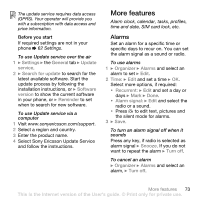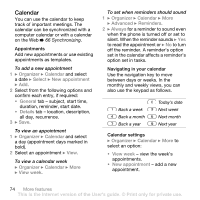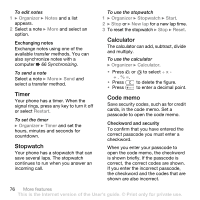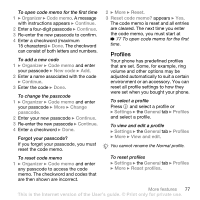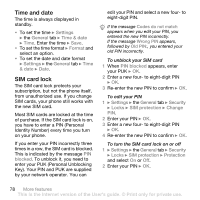Sony Ericsson K810i User Guide - Page 78
Time and date, SIM card lock, Key. Your PIN and PUK are supplied - phone lock code
 |
View all Sony Ericsson K810i manuals
Add to My Manuals
Save this manual to your list of manuals |
Page 78 highlights
Time and date The time is always displayed in standby. • To set the time } Settings } the General tab } Time & date } Time. Enter the time } Save. • To set the time format } Format and select an option. • To set the date and date format } Settings } the General tab } Time & date } Date. SIM card lock The SIM card lock protects your subscription, but not the phone itself, from unauthorized use. If you change SIM cards, your phone still works with the new SIM card. Most SIM cards are locked at the time of purchase. If the SIM card lock is on, you have to enter a PIN (Personal Identity Number) every time you turn on your phone. If you enter your PIN incorrectly three times in a row, the SIM card is blocked. This is indicated by the message PIN blocked. To unblock it, you need to enter your PUK (Personal Unblocking Key). Your PIN and PUK are supplied by your network operator. You can edit your PIN and select a new four- to eight-digit PIN. If the message Codes do not match appears when you edit your PIN, you entered the new PIN incorrectly. If the message Wrong PIN appears, followed by Old PIN:, you entered your old PIN incorrectly. To unblock your SIM card 1 When PIN blocked appears, enter your PUK } OK. 2 Enter a new four- to eight-digit PIN } OK. 3 Re-enter the new PIN to confirm } OK. To edit your PIN 1 } Settings } the General tab } Security } Locks } SIM protection } Change PIN. 2 Enter your PIN } OK. 3 Enter a new four- to eight-digit PIN } OK. 4 Re-enter the new PIN to confirm } OK. To turn the SIM card lock on or off 1 } Settings } the General tab } Security } Locks } SIM protection } Protection and select On or Off. 2 Enter your PIN } OK. 78 More features This is the Internet version of the User's guide. © Print only for private use.