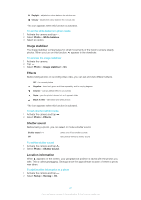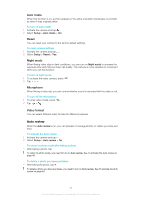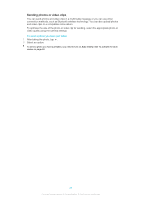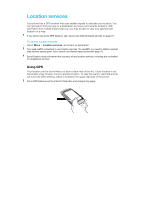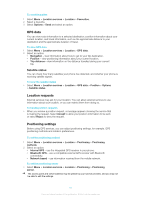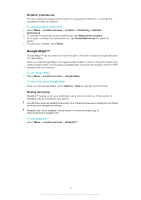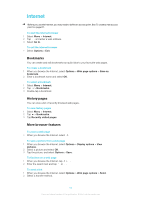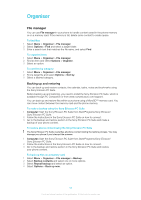Sony Ericsson Kurara User Guide - Page 50
Using GPS, Your location can be found when you have a clear view of the sky. If your location is
 |
View all Sony Ericsson Kurara manuals
Add to My Manuals
Save this manual to your list of manuals |
Page 50 highlights
Location services Your phone has a GPS receiver that uses satellite signals to calculate your location. You can get help to find your way to a destination and save your favourite locations. With information from mobile towers near you, you may be able to view your approximate location on a map. If you cannot use some GPS features, see I cannot use Internet-based services on page 79. To access location services • Select Menu > Location services, and select an application. You need a GPS connection to use location services. To use GPS, you need to define a packet data Internet access point. See I cannot use Internet-based serviceson page 79. Sony Ericsson does not warrant the accuracy of any location services, including but not limited to navigational services. Using GPS Your location can be found when you have a clear view of the sky. If your location is not found after a few minutes, move to another location. To help the search, stand still and do not cover the GPS antenna, which is located in the upper right part of the phone. Some GPS features use the Internet. Data rates and charges may apply. Favourites You can save the position information of your favourite places. You can also categorise your favourite places, add information such as a web address and phone number to them, or send them to compatible devices. To add a new place to your favourites list 1 Select Menu > Location services > Location > Favourites. 2 Select Options > New location and select an option: • Current position - locate your current position and add it to your favourites. • Enter manually - enter the geographical coordinates and other information about a favourite place. To categorise favourites 1 Select Menu > Location services > Location > Favourites. 2 Select a favourite, and select Options > Add to category. 3 Select one or more categories, and select OK. To change icons for your favourites 1 Select Menu > Location services > Location > Favourites. 2 Select a favourite, and select Options > Location icon. 3 Double-tap an icon. 50 This is an Internet version of this publication. © Print only for private use.