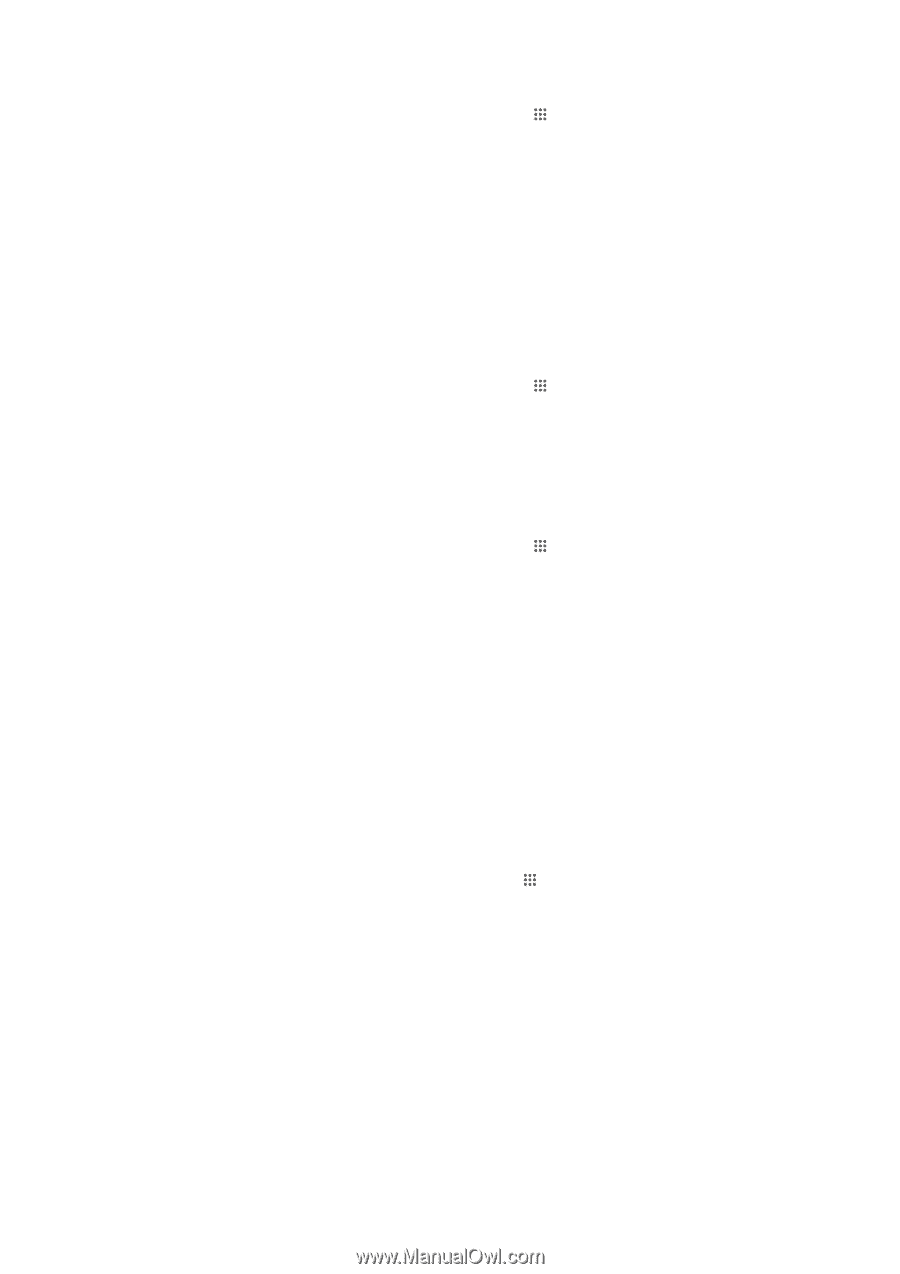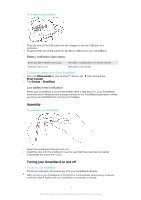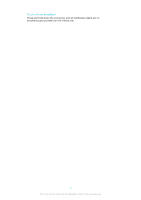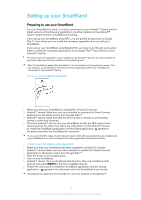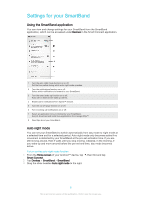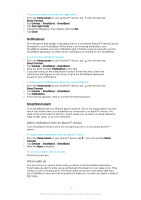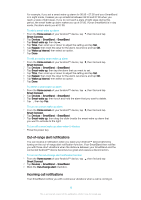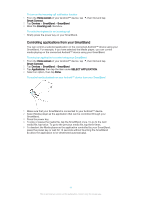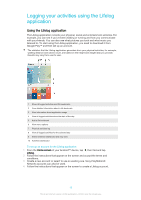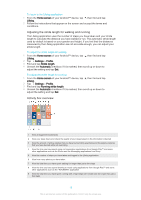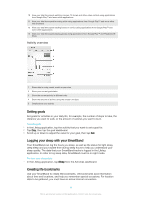Sony Ericsson SmartBand SWR10 User Guide - Page 9
Notifications, SmartBand alarm, Alarm notifications from an Xperia™ device, Smart wake up
 |
View all Sony Ericsson SmartBand SWR10 manuals
Add to My Manuals
Save this manual to your list of manuals |
Page 9 highlights
To set a time interval for automatic night mode 1 From the Home screen of your Android™ device, tap , then find and tap Smart Connect. 2 Tap Devices > SmartBand > SmartBand. 3 Tap Auto night mode. 4 Adjust the settings for time interval, then tap Set. 5 Tap Done. Notifications All notifications that appear in the status bar on a connected Android™ device can be forwarded to your SmartBand. When there is an incoming notification, your SmartBand vibrates once and notification light A flashes every six seconds. Use the SmartBand application to select which notifications to forward to your SmartBand. To turn on the notifications function 1 From the Home screen of your Android™ device, tap , then find and tap Smart Connect. 2 Tap Devices > SmartBand > SmartBand. 3 Drag the slider besides Notifications to the right. 4 If you are turning on the notifications function for the first time, follow the instructions that appear on the screen to give the SmartBand application access to your notifications. To select which notifications to forward to your SmartBand 1 From the Home screen of your Android™ device, tap , then find and tap Smart Connect. 2 Tap Devices > SmartBand > SmartBand. 3 Tap Notifications. 4 In the list that appears, mark or unmark the desired options. SmartBand alarm Your SmartBand has two different alarm functions. One is the regular alarm function, which only works when your SmartBand is connected to an Xperia™ device. The other is the smart wake up function, which wakes you up when you have reached a state of light sleep, so you feel refreshed. Alarm notifications from an Xperia™ device Your SmartBand vibrates when pre-set alarms go off on a connected Xperia™ device. To enable alarm notifications from an Xperia™ device 1 From the Home screen of your Xperia™ device, tap Connect. 2 Tap Devices > SmartBand > SmartBand. 3 Mark the Alarm checkbox. , then find and tap Smart To snooze an alarm when it vibrates • Press the power key. Smart wake up You can set one or several smart wake up alarms in the SmartBand application. Smart wake up alarms wake you up at the best time based on your sleep cycle. They notify you with a vibrating alert. The Smart wake up function uses sleep data from your SmartBand over a pre-set time period to wake you up when you reach a state of light sleep. 9 This is an Internet version of this publication. © Print only for private use.