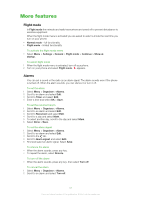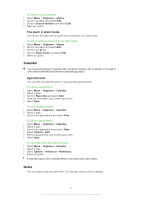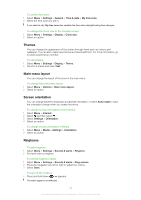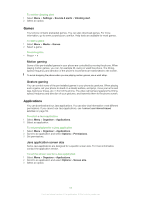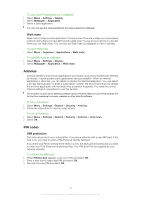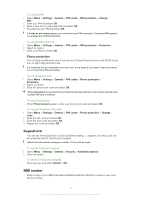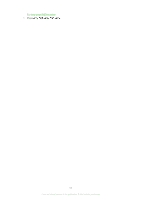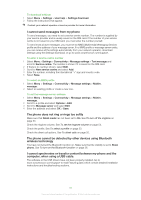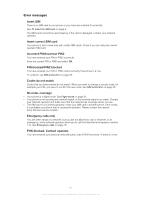Sony Ericsson U100 User Guide - Page 56
Antivirus, PIN codes, Walk mate, SIM protection
 |
View all Sony Ericsson U100 manuals
Add to My Manuals
Save this manual to your list of manuals |
Page 56 highlights
To set a Java™ application as a wallpaper 1 Select Menu > Settings > Display. 2 Select Wallpaper > Application. 3 Select a Java application. You can only see the Java applications that have support for wallpaper. Walk mate Walk mate is a step counter application. It keeps track of how many steps you have walked and how many steps you have left towards a daily goal. You can put your phone in a pocket when you use Walk mate. You can also set Walk mate as wallpaper to view in standby. To open Walk mate • Select Menu > Organiser > Applications > Walk mate. To set Walk mate as wallpaper 1 Select Menu > Settings > Display. 2 Select Wallpaper > Application > Walk mate. Antivirus Antivirus identifies and removes applications you install on your phone that become infected by viruses. It automatically scans applications during installation. When an infected application is detected, you can delete or release the infected application. You can select a 30-day free evaluation or enter a subscription number. We recommend that you update the antivirus application with the latest virus protection frequently. You need the correct Internet settings in your phone to use this function. Our inclusion or your use of antivirus software does not ensure that your use of this product will be free from exposure to viruses, malware or other harmful software. To turn on Antivirus 1 Select Menu > Settings > General > Security > Antivirus. 2 Follow the instructions to use the setup wizard. To turn off Antivirus 1 Select Menu > Settings > General > Security > Antivirus > Virus scan. 2 Select Off. PIN codes SIM protection This lock only protects your subscription. Your phone will work with a new SIM card. If the lock is on, you have to enter a PIN (Personal Identity Number). If you enter your PIN incorrectly three times in a row, the SIM card is blocked and you need to enter your PUK (Personal Unblocking Key). Your PIN and PUK are supplied by your network operator. To unblock the SIM card 1 When PIN blocked appears, enter your PUK and select OK. 2 Enter a new four-to-eight-digit PIN and select OK. 3 Re-enter the new PIN and select OK. 56 This is an Internet version of this publication. © Print only for private use.