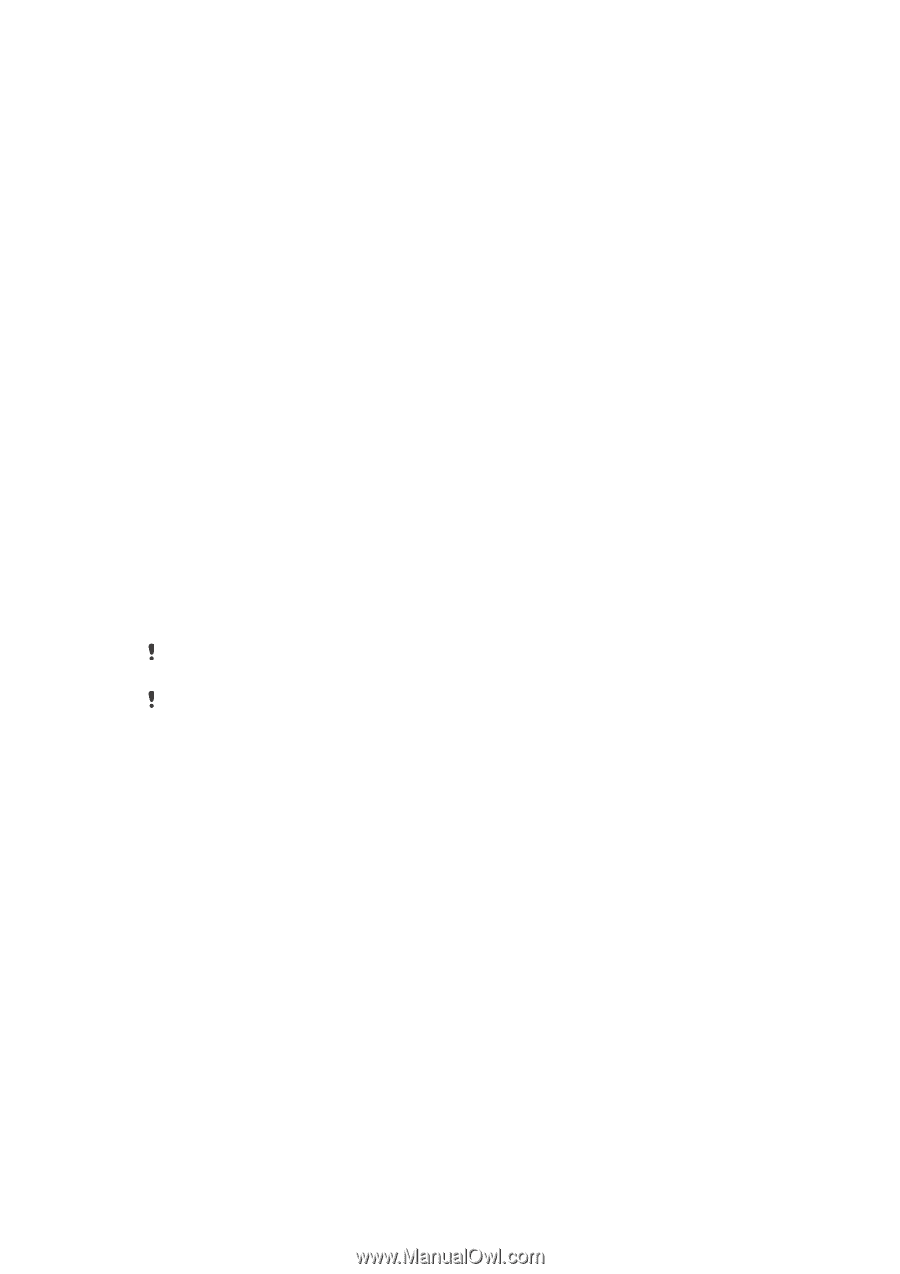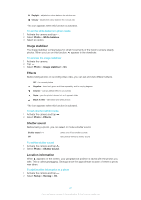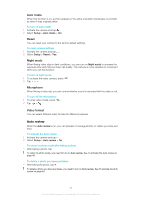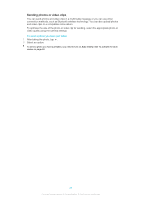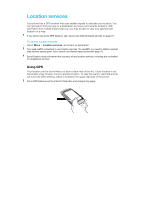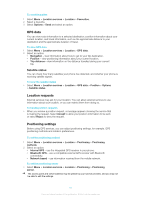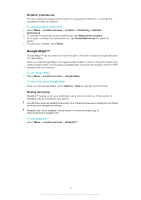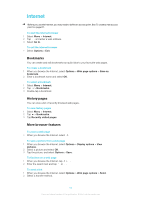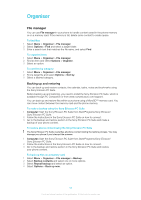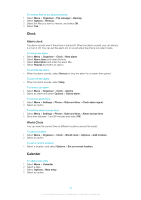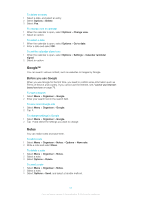Sony Ericsson Vivaz User Guide - Page 52
Google Maps™, Notation preferences, Driving directions - mobile update
 |
View all Sony Ericsson Vivaz manuals
Add to My Manuals
Save this manual to your list of manuals |
Page 52 highlights
Notation preferences You can change the measurement system for speeds and distances, or change the coordinate format for locations. To change notation preferences 1 Select Menu > Location services > Location > Positioning > Notation preferences. 2 To change measurement system preferences, tap Measurement system. 3 To change coordinate format preferences, tap Coordinate format and select an option. 4 To save your changes, select Back. Google Maps™ Google Maps™ lets you view your current location, find other locations and get directions to a destination. When you start Google Maps, your approximate location is shown using information from nearby mobile towers. Your location is updated with a more precise position when the GPS receiver finds your location. To use Google Maps • Select Menu > Location services > Google Maps. To learn more about Google Maps • When you use Google Maps, select Options > Help to view tips and shortcuts. Driving directions Wisepilot™ guides you to your destination using voice instructions. A trial version of Wisepilot may be included in your phone. Sony Ericsson does not warrant the accuracy of any directional services including but not limited to turn-by-turn navigational services. Wisepilot may not be available in every market. For more information, go to www.sonyericsson.wisepilot.com. To start Wisepilot™ • Select Menu > Location services > Wisepilot™. 52 This is an Internet version of this publication. © Print only for private use.