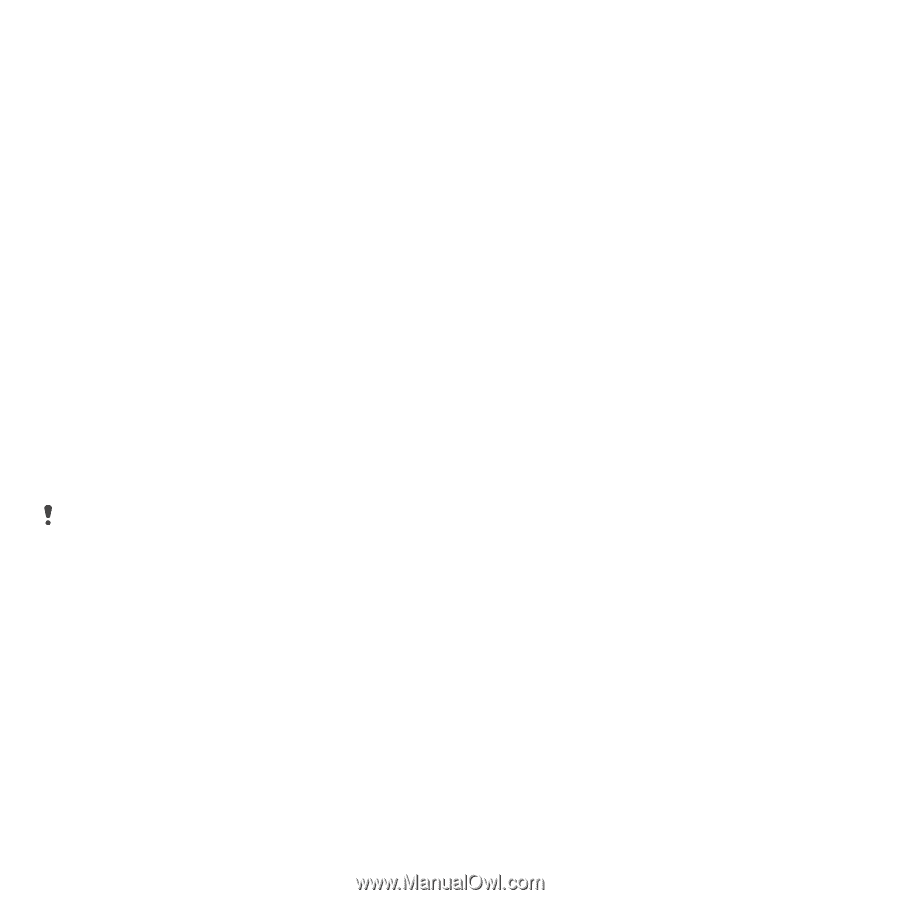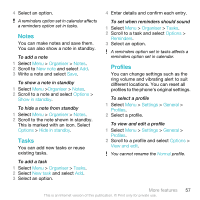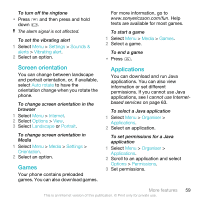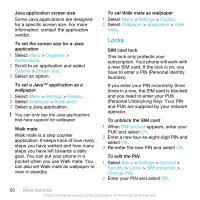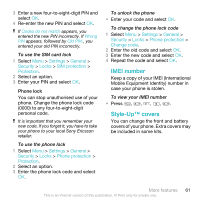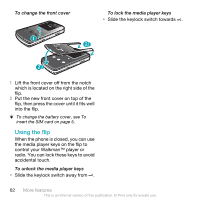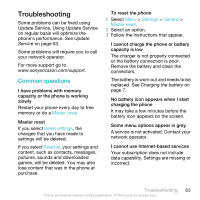Sony Ericsson W508 User Guide - Page 60
Locks, Organiser, Applications, Options, Screen size, Settings, Display, Wallpaper, PIN blocked - operating system
 |
View all Sony Ericsson W508 manuals
Add to My Manuals
Save this manual to your list of manuals |
Page 60 highlights
Java application screen size Some Java applications are designed for a specific screen size. For more information, contact the application vendor. To set the screen size for a Java application 1 Select Menu > Organiser > Applications. 2 Scroll to an application and select Options > Screen size. 3 Select an option. To set a Java™ application as a wallpaper 1 Select Menu > Settings > Display. 2 Select Wallpaper > Application. 3 Select a Java application. You can only see the Java applications that have support for wallpaper. Walk mate Walk mate is a step counter application. It keeps track of how many steps you have walked and how many steps you have left towards a daily goal. You can put your phone in a pocket when you use Walk mate. You can also set Walk mate as wallpaper to view in standby. To set Walk mate as wallpaper 1 Select Menu > Settings > Display. 2 Select Wallpaper > Application > Walk mate. Locks SIM card lock This lock only protects your subscription. Your phone will work with a new SIM card. If the lock is on, you have to enter a PIN (Personal Identity Number). If you enter your PIN incorrectly three times in a row, the SIM card is blocked and you need to enter your PUK (Personal Unblocking Key). Your PIN and PUK are supplied by your network operator. To unblock the SIM card 1 When PIN blocked appears, enter your PUK and select OK. 2 Enter a new four-to-eight-digit PIN and select OK. 3 Re-enter the new PIN and select OK. To edit the PIN 1 Select Menu > Settings > General > Security > Locks > SIM protection > Change PIN. 2 Enter your PIN and select OK. 60 More features This is an Internet version of this publication. © Print only for private use.