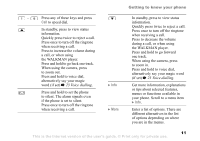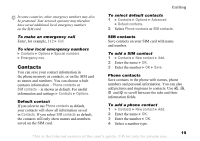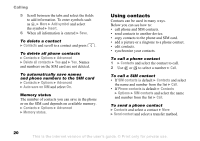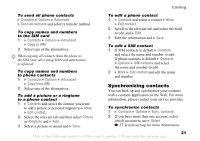Sony Ericsson W550 User Guide - Page 16
File manager, Spell word, Insert, Pictures, Videos, Sounds, Themes, Games, Applications, Use
 |
View all Sony Ericsson W550 manuals
Add to My Manuals
Save this manual to your list of manuals |
Page 16 highlights
Getting to know your phone 3 Continue writing your message. To enter a full stop or other punctuation marks, press and then or repeatedly. Accept by pressing . To add words to the T9 Text Input dictionary 1 While entering letters } More } Spell word. 2 Edit the word by using multitap input. Use and to navigate between the letters. To delete a character, press . To delete the entire word, press and hold . When you have edited the word } Insert. The word is added to the T9 Text Input dictionary. Next time you enter this word using T9 Text Input, it will appear as one of the alternative words. To switch between writing methods Before, or while entering letters, press and hold to switch between writing methods. Options when entering letters } More to enter a list of options that offers different alternatives when writing a message. File manager Files such as Pictures, Videos, Sounds, Themes, Games and Applications are saved in the folders in the phone memory. Create sub folders to move or copy files to. Unrecognized files are saved in the Other folder. When handling files, you can select several or all files in a folder at the same time. To use a file from the file manager 1 Select a file in Pictures or Sounds. 2 } More } Use as and select an option. To move a file to a folder 1 } File manager and open a folder. 2 Scroll to a file, for example, a picture that you want to move } More } Manage files } Move. 3 Select the folder you want to move the file to, or select New folder and name the folder } OK. To create a subfolder 1 } File manager and open a folder. 2 } More } New folder and enter a name for the folder. 3 } OK to save the folder. 16 This is the Internet version of the user's guide. © Print only for private use.