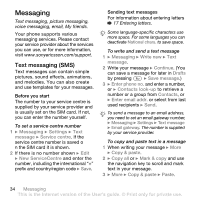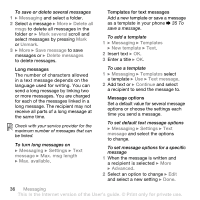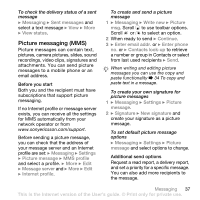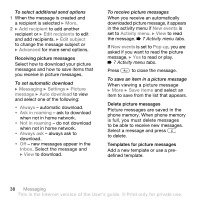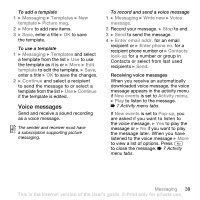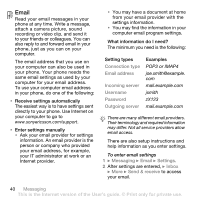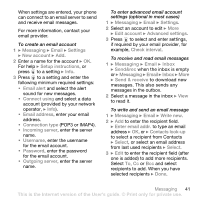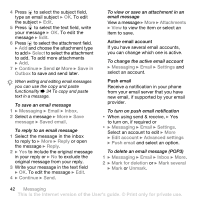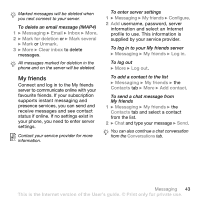Sony Ericsson W610i User Guide - Page 39
Voice messages, Activity menu tabs, Activity, menu tabs
 |
View all Sony Ericsson W610i manuals
Add to My Manuals
Save this manual to your list of manuals |
Page 39 highlights
To add a template 1 } Messaging } Templates } New template } Picture msg. 2 } More to add new items. 3 } Save, enter a title } OK to save the template. To use a template 1 } Messaging } Templates and select a template from the list } Use to use the template as it is or } More } Edit template to edit the template, } Save, enter a title } OK to save the changes. 2 } Continue and select a recipient to send the message to or select a template from the list } Use } Continue if the template is edited. Voice messages Send and receive a sound recording as a voice message. The sender and receiver must have a subscription supporting picture messaging. To record and send a voice message 1 } Messaging } Write new } Voice message. 2 Record your message. } Stop to end. 3 } Send to send the message. 4 } Enter email addr. for an email recipient or } Enter phone no. for a recipient phone number or } Contacts look-up for a number or group in Contacts or select from last used recipients } Send. Receiving voice messages When you receive an automatically downloaded voice message, the voice message appears in the activity menu if New events is set to Activity menu. } Play to listen to the message. % 7 Activity menu tabs. If New events is set to Pop-up, you are asked if you want to listen to the voice message. } Yes to play the message or } No if you want to play the message later. When you have listened to the voice message } More to view a list of options. Press to close the message. % 7 Activity menu tabs. Messaging 39 This is the Internet version of the User's guide. © Print only for private use.