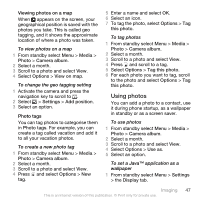Sony Ericsson W715 User Guide - Page 50
Working with photos, Blogging, Wallpaper, Application, Media, Photo, Camera album, Options
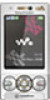 |
View all Sony Ericsson W715 manuals
Add to My Manuals
Save this manual to your list of manuals |
Page 50 highlights
2 Select Wallpaper > Application. 3 Select a Java application. You can only see the Java applications that have support for wallpaper. Working with photos You can view, enhance and organise your photos and video clips on your computer by installing the Adobe™ Photoshop™ Album Starter Edition. It is included on the CD that comes with your phone and available for download at www.sonyericsson.com/support. Use Sony Ericsson Media Manager to transfer content to and from your phone. For more information, see Transferring content to and from a computer on page 26. PhotoDJ™ and VideoDJ™ You can edit photos and video clips. To edit and save a photo 1 From standby select Menu > Media > Photo > Camera album. 2 Select a month. 3 Scroll to a photo and select View. 4 Select Options > Edit in PhotoDJ™. 5 Edit the photo. To edit and save a video clip 1 From standby select Menu > Organiser > File manager > Videos. 2 Scroll to a video clip and select Options > Edit in VideoDJ™. 3 Edit the video clip. 4 Select Options > Save. To trim a video clip 1 From standby select Menu > Organiser > File manager > Videos. 2 Scroll to a video clip and select Options > Edit in VideoDJ™ > Edit > Trim. 3 Select OK > Set > Start to set the starting point. 4 Select Set > End to set the ending point. 5 Select Trim > Options > Save. Blogging A blog is a personal Web page. If your subscription supports this service, you can send photos or video clips to a blog. If you cannot use blogging, see I cannot use Internet-based services on page 69. Web services may require a separate license agreement between you and the service provider. Additional regulations and charges may apply. Contact your service provider. 48 Imaging This is an Internet version of this publication. © Print only for private use.