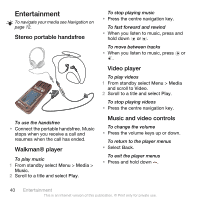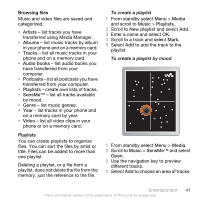Sony Ericsson W890i User Guide - Page 38
Using the camera, Camera icons and settings, Camera shortcuts, Settings, Shoot mode, Video length
 |
View all Sony Ericsson W890i manuals
Add to My Manuals
Save this manual to your list of manuals |
Page 38 highlights
Using the camera To activate the camera • From standby press . To take a picture 1 Activate the camera and press or to scroll to . 2 Press to take a picture. 3 The picture is automatically saved. Do not record with a strong light source in the background. Use a support or the self-timer to avoid a blurred picture. To record a video clip 1 Activate the camera and press or to scroll to . 2 Press fully down to start recording. To stop recording 1 Press . 2 The video clip is automatically saved. To use zoom • Press the volume key up or down. To adjust brightness • Press or . To view pictures and video clips 1 Activate the camera and press or to scroll to . 2 Scroll to the item. 3 To view a video clip, press the centre navigation key. Camera icons and settings Icons on the screen inform what the current setting is. More camera settings are available in Settings. To change settings • Activate the camera and select . To view information about settings • Scroll to a setting and select . Camera shortcuts Key Shortcut Zoom out Zoom in Camera: Shoot mode Video: Video length Self-timer Night mode Camera key guide 36 Imaging This is an Internet version of this publication. © Print only for private use.