Sony Ericsson W995a User Guide - Page 31
Video player, Radio, To change the video screen size
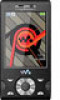 |
View all Sony Ericsson W995a manuals
Add to My Manuals
Save this manual to your list of manuals |
Page 31 highlights
To select a data account for streaming 1 Select Menu > Settings > Connectivity > Streaming settings > Connect using:. 2 Select the data account to use. 3 Select Save. To stream music and video clips 1 Select Menu > Internet. 2 Select Options > Go to > Bookmarks. 3 Select a link to stream from. Video player You can use the media player keys to control the video player. For more information, see Media player keys on page 26. When watching videos you can use the integrated stand to place the phone on a table. For more information about the integrated stand, see Integrated stand on page 65. To play videos 1 Select Menu > Media > Video > Videos. 2 Scroll to a title and press . To stop playing videos • Press . To fast forward and rewind • Press and hold down or . To move between videos • Press or . To change the volume • Press the volume key up or down. To change the video screen size 1 Select Options > Video size. 2 Select an option. To save a picture from a video clip 1 To pause the video clip, press . 2 To save the paused image as a picture, select Options > Save picture. Radio You can use the media player keys to control the radio. For more information, see Media player keys on page 26. Do not use your phone as a radio in places where this is prohibited. To turn on the radio 1 Connect a handsfree to the phone. 2 Select Menu > Entertainment > Radio. You can use to turn on the radio. starts the last used music application, that is the radio or the Walkman™ player. To search for channels automatically • Select Search. Walkman™ 31 This is an Internet version of this publication. © Print only for private use.















