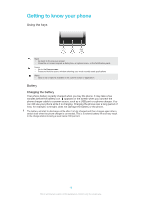Sony Ericsson Xperia E User Guide - Page 12
Setup guide, Accounts and services, Google™ account, Microsoft, Exchange ActiveSync, account - full specification
 |
View all Sony Ericsson Xperia E manuals
Add to My Manuals
Save this manual to your list of manuals |
Page 12 highlights
To activate the screen • Briefly press the power key . To unlock the screen • Drag to the right across the screen. To lock the screen manually • When the screen is active, briefly press the power key . Setup guide The first time you start your phone, a setup guide opens to explain basic phone functions and help you enter essential settings. This is a good time to configure the phone to your specific needs. You can also access the setup guide later from the Application screen. To access the setup guide manually 1 From the Home screen, tap . 2 Tap Settings > Setup guide. Accounts and services Sign in to your online service accounts from your phone and benefit from a range of services. Combine services and get even more out of them. For example, collect contacts from your Google™ and Facebook™ accounts and integrate them into your phonebook, so you have everything in one place. You can sign up to online services from your phone as well as from a computer. When you sign up for the first time, an account is created with your user name, password, settings and personal information. The next time you sign in, you get a personalised view. Google™ account Having a Google™ account is key to using a range of applications and services with your Android phone. You need a Google™ account, for example, to use the Gmail™ application in your phone, to chat with friends using Google Talk™, to synchronise your phone calendar with your Google Calendar™, and to download applications and games, music, movies and books from Google Play™. Microsoft® Exchange ActiveSync® account Synchronise your phone with your corporate Microsoft® Exchange ActiveSync® account. This way, you keep your work email, contacts and calendar events with you at all times. Facebook™ account Facebook™ is a social networking service that connects you with friends, family and colleagues around the world. Set up Facebook to work on your phone so that you can stay in touch from anywhere. SyncML™ account Synchronise your phone with an Internet server using SyncML™. View and manage contacts, calendar events and bookmarks from your phone just as easily as you would from a computer. 12 This is an Internet version of this publication. © Print only for private use.