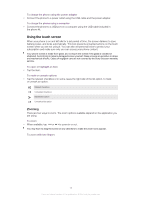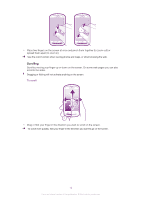Sony Ericsson Xperia E Extended User Guide - Page 10
Setup guide, Accounts and services, Google™ account, Sony Ericsson account
 |
View all Sony Ericsson Xperia E manuals
Add to My Manuals
Save this manual to your list of manuals |
Page 10 highlights
To unlock the screen • Drag the icon to the right across the screen. To lock the screen manually • When the screen is active, briefly press the key. Setup guide The first time you start your phone, a setup guide opens to explain basic phone functions and help you enter essential settings. Set up your phone so that it works to your needs. Select your phone language, optimise your wireless network connection settings, import your old contacts, and much more. The setup guide covers the following: • Basic phone settings such as language and Internet. • Wi-Fi® settings - speed up your connection and decrease data transfer costs. • Application settings - helps you with email setup, online service accounts, and contact transfers. You can also refer to the respective chapters in the in-phone User guide, available through the Support application in the phone and at www.sonyericsson.com/support, for more help with the following: • Wi-Fi® • Sony Ericsson Sync If you prefer, you can skip some steps and access the setup guide later from the Application screen or change the settings from the Settings menu. To access the setup guide 1 From the Home screen, tap . 2 Tap Setup guide. Accounts and services Sign in to your online service accounts from your phone and benefit from a range of services. Combine services and get even more out of them. For example, collect contacts from your Google™ and Facebook™ accounts and integrate them into your phonebook, so you have everything in one place. You can sign up to online services from your phone as well as from a computer. When you sign up for the first time, an account is created with your user name, password, settings and personal information. The next time you sign in, you get a personalised view. Google™ account A Google™ account is key to your Android™ phone. Use Gmail™ to send emails, Google Talk™ to chat with friends, and Android Market™ to download applications. Sony Ericsson account Store your phone contacts on a secure Sony Ericsson server, and you'll always have a backup online. You can also store your phone calendar and Internet bookmarks in your Sony Ericsson account. Exchange Active Sync account Synchronise your phone with your corporate Exchange Active Sync account. This way, you keep your work email, contacts and calendar events with you at all times. 10 This is an Internet version of this publication. © Print only for private use.