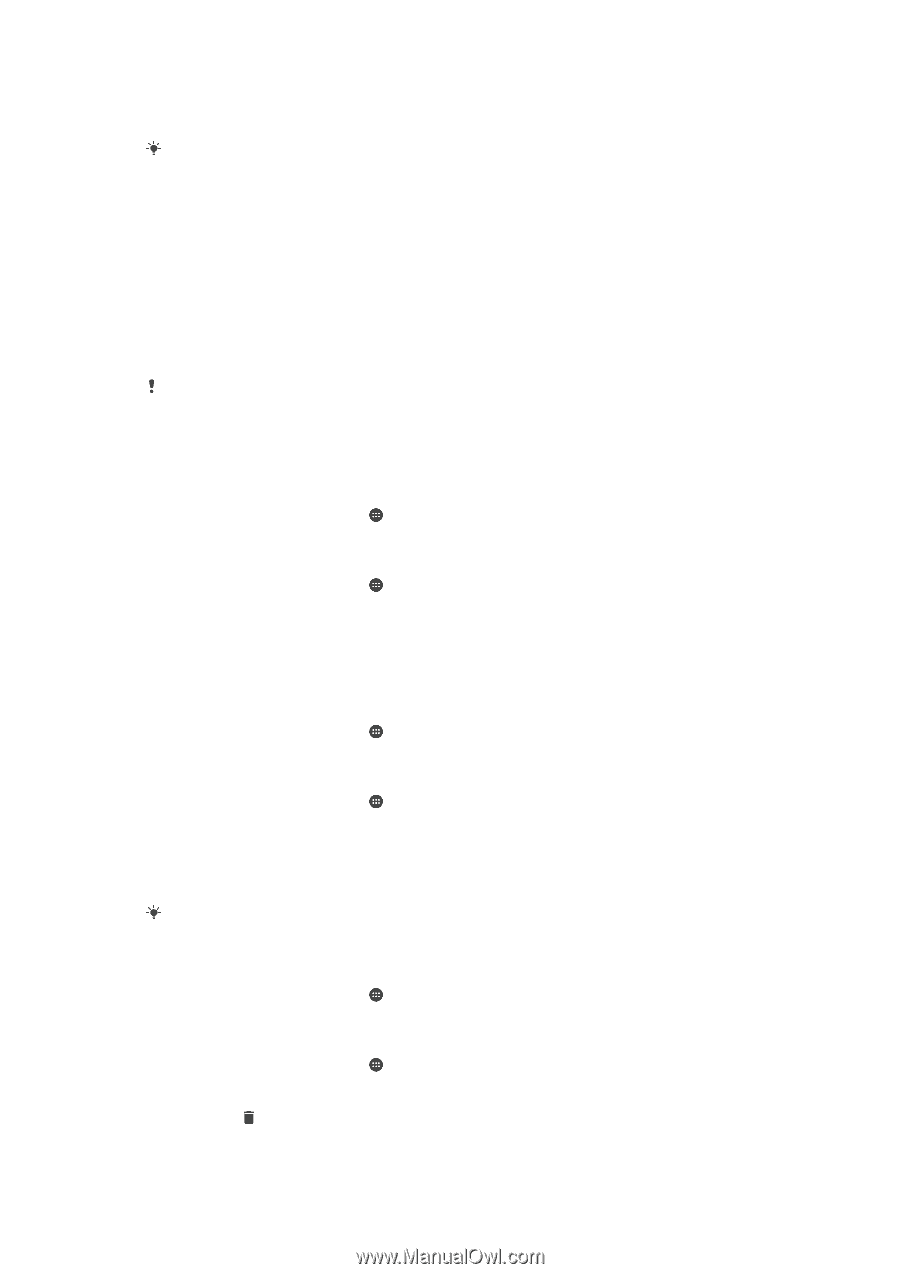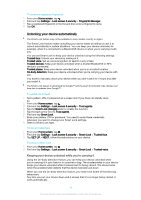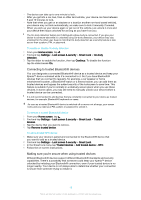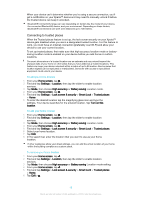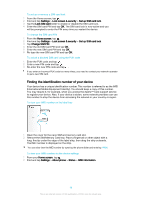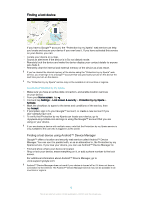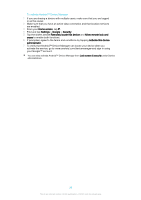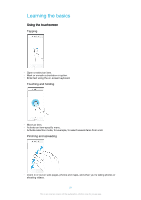Sony Ericsson Xperia X Compact User Guide - Page 16
Connecting to trusted places, Find and tap
 |
View all Sony Ericsson Xperia X Compact manuals
Add to My Manuals
Save this manual to your list of manuals |
Page 16 highlights
When your device can't determine whether you're using a secure connection, you'll get a notification on your Xperia™ device and may need to manually unlock it before the trusted device can keep it unlocked. Bluetooth® connectivity range can vary depending on factors like the model of your device, the connected Bluetooth® device, and your environment. Depending on these factors, Bluetooth® connections can work over distances up to 100 metres. Connecting to trusted places When the Trusted places feature is set up, the lock screen security on your Xperia™ device gets disabled when you are in a designated trusted location. For this feature to work, you must have an internet connection (preferably over Wi-Fi) and allow your device to use your current location. To set up trusted places, first make sure that high accuracy location mode or batterysaving location mode is enabled on your device before you add home or custom locations. The exact dimensions of a trusted location are an estimate and may extend beyond the physical walls of your home or other areas that you have added as a trusted locations. This feature can keep your device unlocked within a radius of up to 80 metres. Also be aware that location signals can be replicated or manipulated. Someone with access to specialised equipment could unlock your device. To add your home location 1 From your Home screen, tap . 2 Find and tap Settings > Location, then tap the slider to enable location services. 3 Tap Mode, then choose High accuracy or Battery saving Location mode. 4 From your Home screen, tap . 5 Find and tap Settings > Lock screen & security > Smart Lock > Trusted places > Home. 6 To enter the desired location tap the magnifying glass icon and type the address. Your device searches for the entered location. Tap Turn on this location. To edit your home location 1 From your Home screen, tap . 2 Find and tap Settings > Location, then tap the slider to enable location services. 3 Tap Mode, then choose High accuracy or Battery saving Location mode. 4 From your Home screen, tap . 5 Find and tap Settings > Lock screen & security > Smart Lock > Trusted places. 6 Select your home location. 7 Tap Edit. 8 In the search bar, enter the location that you want to use as your home location. If other residences share your street address, you can add the actual location of your home within the building complex as a custom place. To remove your home location 1 From your Home screen, tap . 2 Find and tap Settings > Location, then tap the slider to enable location services. 3 Tap Mode, then choose High accuracy or Battery saving Location mode setting. 4 From your Home screen, tap . 5 Find and tap Settings > Lock screen & security > Smart Lock > Trusted places > Home. 6 Tap Edit > . 16 This is an internet version of this publication. © Print only for private use.