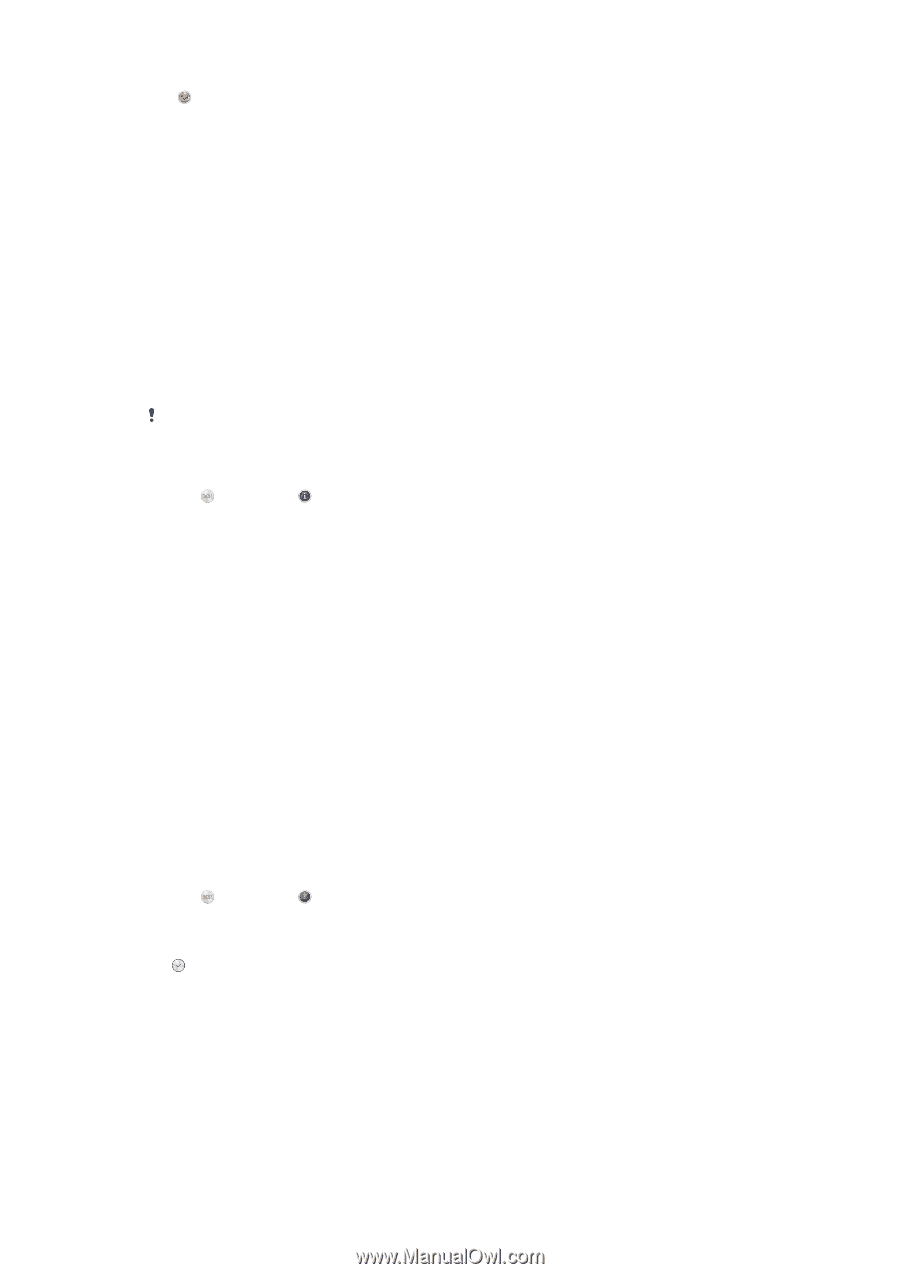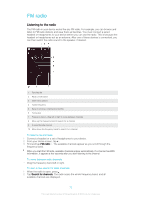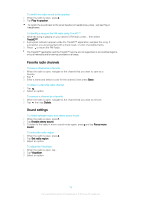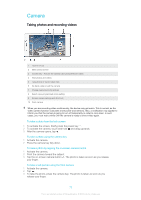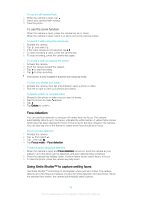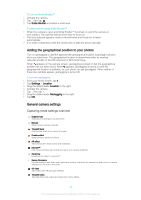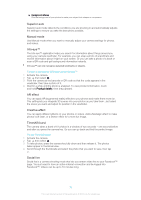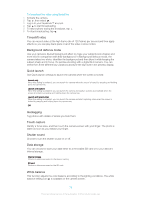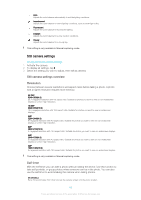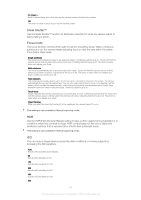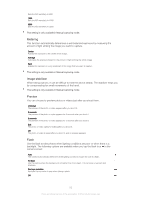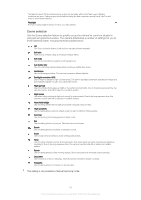Sony Ericsson Xperia Z2 User Guide - Page 78
Superior auto, Manual mode, Info-eye™, AR effect, Creative effect, Timeshift burst, Social live
 |
View all Sony Ericsson Xperia Z2 manuals
Add to My Manuals
Save this manual to your list of manuals |
Page 78 highlights
Background defocus Blur the background of your photos to make your subject look sharper in comparison. Superior auto Superior auto mode detects the conditions you are shooting in and automatically adjusts the settings to ensure you take the best photo possible. Manual mode Use Manual mode when you want to manually adjust your camera settings for photos and videos. Info-eye™ The Info-eye™ application helps you search for information about things around you using your camera viewfinder. For example, you can snap a photo of a landmark and receive information about it right on your screen. Or you can take a photo of a book or scan a QR code and get background information instantly. Info-eye™ can only recognize selected landmarks or objects. To scan a barcode or QR code using Info-eye™ 1 Activate the camera. 2 Tap , then select . 3 Point the camera at the barcode or QR code so that the code appears in the viewfinder, then take a photo of it. 4 Wait for a while until the photo is analyzed. To view product information, touch and hold Product details, then drag upward. AR effect You can apply AR (augmented reality) effects to your photos and make them more fun. This setting lets you integrate 3D scenes into your photos as you take them. Just select the scene you want and adjust its position in the viewfinder. Creative effect You can apply different effects on your photos or videos. Add a Nostalgic effect to make photos look older, or a Sketch effect for a more fun image. Timeshift burst The camera takes a burst of 61 photos in a window of two seconds - one second before and after you press the camera key. So you can go back and find the perfect image. To use Timeshift burst 1 Activate the camera. 2 Tap , then select . 3 To take photos, press the camera key fully down and then release it. The photos taken appear in thumbnail view. 4 Scroll through the thumbnails and select the photo that you want to save, then tap . Social live Social live is a camera shooting mode that lets you stream video live to your Facebook™ page. You just need to have an active internet connection and be logged into Facebook™. Videos can be up to 10 minutes long. 78 This is an Internet version of this publication. © Print only for private use.