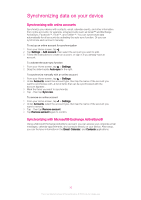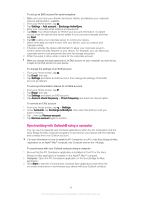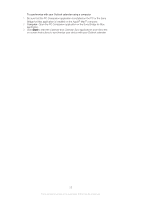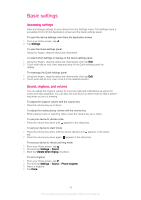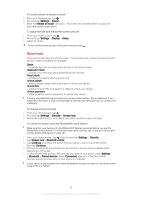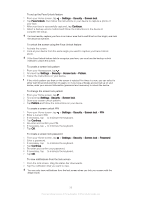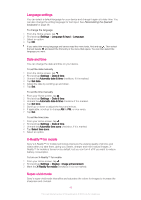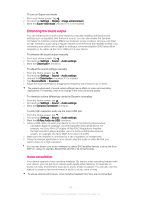Sony Ericsson Xperia Z3 TMobile User Guide - Page 38
Screen lock, Settings, Sound, Vibrate on touch, Display, Sleep, Security, Bluetooth unlock, Continue
 |
View all Sony Ericsson Xperia Z3 TMobile manuals
Add to My Manuals
Save this manual to your list of manuals |
Page 38 highlights
To set the screen to vibrate on touch 1 From your Homescreen, tap . 2 Find and tap Settings > Sound. 3 Mark the Vibrate on touch checkbox. The screen now vibrates when you tap soft keys and certain applications. To adjust the idle time before the screen turns off 1 From your Home screen, tap . 2 Find and tap Settings > Display > Sleep. 3 Select an option. To turn off the screen quickly, briefly press the power key . Screen lock There are several ways to lock the screen. The security level of each lock type is listed below in order of weakest to strongest: • Swipe - no protection, but you have quick access to the Home screen • Bluetooth Unlock - unlocks your device by using paired Bluetooth devices • Face Unlock - unlocks your device when you look at it • Unlock pattern - draw a simple pattern with your finger to unlock your device • Unlock PIN - enter a numeric PIN of at least four digits to unlock your device • Unlock password - enter an alpha-numeric password to unlock your device It is very important that you remember your screen unlock pattern, PIN or password. If you forget this information, it may not be possible to restore important data such as contacts and messages. To change screen lock type 1 From your Homescreen, tap . 2 Find and tap Settings > Security > Screen lock. 3 Follow the instructions in your device and select another screen lock type. To unlock the screen using the Bluetooth® unlock feature Make sure that your device and other Bluetooth® devices are paired before you use the Bluetooth® unlock feature. For more information about pairing, see To pair your device with another Bluetooth® device on page 107. 1 From your Home screen, tap , then find and tap Settings > Security. 2 Tap Screen lock > Bluetooth unlock. 3 Tap Continue and select the device that you want to use to unlock the screen, then tap Continue. 4 Choose an option as the backup lock to unlock the screen when no Bluetooth® devices are connected. 5 In other Bluetooth® devices, find and tap the name of your device under Settings > Bluetooth > Paired devices. When Connected appears on the Bluetooth® devices, press the power key on your device immediately. If your device is disconnected from other Bluetooth® devices, you need to unlock the screen using a PIN or a Pattern. 38 This is an Internet version of this publication. © Print only for private use.