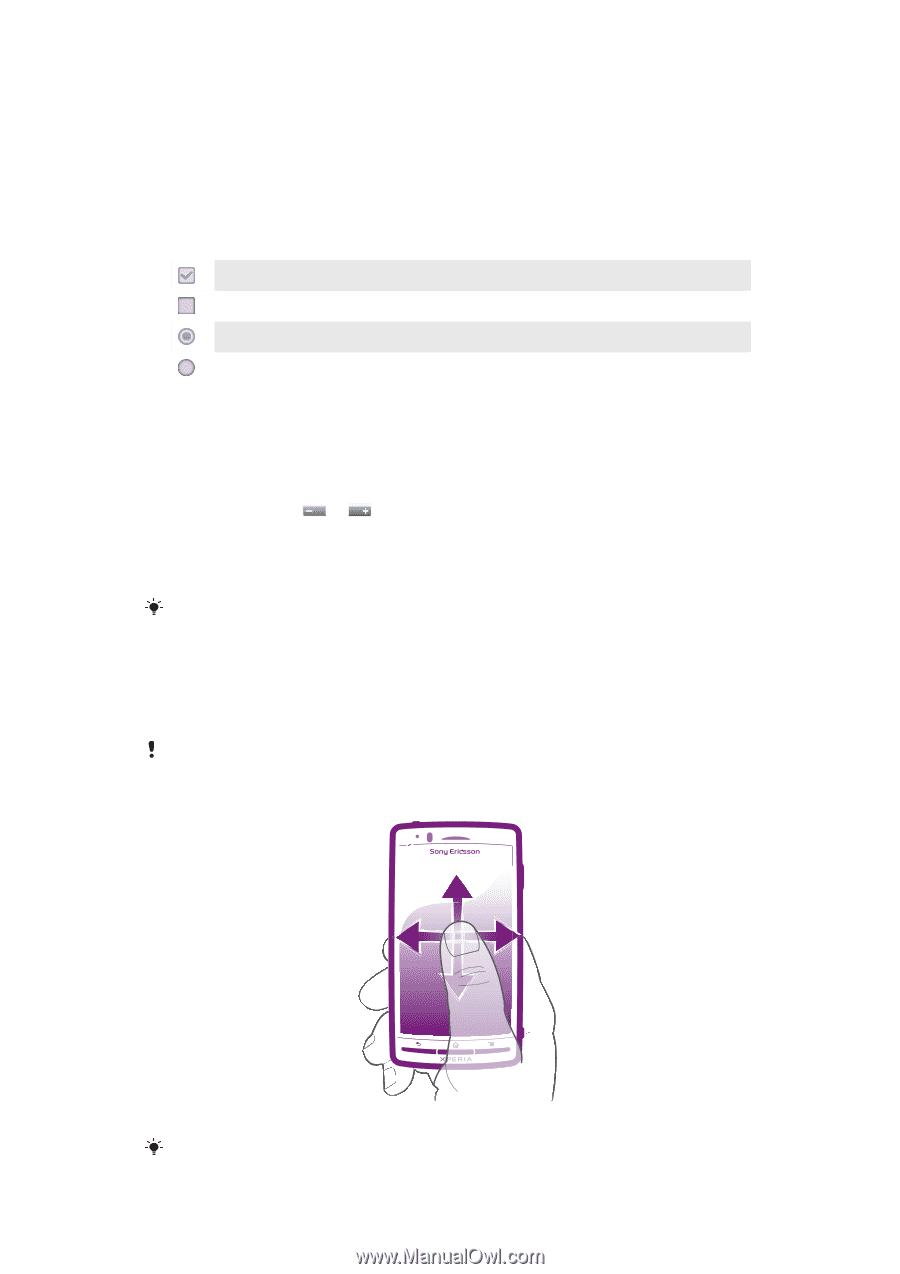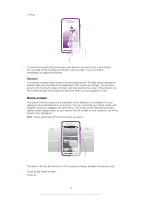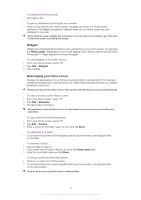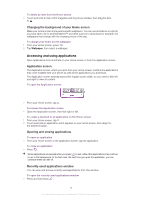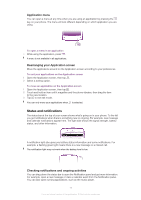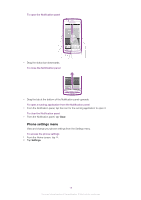Sony Ericsson Xperia arc User Guide - Page 13
Zooming, Scrolling, To open or highlight an item, To mark or unmark options, To zoom, To scroll - sony
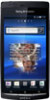 |
View all Sony Ericsson Xperia arc manuals
Add to My Manuals
Save this manual to your list of manuals |
Page 13 highlights
and mechanical shocks. Cases of negligent care are not covered by the Sony Ericsson warranty service. To open or highlight an item • Tap the item. To mark or unmark options • Tap the relevant checkbox or in some cases the right side of the list option, to mark or unmark an option. Marked checkbox Unmarked checkbox Marked list option Unmarked list option Zooming There are two ways to zoom. The zoom options available depend on the application you are using. To zoom • When available, tap or to zoom in or out. You may have to drag your finger on the screen (in any direction) to make the zoom icons appear. • Touch an area on the screen with two fingers at once and pinch them together to zoom out, or spread the two fingers apart to zoom in. Repeat the relevant movement to keep zooming in or out. When you use two fingers on the screen to zoom, it is only possible to zoom if both fingers are within the zoomable area. If you, for example, want to zoom in on a photo, make sure that both fingers are within the photo frame area. Scrolling Scroll by moving your finger up or down on the screen. On some web pages you can also scroll to the sides. Dragging or flicking will not activate anything on the screen. To scroll • Drag your finger in the direction you want to scroll on the screen. To scroll more quickly, flick your finger in the direction you want to go on the screen. 13 This is an Internet version of this publication. © Print only for private use.